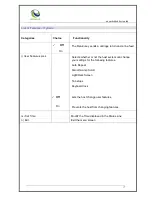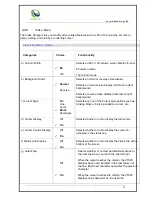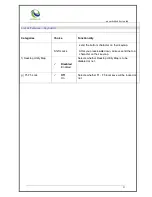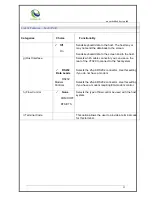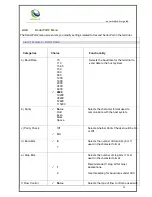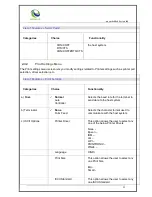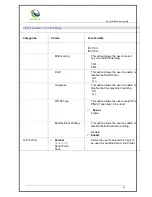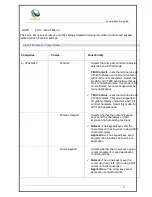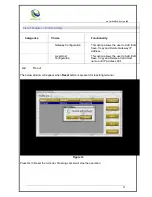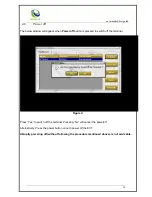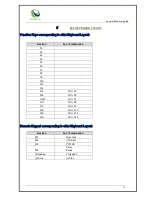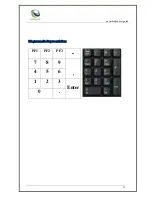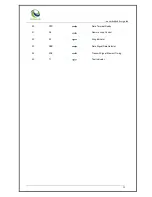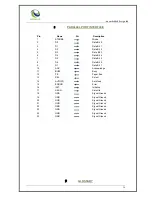..an embedded design lab
22
4.3.7
SerialPort1 Menu
The SerialPort1 menu screen lets you modify settings related to Serial Port 1.
List of Features
– Serial Port1
Categories
Choice
Functionality
a) Baud Rate
75
110
134.5
150
300
600
1200
1800
2000
2400
4800
9600
19200
38400
57600
115200
Selects the baud rate for the terminal to send data
to the host system.
b) Parity
None
Odd
Even
Mark
Space
Selects the character format used to communicate
with the host system.
c) Parity Check
Off
On
Selects whether Parity Check should be On or Off.
d) Data Bits
8
7
Selects the number of data bits (8 or 7) used in the
character format.
e) Stop Bits
1
2
Selects the number of stop bits (1 or 2) used in the
character format.
Recommended 1 stop bit for most applications.
Use this setting for baud rates under 300.
f) Local Echo
Selects whether or not to send the characters you
type directly to the screen.