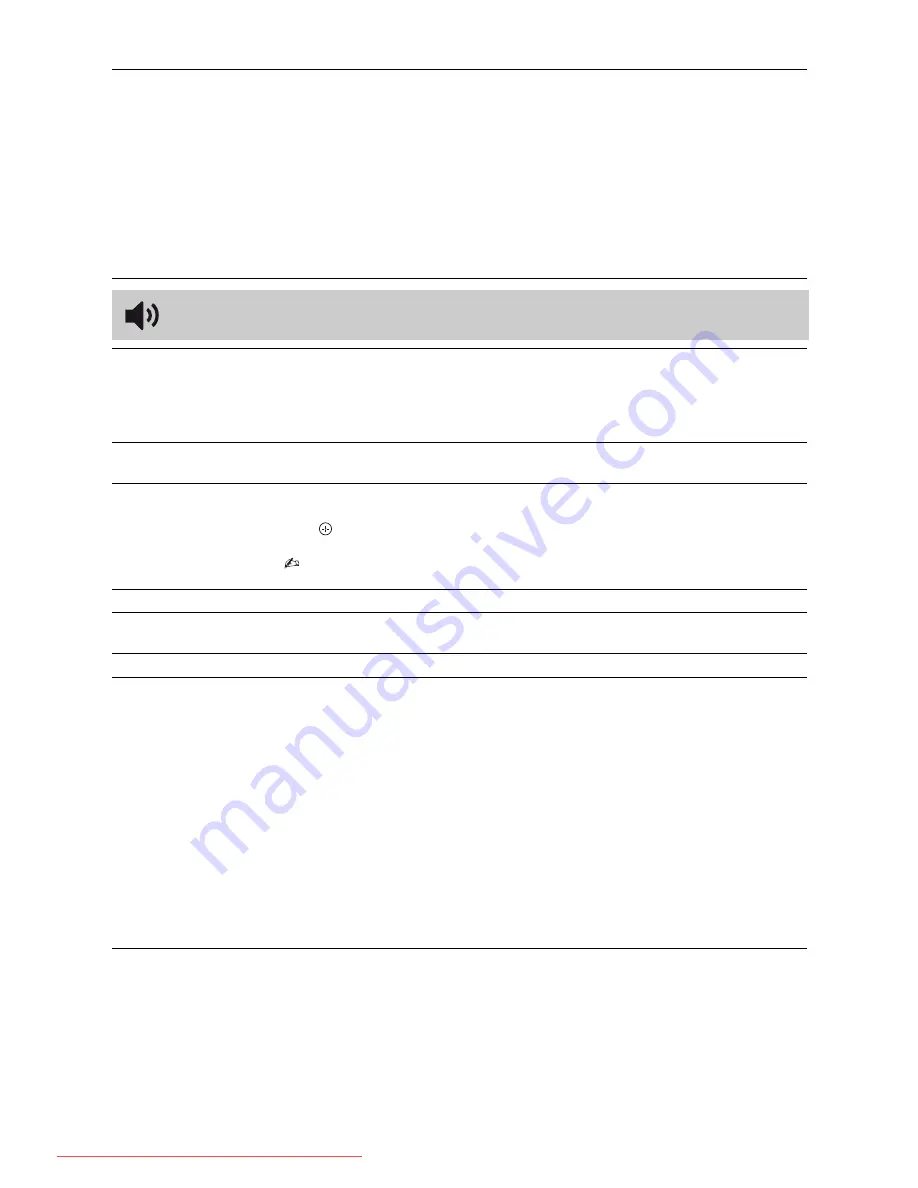
20
GB
KLV-40BX400/KLV-40BX401/KLV-32/26/22BX300/KLV-32/26/22BX301
4-168-830-
11
(2)
Intelligent Picture
Plus Set-up
“Intelligent Picture Plus”
Allows you to improve the picture when viewing TV programme or video input. The
options that can be selected differ depending on the “Scene Select” settings.
“Signal Level Indicator”
Turns on/off the “Signal Level Indicator” feature. When “On” is selected, the signal
level bar will be displayed when you select a channel or video input.
“Picture Optimisation”
Allows you to enhance the picture to your preferred settings.
“Crisp”:
For a sharper image with more visible noise.
“Smooth”:
For a softer image with less visible noise.
Sound
Sound Mode
Sets a sound mode. The options that can be selected differ depending on the “Scene
Select” settings.
“Dynamic”:
Enhances treble and bass. Recommended for home entertainment.
“Standard”:
For standard sound.
“Clear Voice”:
Makes voice sound clearer.
Reset
Resets all the “Sound” settings except “Sound Mode”, “Dual Sound”, “Speaker” and
“Audio Out” to the factory settings.
7 Band Equalizer
Adjusts sound frequency settings.
Press
G
/
g
to select the desired sound frequency, then press
F
/
f
to adjust the setting and
press
. The adjusted settings will be received when you select “Sound Mode” options.
Selecting “Reset” will set the “7 Band Equalizer” to original settings.
• Adjusting higher frequency will affect higher pitched sound and adjusting lower frequency
will affect lower pitched sound.
Balance
Emphasises left or right speaker balance.
Intelligent Volume
Minimizes the difference in volume level between all programmes and adverts (e.g.
adverts tend to be louder than programmes).
Volume Offset
Adjusts the volume level of the current input relative to other inputs.
Surround
Allows you to select the suitable surround effects depending on the genre of TV
programme (movie, sport, music, etc.) or video game.
The options that can be selected differ depending on the “Scene Select” settings.
“On”:
Delivers surround effects that help you enjoy the virtual two-ch surround audio
with just the two internal TV speakers.
“Simulated Stereo”:
Adds a surround-like effect to mono programmes.
“Cinema”:
Delivers surround effects just like the high-grade audio systems found in
movie theatres.
“Music”:
Delivers surround effects that make you feel like you are surrounded by sound
as in a music hall.
“Sports”:
Delivers surround effects that make you feel like you are watching a live
sports contest.
“Game”:
Delivers surround effects that enhance game sound.
“Off”:
Converts and reproduces multi-ch audio to 2ch audio. In the case of other audio
formats, the original audio is reproduced.
Downloaded From TV-Manual.com Manuals













































