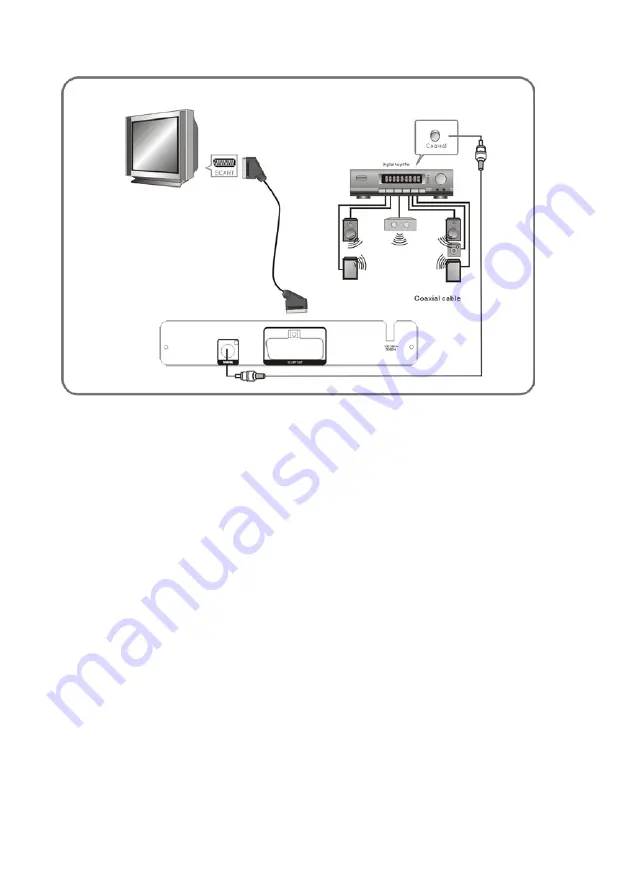
8
Connections
CONNECT DVD PLAYER TO TV SET WITH SCART SOCKET
Use a SCART cable (not supplied) to connect DVD player and your TV.
Set the [Video Out] to [RGB] for most TVs (see ‘
1.2 System Display Setup’
).
CONNECT DVD PLAYER TO AV AMPLIFIER WITH DIGITAL AUDIO (COAXIAL)
OUTPUT
1. Connect the coaxial digital audio output to the AV amplifier with a coaxial audio cable.
2. Set the DVD player's [Digital Output] to [Raw] or [PCM] (see
3.2 Disc Audio Setup
).
3. Set the AV Amplifier to the digital input connected to the DVD player.
BASIC OPERATION
Playing discs
1. Switch on your TV and switch it to the correct video-in source.
2. Press the POWER button on the front panel of your DVD player to switch it on. The LED
display will light; if it does not light up, make sure the player is not in stand-by mode by
pressing the POWER button on the remote.
3. Press OPEN/CLOSE to open the disc tray and insert the disc with its label facing up. Press
again to close the tray. The unit automatically reads the disc.
4. Navigate the disc menus by pressing the Left, Right, Up and Down buttons
and
confirm
choices with the OK button.
5. Pause play by pressing the Play/Pause button and resume by pressing it again.
6. Stop play so you can resume from the same point by pressing the STOP button once.
Stop play completely by pressing the STOP button twice.
7. Press OPEN/CLOSE to open the disc tray and remove the disc.
Downloaded from www.vandenborre.be




















