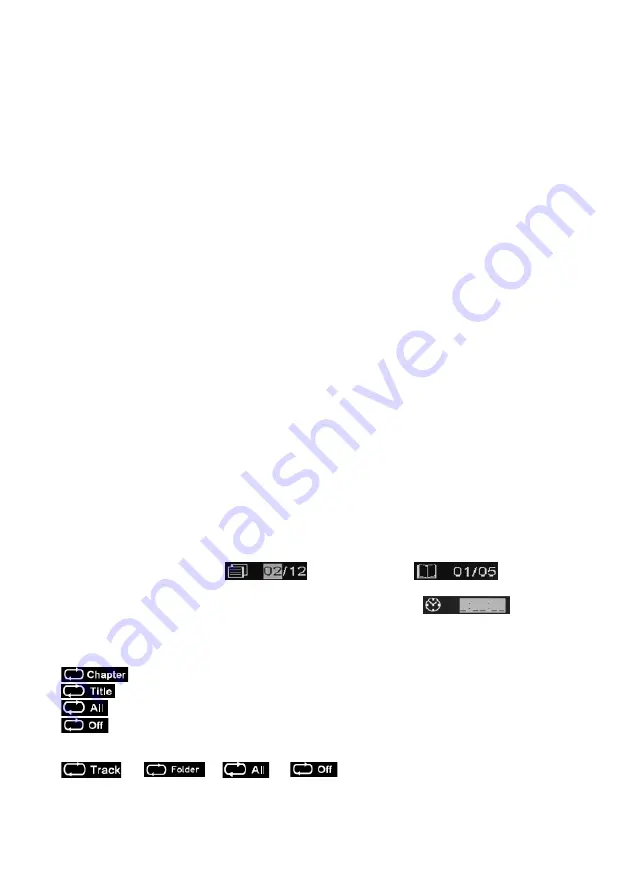
9
MENU
During DVD playback, press and hold MENU
to return to the disc root menu.
DISPLAY
Press DISPLAY repeatedly to show various playing information.
Multi Speed Fast Motion Playback
Repeatedly press FWD button to fast forward play. It has five speeds: x2, x4, x8, x16 and x32.
Repeatedly press REV button to fast reverse play. It has five speeds: x2, x4, x8 and x16 and x32.
Press Play/Pause to resume normal playback.
Press Play/Pause to resume normal playback.
Changing the Audio Language
Press AUDIO
to change the sound track or language when you play multi-language DVD video
discs.
Skipping Chapters and Tracks
Press NEXT to skip to the beginning of the next title, chapter or track on a disc.
Press PREV to skip backward to the beginning of the preceding title, chapter or track on a disc.
Selecting DVD Titles
1. Press TITLE to display a list of titles on a DVD video disc. Commercial DVD movies typically
will not allow this function; press and hold MENU instead.
2. Press Up, Down or numeric buttons to select the desired title.
3. Press OK
to play the selected title.
Subtitles
Press SUBTITLE
repeatedly to change the subtitle language or turn it off when you play DVD
video discs with multiple language subtitles.
GOTO
DVD video discs are typically divided into Titles containing several Chapters. Press Left / Right
button to highlight title number
or chapter number
, press
appropriate number buttons and press OK to play that part of the DVD video disc.
Playing a CD audio disc you can key in and go to a time in the track
.
REPEAT
Repeatedly press REPEAT
during DVD video play to get:
to repeat the current chapter.
to repeat the current title.
to repeat all the disc content, if the disc permits.
to deactivate repeat.
For MP3, WMA and MPEG4 files;
‘Track’ repeats the current track. ‘Folder’ repeatedly plays all files in the selected folder or album.
Downloaded from www.vandenborre.be




















