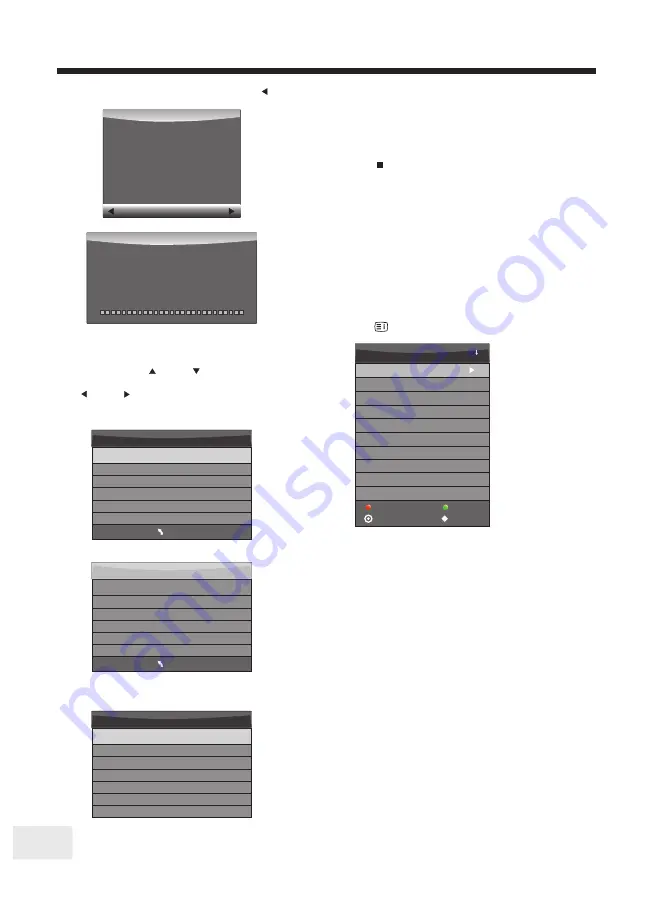
OPERATION
-17-
2.Record the program
3.Play the recording
When digital TV source, choose the channel
and press REC. The media control panel
will appear. Click “RECORD” again, the
panel will disappear. And the REC icon will
remain at top left corner of the screen.
Press to stop/end the recording.
In“USB”, the record program will be saved in the
folder“_MSTPVR”on the device.
To play recordings, follow the instructions
under the DMP (Digital Media Player) menu.
TV programmes are stored under the 'movies' icon.
1. The USB storage size needs to be the
size between 4GB to 500GB.
2. Video may become pixelated when Video
bit rate is too low.
Below menus appear after Format finishes:
If you selected the “Hi Speed FS ”format mode,
you can press up /down cursor buttons to
highlight "PVR file system size" and press
left /right cursor
buttons to change how much of the drive capacity
is used for video recordings and time shift.
Read the warning message and press left button
to start.
Warning! All data will be lost.
Start
Exit
Format disk
Format disk
MENU
Check PVR File System Checking
Free Record Limit 6 Hr.
Select Disk C:
USB Disk Pass
Format Pass
Time Shift Size All
Speed Checking
MENU
Check PVR File System SUCCESS
Free Record Limit 6 Hr.
Select Disk C:
USB Disk Pass
Format Pass
Time Shift Size All
Speed HD support 2048 KB/s
Do not unplug USB device.
Formatting,please wait
Format disk
If you select the
“
Hi Speed FS
”
format mode,
then you can change the time shift size:
Time Shift Size
Time Shift Disk Size 512 MB
SB 14 Mins
HD 4 Mins
GB
4.Record List
Press to show the Record List menu.
Recorded List
No Information *
OK
Programme
No Information *
No Information *
News At 4.30 live ]...
9am With David & Kim
Seven New At 4.30 *l...
TEN News
_[Seven News At 4.30...
Delete
Delete
Index
You can press up
▲
/
▼
down cursor to choose the
record file,then press OK key to play.
Downloaded from www.vandenborre.be






























