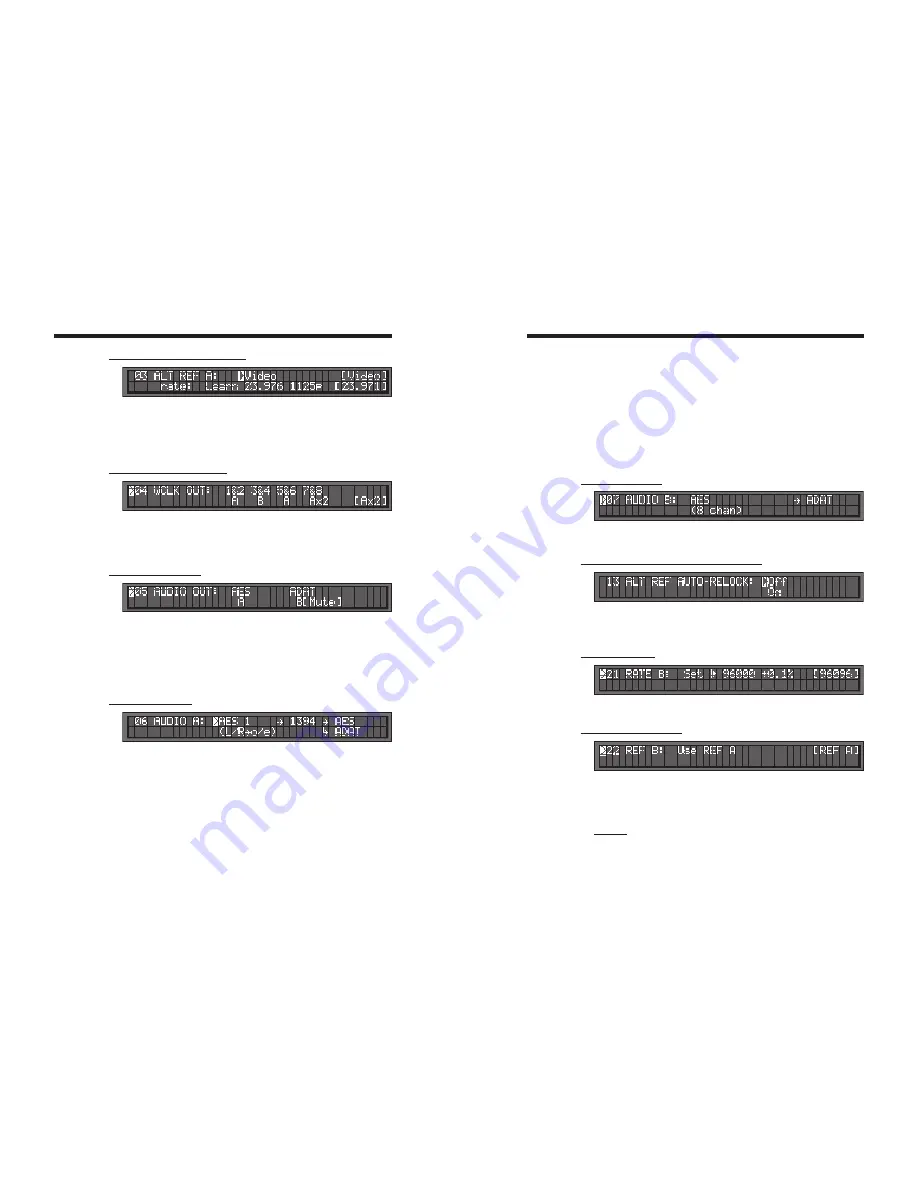
DCD-8 User Manual
Page 11
Page 10
DCD-8 User Manual
a source to FW only, an output is not required; output could be off.
Outputs are established by menu 5 “AUDIO OUT”, but the status of each connection
is shown also in menus 06 and 07. Output indications are:
AES
[AES]
(AES muted)
ADAT
[ADAT]
(ADAT muted)
Out=Off
(no output assigned in menu 5)
WARNING: Audio routed through the DCD-8 is re clocked. If the audio source is not
synchronous with the rate of the selected domain, sound degradation will occur.
For more on Audio Routing, see chapter 14.
8.7. MENU 07: AUDIO B
Menus 07 selects the audio input and indicates audio path for the B domain. It is
similar to menu 06 but does not include the 1394 insert mode.
8.8. MENU 13: ALTERNATE REFERENCE AUTO-RELOCK
With this option enabled, if the PLL is locked to one of the ALT sources, then the PLL
will automatically relock to the original reference should it re-appear. For more on
Alternate Reference, see chapter 13.
8.9. MENU 21: RATE B
Menu 21 is identical to Menu 01, for domain B
8.10. MENU 22: REFERENCE B
Under most circumstances, the B domain will use the same reference as A. However,
if necessary, a separate reference can be selected for B.
This menu is identical to menu 02, for domain B, with one additional choice: ‘Use
REF A’ (default setting). For more on Ref B, go to Chapter 17.
CAUTION: When selecting a reference in menu 22, domains A and B no longer
share the same reference. To alert the user of this condition, a front panel warning
LED turns on, labeled “B Reference”.
8.3. MENU 03: ALTERNATE REFERENCE A
The alternate reference is used as a backup or fallback reference in case the main
reference fails. If it happens, the DCD-8 smoothly switches to the alternate reference.
For more on Alternate Reference, see chapter 13.
Similar to menu 02, when selecting any of the external sources, a RATE menu
appears on the bottom line. The RATE can be on LEARN or SET.
8.4. MENU 04: WORD CLOCK OUT
Word Clock outputs are selected in pairs. For each pair, the choice is A or B, referring
to the rates set in menus 01 and 21 for domains A and B. Outputs 7 & 8 can also add
a multiplier to the A or B rates (see Appendix 2 on page 23). Note that only the avail-
able choices will be displayed.
8.5. MENU 05: AUDIO OUT
One of the features of the DCD-8 is to route digital audio. Menu 05 lets you assign
Audio A or Audio B to the AES and ADAT outputs.
NOTE: The AES field in menu 05 includes ALL AES and S/PDIF outputs.
When A is selected, the audio source in menu 06 (Audio A) is sent to the output. If
no source is selected in menu 06 (In = Off), silent audio at the A rate is sent to the
output and Menu 05 indicates “A[Mute]”. The same applies for B and menu 07.
8.6. MENU 06: AUDIO A
Menus 06 selects the A audio input and the 1394 insert. It also indicates the audio
path for the A domain, including the output(s) as set in Menu 05.
Input choices are: In=Off, AES1, AES2, AES3, S/PDIF, Optical, AES, ADAT.
- Stereo inputs indicate “L/R->o/e” in the lower line, where “o/e” represents “odd/even”
- The full AES input indicates “(8 chan)” in the lower line.
If the input selected is unavailable, an error message appears (see appendix 3) and
the status is [In=Off].
Since 1394 is both an input and an output, it is set as an insert. In insert mode, the select-
ed audio source is sent to the FireWire device and the FW audio is sent to the selected
output(s). Note that it is not always necessary to select an input and an output. When only
sending FW to an output, an input is not required; input could be off. And when sending


































