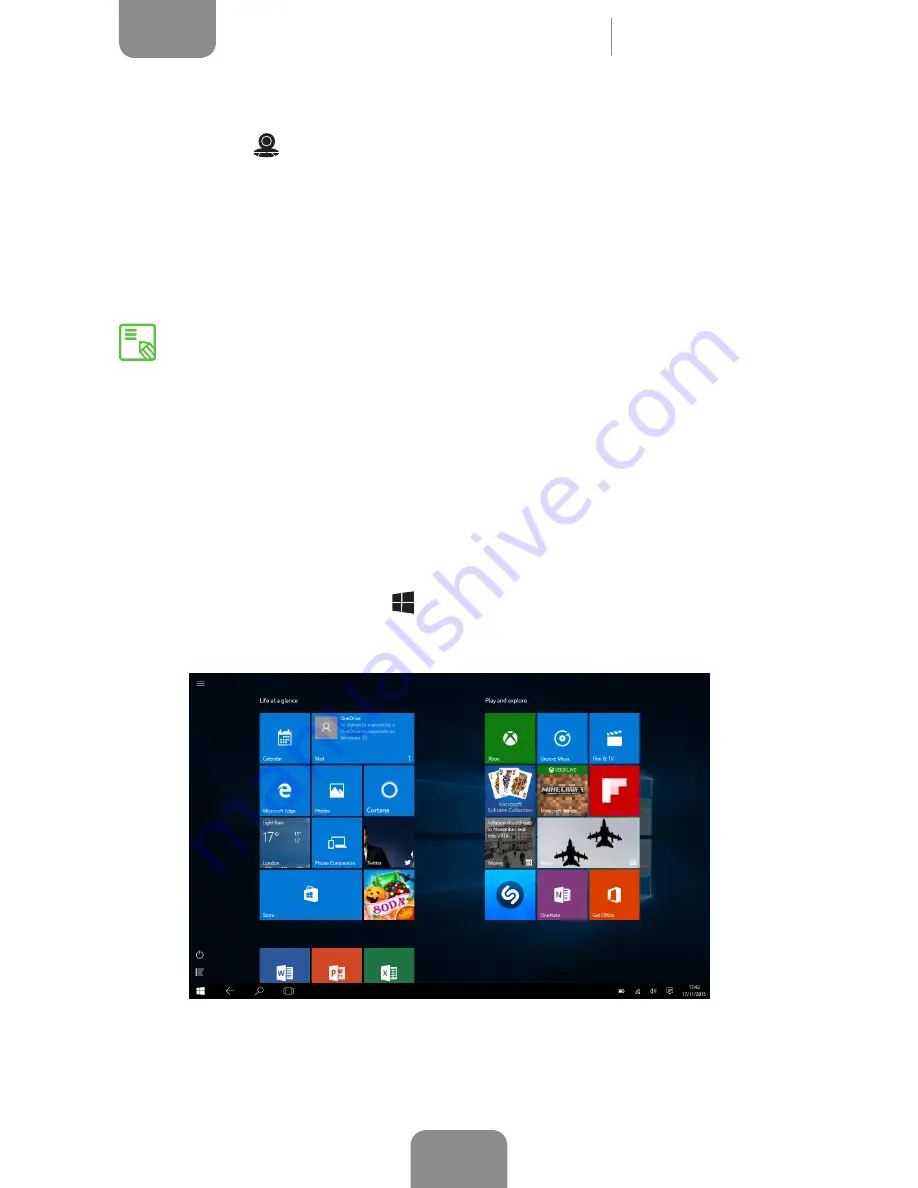
45
ENGLISH
Complete User Manual
Tesla 2 W10
Maps and GPS Navigation
Using the
Maps
application that comes installed on your tablet, you can find your
current location on a map, view satellite images or even an actual view of a given
location. You can also select the Navigation option to enable your device to give you
instructions on how to reach your destination from your current position, whether
travelling on foot or by car. It also provides a location service to identify affiliated
companies and establishments.
Tablet Mode
Windows 10 gives you the option to enable
Tablet mode
on the
desktop
, which converts
the Start menu into a full screen. The applications are enlarged on the screen and the
taskbar is simplified to make it easier to use. Using the device in this mode makes
Windows more touch-friendly.
To enable Tablet mode, go to
Start
> Settings > System > Tablet mode.
You can also enable it quickly via the
Action Centre.
Applications
Important:
The BQ Tesla 2 W10 does not have this type of connection, to
obtain it you will need wireless connectivity via an external device (for example
a smartphone or USB router, which are not provided with your tablet).



























