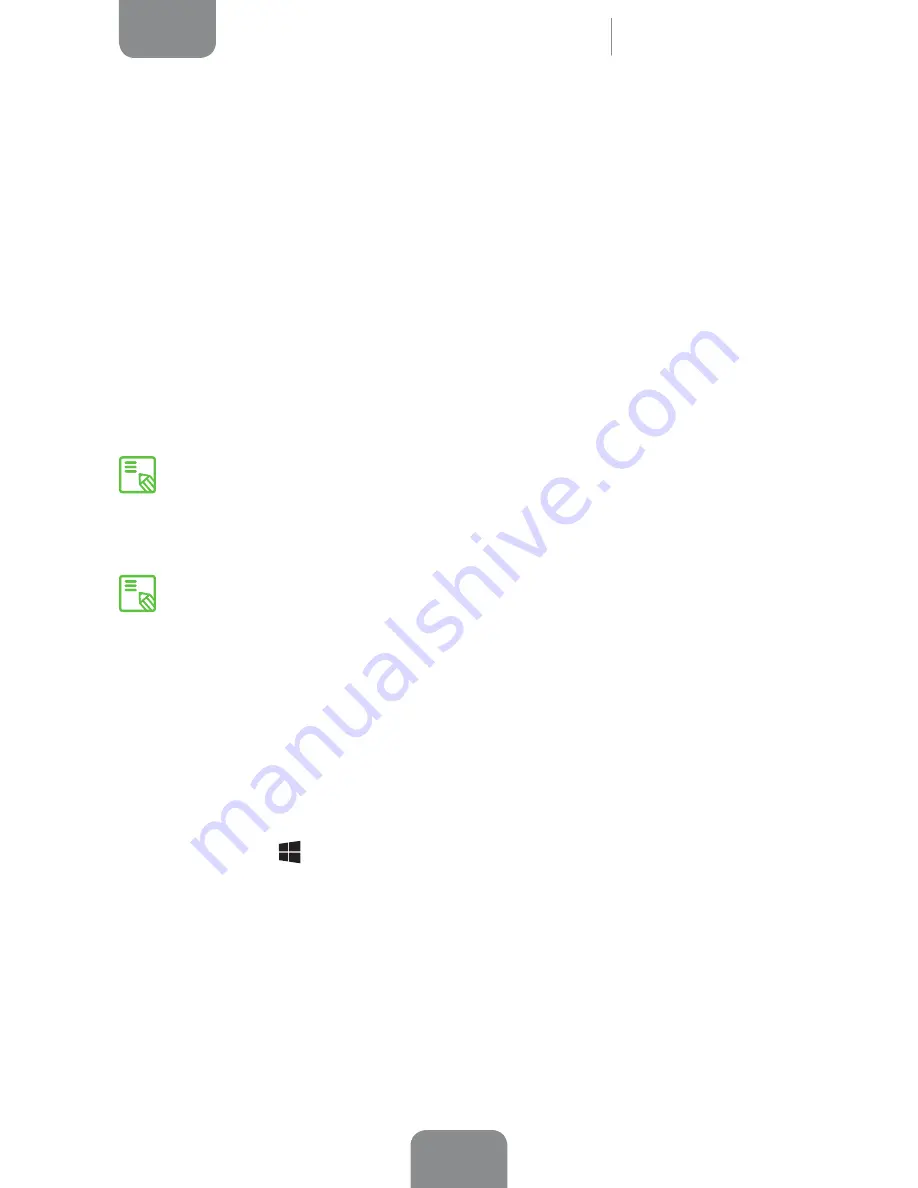
35
ENGLISH
Complete User Manual
Tesla 2 W10
Microsoft Account
Account
To obtain apps from the
Windows Store
, make backups using the free cloud storage
facility, update and sync your favourite apps and multimedia files (devices, photos,
friends, games, settings, music, etc.), you will need to have a Microsoft account to
sign in on your tablet.
It is free of charge, easy to set up and you can use an existing Microsoft email account
or to create a new one in just a few steps.
If you have used Microsoft services before (Xbox, Hotmail, Outlook, SkyDrive,
Messenger, Skype or Windows Phone), you will already have a Microsoft account
(the email address you used to sign in). If you can’t remember which email address
you used, you can create a new one totally free of charge.
To check if you are signed in with a Microsoft account:
1.
Press
Start
>
Settings.
2.
Press on
Accounts
then Y
our account.
If you are already signed in with a Microsoft account, you will see your name and
email address displayed with the account picture.
If various people will be using the same Tesla 2 W10, each of them should have
their own account. Each account can personalise the device with their preferred
background colours, favourite apps, account picture, inbox, etc.
If you have children, you can also make a child account with extra security
measures and supervision (with or without email) so that your children only
see what you want.






























