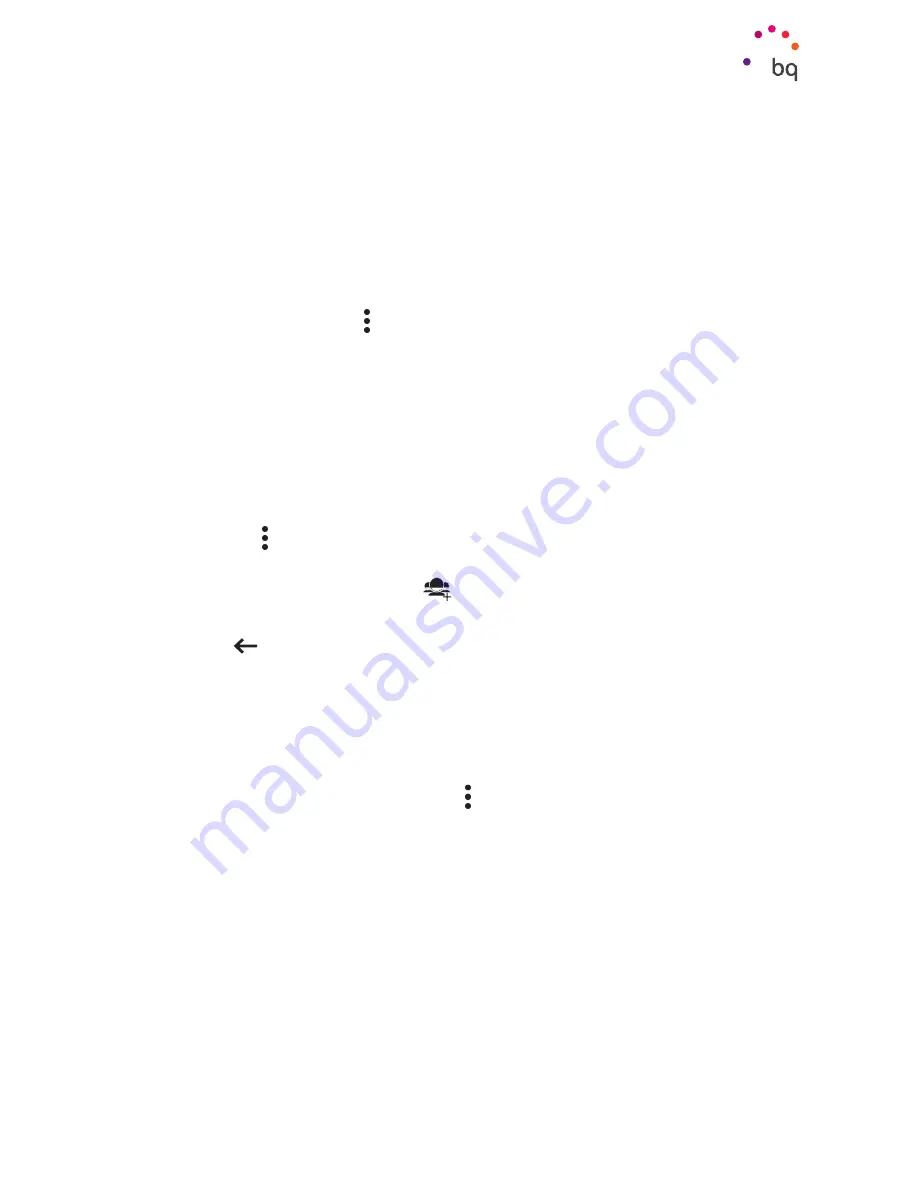
54
//
Aquaris M10
Complete User Manual - English
Using a Contact
From the
Contacts
app, you can communicate with people that you have previously added
to the list.
Simply press the name of the person you want to contact and select the corresponding
option. You can also press on the contact photo to bring up a quick menu. Here you can:
· Send an email
- Press on the desired email address.
· Other options (press the icon in the top left corner)
- Delete: Delete the current contact.
- Share: A list of compatible applications for sharing the contact will appear.
- Place on
Home screen
: Create a shortcut to this contact on the desktop.
Create a Group of Contacts
You will be able to create groups if you save contacts to your
Gmail
account, making it easier to
organise them. For example, you can have different groups for friends, colleagues, family, etc.
To create a group:
1.
Press the icon
> Groups.
2
. Groups will appear under each contact name in the “
Groups
” field.
3.
Select the group name or press
to create new group.
4.
Select the account that you want to create the group under.
5
. Press
to save it.
Contacts to Display
Select which contacts you want to be displayed from those saved to your Gmail account,
your device, your Facebook contacts and other lists.
To select the lists:
1.
Open the contacts list and press the icon.
2.
Select the
Contacts to display
option.
3.
Select which contact groups you want to be displayed:
a. All contacts.
b. Gmail account contacts.
e. Tablet contacts.
f. Customise: Select sub-groups from within any of the previous options (family,
friends, etc.).
Apps
Summary of Contents for Aquaris M10
Page 1: ...Complete User Manual...
Page 64: ...Firmware version BQ Aquaris M10 1 0 0 20151103 0254...
Page 65: ......












































