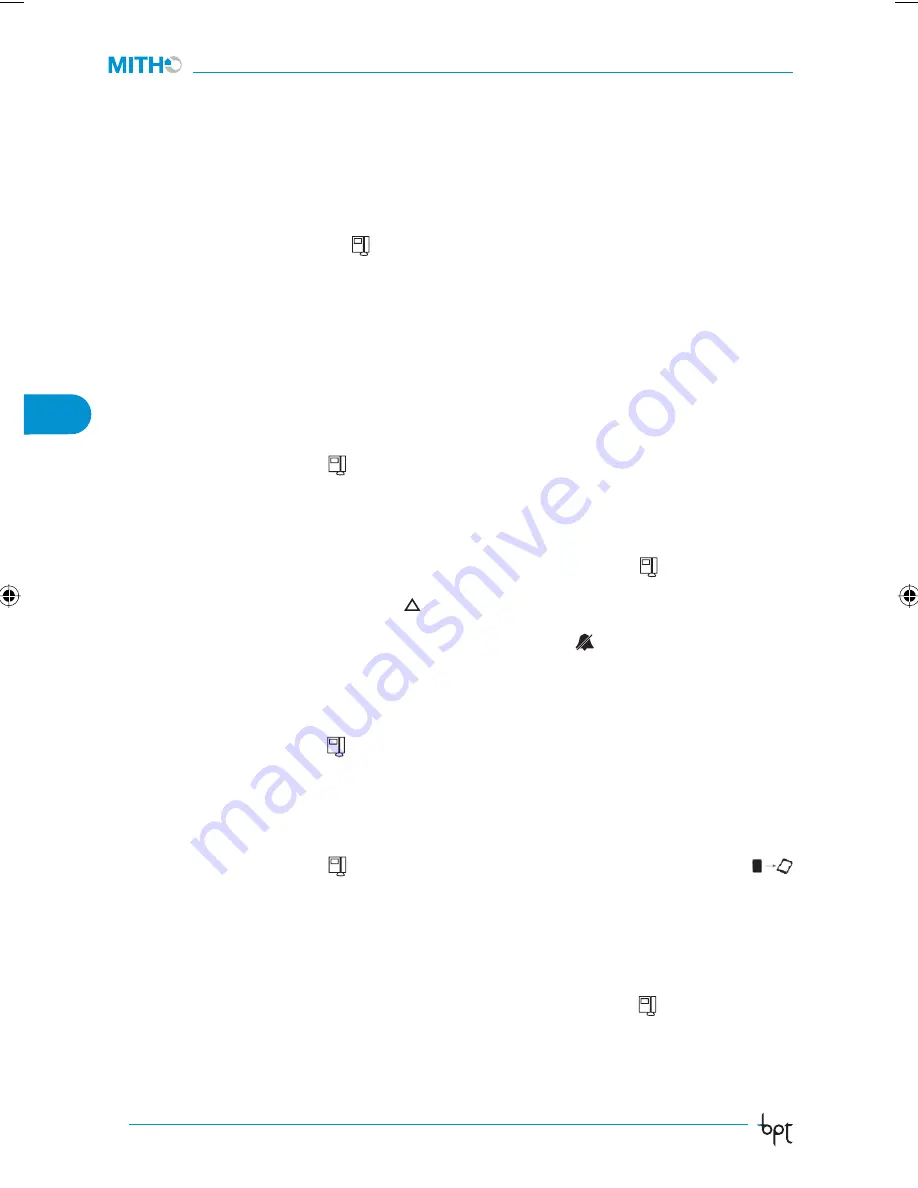
74
Technical Manual
GB
Video Entry Control
Entry panel call programming in X1/300 systems:
To programme calls in X1/300 systems, refer to the paragraph
“Programming internal extensions”
included
in the instructions for the X1 entry panels or in the power supplier XA/300LR-XA/301LR.
To programme the MITHO touch screen colour video entry control, proceed as follows:
a
. Select the “
setup
”,
⇒
“
service”,
⇒
icon from the main screen of the
Mitho
terminal and press the
“
manual prog
.” button.
b
. On the entry panel, press the call button that you want to associate to the Mitho terminal.
You can associate up to 3 calls; for programming of the 2
nd
and 3
rd
call from the entry panel, simply press the
keys subsequently corresponding to the fi rst call button.
NOTE. Do not exit receiver programming before associating all the desired calls.
To programme intercom calls, see the instructions provided with selector VSE/300.
Programming the device using software
The system can be programmed using PCS/300 software (see the relative instructions).
To send the “serial number”, proceed as follows:
Select the “
setup
”,
⇒
“
service”,
⇒
icon from the main screen of the Mitho terminal and press the “send
SN” button.
Activation of the “building” function
When the system envisages the presence of a porter switchboard, it will
be possible to activate the building function on the terminal by following the following procedure:
From the main screen of the
Mitho terminal
select the icon “
setup
”,
⇒
“
service
”,
⇒
and press the button
“
building
”.
With the “building” function active, a “panic”
button will be shown on the main screen of the Mitho
terminal. By pressing this button, a call is sent to the switchboard showing the calling apartment number.
This call takes priority over all others. Moreover, by pressing the button
, “privacy” mode is activated. In
addition to excluding the terminal ringtones, it also informs the porter switchboard that the user does not
wish to be disturbed.
Synchronization of terminals
Select the “
setup
”,
⇒
“
service”,
⇒
icon from the main screen of the Mitho terminal and press the
“MM”
button.
Activate the function
“MM”
to synchronize the functions of clock, date, voice mail, and privacy between
terminals connected with MM bus.
Saving the terminal configuration in the video entry control
Select the “
setup
”,
⇒
“
service
”,
⇒
icon from the main screen of the Mitho terminal and press the
button.
This operation lets you save the configuration of the terminal in the removable memory card.
This operation is of considerable importance it you need to update the firmware of the terminal or if you
want to transfer a configuration from one terminal to another with the same call code.
Setting the standard of the video signal of the system.
From the main screen of the
Mitho
terminal select the icon“
setup
”,
⇒
“service
”,
⇒
and press the button
“PAL -> NTSC”
to change from PAL to NTSC. Press the button
“NTSC -> PAL”
to change from NTSC to PAL.
PAL
Standard video 50 Hz (European countries)
NTSC
Standard video 60 Hz
ManTecnico_MithoPlus IT_GB 2484574 74
ManTecnico_MithoPlus IT_GB 2484574 74
18-06-2008 11:50:24
18-06-2008 11:50:24
Summary of Contents for mitho+
Page 1: ...IT GB Manuale Tecnico Technical Manual 24845400 06_08 ...
Page 10: ...10 Manuale Tecnico IT ...
Page 11: ...11 Manuale Tecnico IT L ARCHITTETTURA DEL SISTEMA ...
Page 21: ...21 Manuale Tecnico IT ...
Page 22: ...22 Manuale Tecnico IT ...
Page 23: ...23 Manuale Tecnico IT INSTALLAZIONE E MESSA IN SERVIZIO ...
Page 33: ...33 Manuale Tecnico IT ESEMPI PRATICI ...
Page 34: ...34 Manuale Tecnico IT ...
Page 41: ...41 Manuale Tecnico IT ...
Page 56: ...56 Technical Manual GB ...
Page 57: ...57 Technical Manual GB SYSTEM ARCHITECTURE ...
Page 67: ...67 Technical Manual GB ...
Page 68: ...68 Technical Manual GB ...
Page 69: ...69 Technical Manual GB INSTALLATION AND COMMISSIONING ...
Page 79: ...79 Technical Manual GB PRACTICAL EXAMPLES ...
Page 80: ...80 Technical Manual GB ...
Page 87: ...87 Technical Manual GB ...
Page 94: ...94 ...
Page 95: ...95 ...
Page 96: ...BPT S p A Via Roma 41 30020 Cinto Caomaggiore VE Italy http www bpt it e mail info bpt it ...






























