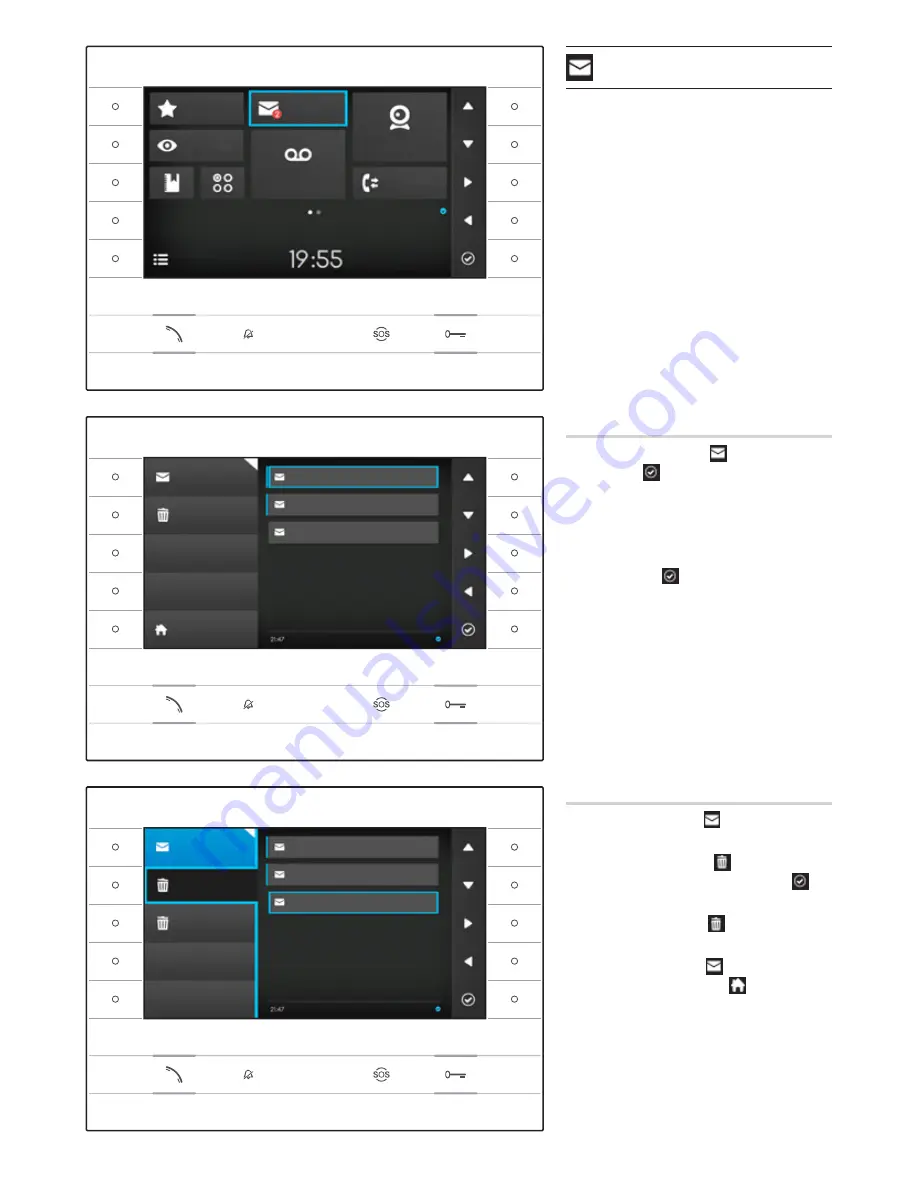
10
Text messages
It is possible to receive text messages from other
connected devices that have been enabled; for example
the Concierge can send an alert by text message to all
the Users connected.
The presence of messages not yet viewed, and how many
of them there are, is shown in a red ball on the icon.
Viewing Concierge messages
On the home page select icon , briefly press the but-
ton next to icon to access the list of saved messages.
The list shows a preview of the messages in the archive,
and the date and time when they were sent. Messages
not yet viewed are shown after a blue strip.
Select the message you want to view and press the
button next to icon ; the whole message is shown.
Removing Concierge messages
Press the button next to icon , to open the sub-menu
to remove messages from the archive.
Press the button next to icon , select the message
you want, and press the button next to icon ; the
message is deleted from the list.
Press the button next to icon
Clean up
to delete all
the messages in the archive.
Press the button next to icon to close the sub-menu
and then the button next to icon to go back to the
home page.
Futura IP Ute EN 24809840 10-06-14
Favourites
Messages
Entry Panels
Fast Menu
Video Recording
IP Cameras
Call Register
Wednesday
19th March 2014
Messages
Clean Up
Clean Up
Messages
Remove
Concierge
Concierge
Concierge
Concierge
Concierge
Concierge
Home
2nd April 2014
2nd April 2014
2nd Apr. 2014 13:47
2nd Apr. 2014 13:47
2nd Apr. 2014 12:40
2nd Apr. 2014 12:40
1st Apr. 2014 12:00
1st Apr. 2014 12:00











































