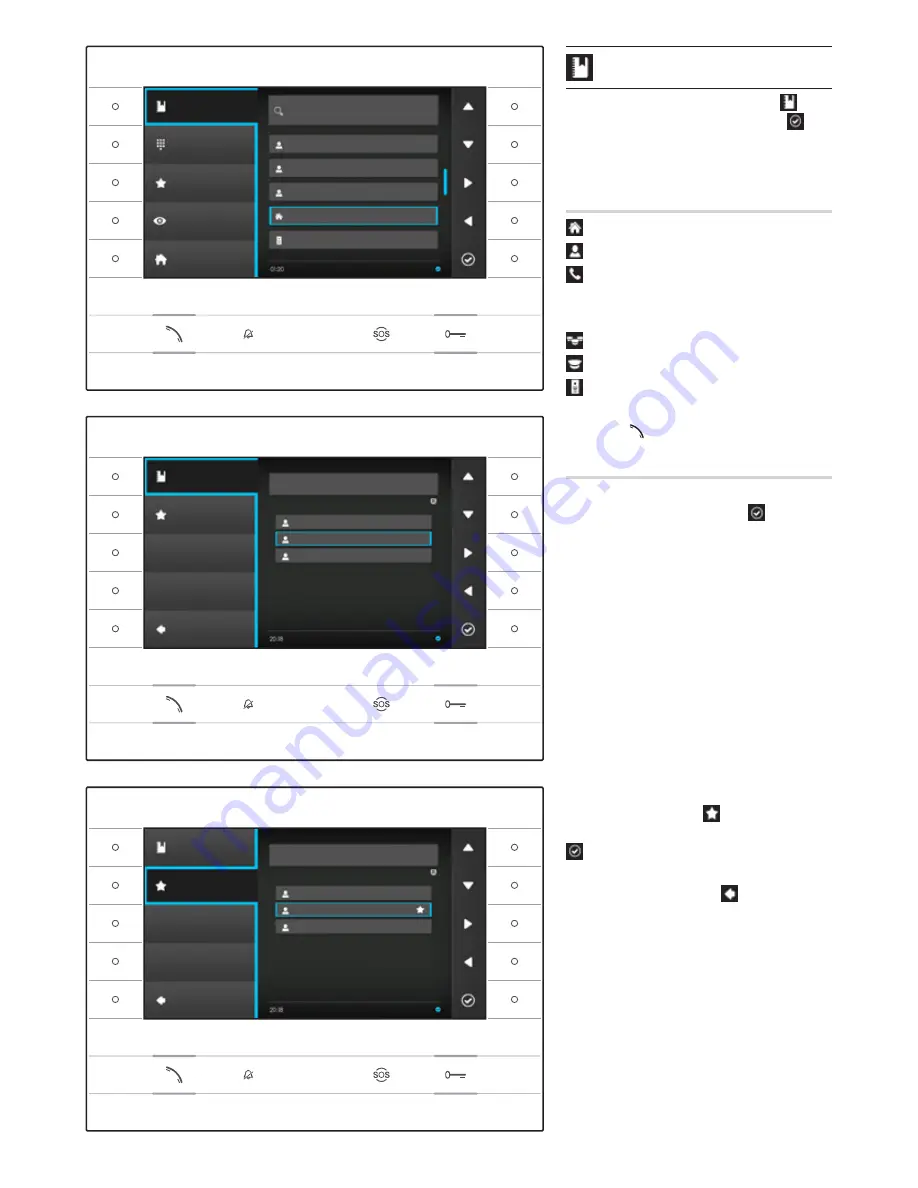
5
Contacts
To access the contacts directory, select icon on the
home page and press the button next to icon .
The directory contains the list of all the devices on the
network that can be contacted.
Types of contact
Group of Users
Single User
PSTN Phone
Note: calls to PSTN phones are subject to the tariffs
of the local provider
Group of Concierges
Single Concierge
Entry panel or analogue surveillance camera
To start the call, once the required contact is highlighted,
press button .
"Contact Details"
To display further details relating to the contact high-
lighted, press the button next to icon .
In addition to the contact's name the short number
assigned to it can be displayed.
If the selected contact is a group of users or group of
concierges, you can display the individual users or conci-
erges the group is made up of in the “
EXTENSIONS
” area.
Adding an extension to Favourites
Press the button next to icon , select the extension of
the contact you want and press the button next to icon
, the star that appears next to the name of the contact
means the extension has been added to favourites.
Press the button next to icon to go back to the
previous page.
Futura IP Ute EN 24809840 10-06-14
Contact Details
Bianchi house
856
CONTACT NAME
PHONEBOOK TYPE
EXTENSIONS
Mario Bianchi
Luigi Bianchi
Bianchi Garage
Set Favourite
Back
2nd April 2014
Contacts
Contact Search
Bianchi house
Pietro Rossi
Mario Rossi
Luisa Rossi
EAST Entrance
Dial Number
Set Favourite
Set Self Insertion
Home
2nd April 2014
Contact Details
Bianchi house
856
CONTACT NAME
PHONEBOOK TYPE
EXTENSIONS
Mario Bianchi
Luigi Bianchi
Bianchi Garage
Set Favourite
Back
Wednesday, 02 April 2014




















