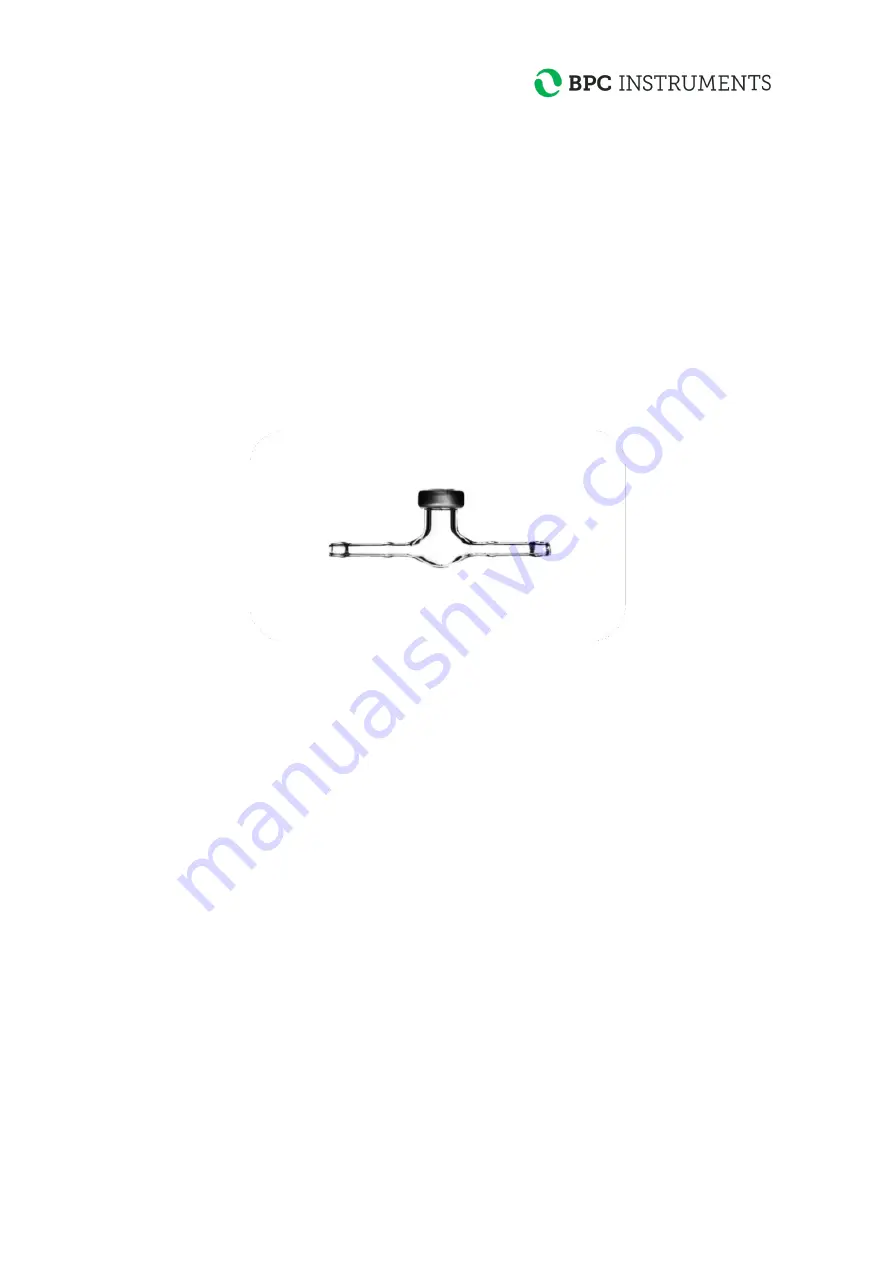
7
4
PRE-COMMISSIONING
The following items are not included in the delivered µFlow, however they will/may be required
to operate the flow meter:
•
Data acquisition system available from BPC
•
Additional wall socket adapters (plugs/contacts), as the ones supplied are according to
European, US or UK standards, depending on original purchase order
•
If the customer has a gas chromatograph and is interested in off-line biogas composition
analysis, gas-sampling units can be ordered separately from BPC.
5
QUALITY
RULES
AND
RECOMMENDATIONS
•
The product guarantee provided corresponds to the guarantee stipulated on the confirmed
product order form and shipping documentation
•
For high accuracy measurements, the µFlow should not be exposed to mechanical
vibrations and/or high frequency radio transmissions and should be placed on a level and
stable surface
•
Only the parts delivered with the product can be used with the system in order to
guarantee the quality and performance of the product
•
BPC reserves the right to correct any possible text and image errors as well as changes to
technical data in this manual.
Before Getting Started
•
Read this manual before installing and using the equipment.
•
Keep the instruction manual for future reference and make sure it is easily available for
people who regularly use the µFlow.
•
If the Universal Data Logger is used with the µFlow Gas Meter, please read the Universal
Data Logger Operation and Maintenance Manual.
Summary of Contents for uFlow
Page 1: ...µFlow Gas flow meter Operation and Maintenance Manual ...
Page 2: ......
Page 3: ...µFlow ...
Page 26: ...21 2 Open the Volume folder 3 Select the setup exe file and open it ...
Page 28: ...23 5 Click next ...
Page 29: ...24 6 When the installation summary shows up start the installation by clicking Next ...
Page 30: ...25 7 A window will show the installation progress ...
Page 32: ...27 11 Open the Volume folder 12 Select the setup exe file and open it ...
Page 33: ...28 13 The installation is started and a green status bar shows the progress ...
Page 34: ...29 14 Select a destination directory for the files ...
Page 35: ...30 15 Start the installation by clicking Next ...
Page 36: ...31 16 The green status bars show the progress ...



























