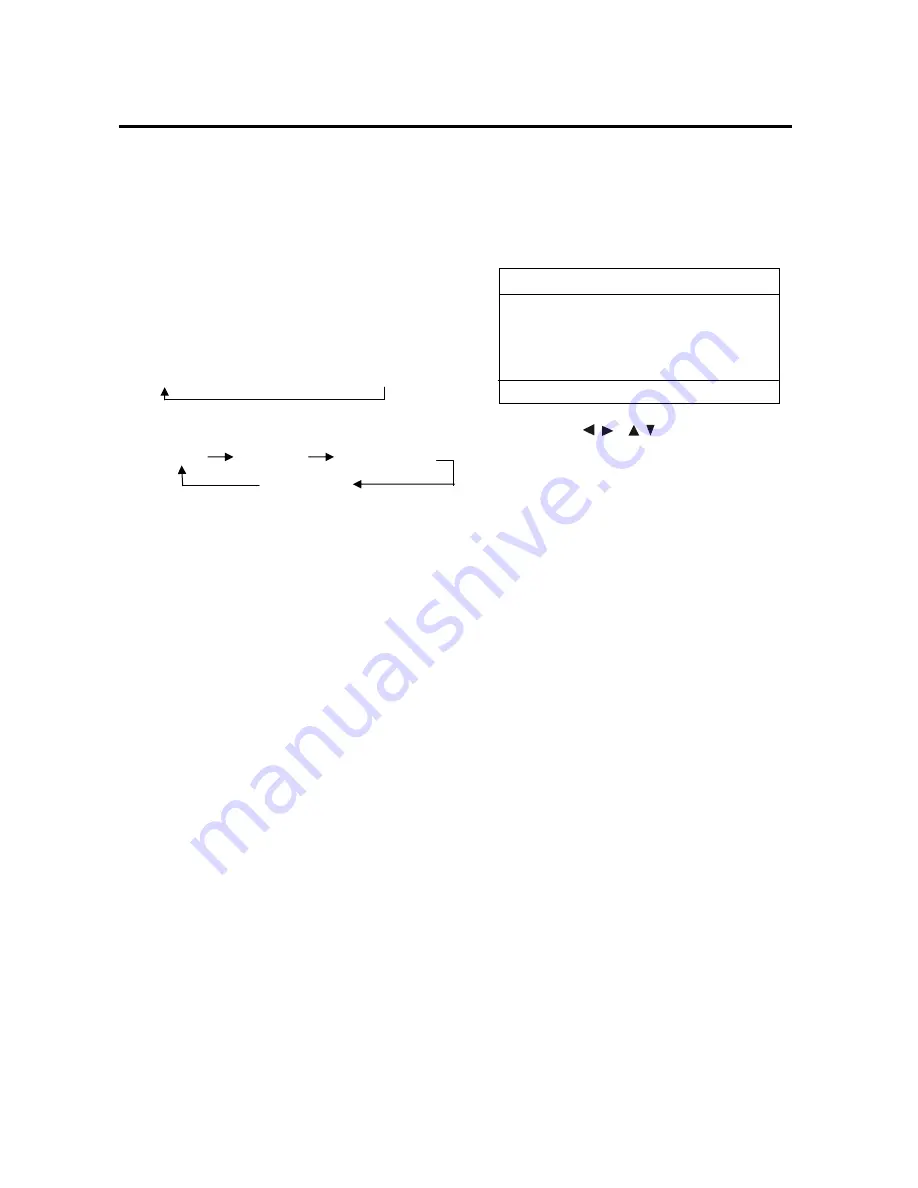
OPERATION
˓
Repeat play/
P
aragraph repeat play
1. When you want to repeat playing
the whole disc or track or a chapter in
the disc.
Press
REPEAT
button on the remote
control repeatedly to select different
repeat mode. For different kinds of
discs, pressing
REPEAT
button has
different effects. For example:
DVD:
REP:[OFF]
Æ
REP:[CHAPTER]
Æ
REP:[TITLE]
MP3:
REP:[OFF] REP:[REP 1] REP:[REP DIR]
REP:[REP ALL]
Note:
REPEAT feature does not
support VCD2.0 (with PBC ON).
2. When you want to play a paragraph
repeatedly, A-B repeat allows a
passage to be repeated continuously.
1) Press
A-B
button first at the start of
the required passage:
REPEAT A-
2) Press
A-B
button secondly at the
end of the passage:
REPEAT A-B
Then the unit will repeat playing the
passage you just set from A to B.
3) Pressing A-B button again will exit
repeating mode, and “
A-B
CANCEL
” will be displayed on the
screen.
˓
Play the tracks in random order
For some discs, when playing, press
RANDOM
button on the front panel or
on the remote control will play the
tracks on the disc in shuffle order. In
shuffle on mode, press
RANDOM
button again will exit shuffle playing.
˓
Program play
In program play mode, you can play
the track in your desired sequence.
To program play a disc, please follow
the next instructions.
For VCD (when PBC OFF)
/CD/MP3/WMA disc:
a) Press
PROG
button on the
remote control to enter the
program edit interface.
b) Press
/
,
/
cursor buttons
on the remote control to select
the items you want to program.
The items you selected will
become highlight.
c) Input the number you want to
program by numeric buttons (0-9)
on the remote control.
Use cursor buttons to select
PLAY
on the bottom of the
screen, or press
ENTER
button
on remote control to confirm. And
the unit will play the tracks you
programmed.
e) If you want to clear the program,
select
CLEAR
on the screen and
press
ENTER
on the remote
control to confirm, and
the unit will cancel the
programmed play.
For DVD disc:
The operation is the same as
VCD/CD operation. Press
PROG
button on the remote control the
following media play window will be
shown on the screen:
PROG
1 ---- 5 ---- 9 ---- 13 ----
2 ---- 6 ---- 10 ---- 14 ----
3 ---- 7 ---- 11 ---- 15 ----
4 ---- 8 ---- 12 ---- 16 ----
PLAY CLEAR
16

























