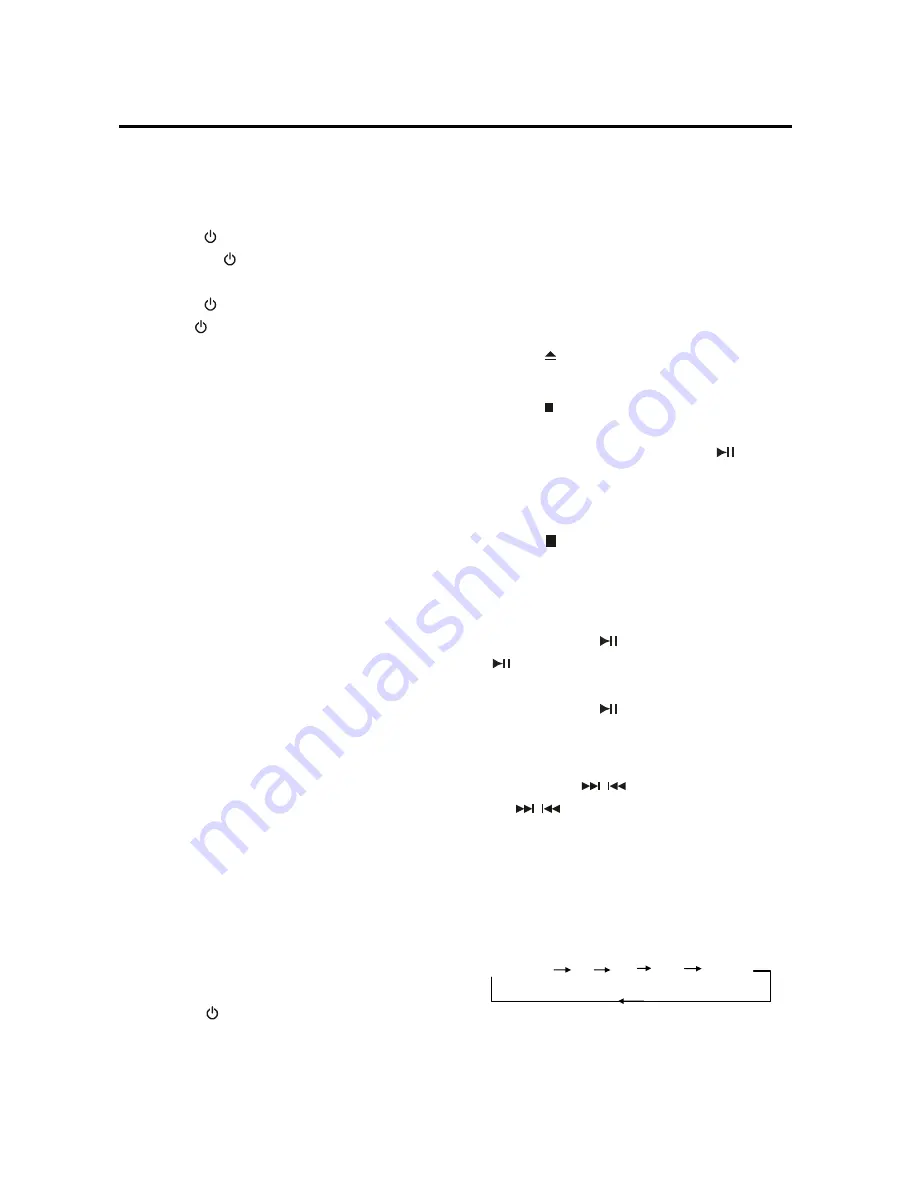
OPERATION
BASIC OPERATION
Turn the unit on/off
˓
˓
˓
˓
When all the connection is finished,
press
SRC
button on the front
panel or
on the remote control will
turn the unit on. When the unit is on,
press
on the remote control or
hold
SRC
button on the front panel
for several seconds to turn the unit off.
˓
˓
˓
˓
Remote sensor
There is a remote sensor on the front
panel. You can point the remote
control to the remote sensor and
press functions keys on the remote
control to control the unit.
˓
˓
˓
˓
Reset function
The reset button on the front panel
must be activated with either a
ballpoint pen or thin metal object. The
reset button is to be activated for the
following reasons:
1.Initial installation of the unit when all
wiring is completed.
2.All the function buttons do not work.
3. Error symbol on the display.
ƹ
ƹ
ƹ
ƹ
Volume level adjustment
Pressing
VOL+/-
buttons on the
remote control to adjust the volume
level.
When you adjust the volume the
current value of the volume will be
displayed on the screen.
Pressing
MUTE
button on the remote
control will mute the sound. Press it
again will resume the sound.
˓
˓
˓
˓
Mode selection
Press
SRC
button on the front
panel or
MODE
on the remote control
to select the desired mode to enjoy.
Such as DVD, AV.
DVD OPERATION
ƹ
ƹ
ƹ
ƹ
Loading/ejecting a disc
When there is not any disc on the slot,
insert the disc with printed side facing
up into the disc slot. Then let the front
panel up to normal position. The
player will start playback
automatically.
Press
button to eject the disc.
˓
˓
˓
˓
Stopping playback
Press
button on the front panel or
on the remote control for one time to
pre-stop the playback. When
button on the front panel or on the
remote control is pressed, normal
playback will continue.
Press
button twice to stop the
playback and go back to the DVD
LOGO.
˓
˓
˓
˓
Pausing play
Shortly press
on the front panel or
on the remote control during
playback to stop playback temporarily.
Shortly press
again will return to
the normal playback.
˓
˓
˓
˓
Rapid forward / rapid reverse
Hold press
/
on the front panel
or
/
on the remote control
during playback.
Each time the button is hold pressed,
the speed of rapid forward /reverse
changes according to the disc as
follows.
DVD/VCD/CD/MP3:
Normal play X2 X4 X8 X20
˓
Slow motion playback (for DVD
only)
Press
SLOW
on the remote control
during play. Each time the button is
14


























