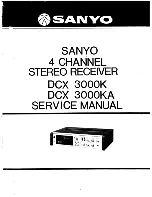Remote control function
1. POWER
Press once to switch on, press again to switch off.
2. MUTE button
Press once to turn off audio output, press again to resume volume
level.
3. DSP button
Press the button to show the time.
4. SOURCE button
Press this button to choose audio sources.
5. EQ button
Press this button
6. SEEK+ ( )/ SEEK- ( )button
Press this button to manual turning, sped or
quick back, previous
song and next song.
7. VOL+ ( )/ VOL- ( )
Press this button to increase or decrease volume
level.
8. SEL button
Press this button to choose sound feature.
9. LOUD button
Press this button to startup LOUD function.
10. BAND -P/N button
In radio mode, press this button to choose band.
In VCD, DVD mode, press this button to choose
,
or
NTSC system.
11. LOC/RDM button
In radio mode, press this button to switch between local and
direction, In VCD, CD mode,
press this key to randomly play.
12. STOP button
Press this button to stop playing.
13. PLAY/PAUSE button
Press this button to switch between play and
pause, In stop mode,
press this button to play.
14. ST/PROG button
In radio mode, press this button to choose stereo or mono station.
In audio mode, it can help stop button to programmed play.
at the can switch between different modes.
PAL AUTO
Touch calibration
If touch calibration error occurs, you can adjust the touch coordinate by “Touch calibration”.
Click icon on setup interface, input password [888888] to confirm to access touch calibration interface, as shown in below diagram:
Touching methods
Use touch pen to click the center of “+” icon, and move along with center of “+” icon so as to calibrate the screen. It shall automatically
save data and exit after screen calibration.
Please accurately click all positions on screen, or the accuracy of touch calibration shall be affected.
Troubleshooting
PROBLEM
CAUSE
CORRECT ACTION
Poor performance of
radio station
Cannot load disk
There is a disk inside
After ignition switch
off, setting
information all lose
Reset information and save
Change battery or fuse
Cannot power on
Change fuse same as the old one
Some factors cause MPU wrong operation
Press RES button on the panel by
power on
penpoint, then,
Weak signal
Move the car to another place, then research
Cannot play disc
Disc is scratched
Change new disc
Put wrong side of disc into the unit
Slot to in the disk with sign side up
Clean lens by lens clean disc
Cannot switch
language/subtitle
There is only one language/subtitle in disc
If disc is not with multi-language/subtitle, it cannot
switch language/subtitle
No image
Other factors cause MPU wrong operation
Press [RES] button on the panel by penpoint, then,
power on
Cannot watch image
during driving
It’s not allowed to watch image during driving
Check fuse
Remove disc before inserting another one
Park the car in a safe place, put the car stall in “ P ”
postion, pull up the hand brake, parking brake wire
must be grounded
Lens is dirty