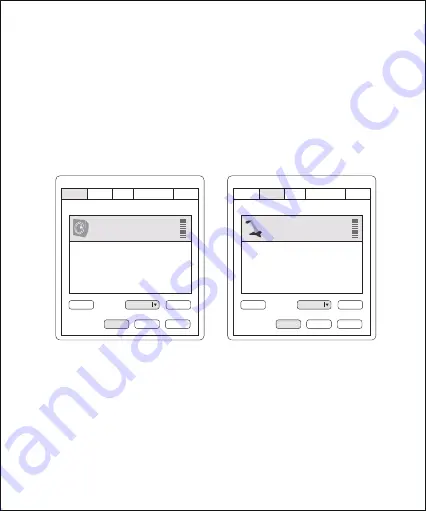
1. Connect the microphone to your computer using the supplied cable.
2. Go to “Control Panel”-->“Hardware and Sound”--> “Sound”.
3. Select “Speaker BY-CM6A” as the default device in “Sound”, under the
“Playback” menu.
4. Select “Microphone BY-CM6A” as the default device in “Sound”,
under the “Recording” menu.
Setup for Windows 7
Sound
Playback
Speaker
BY-CM6A
Default Device
Recording Sounds
Communications
Select a playback device below to modify its settings:
Configure
Properties
OK
Cancel
Apply
Set Default
Sound
Playback
Microphone
BY-CM6A
Default Device
Recording Sounds
Communications
Select a playback device below to modify its settings:
Configure
Properties
OK
Cancel
Apply
Set Default
8
Summary of Contents for BY-CM6A
Page 1: ...BY CM6A All in one USB Microphone User Manual USB...
Page 5: ...Installation Guide 4...
Page 13: ...BOYA USB BY CM6A USB Windows Mac 1080p BY CM6A 3 5mm LED BY CM6A USB A USB C 1 2m 12...
Page 14: ...1 2 3 LED 3 4 1 2 6 9 10 5 7 8 11 12 13 13...
Page 15: ...4 5 6 7 3 5mm 8 USB C 9 10 11 12 13 14...
Page 16: ...15...
Page 17: ...16 1...
Page 18: ...50 3 4 5 6 LED 2 50 17...
Page 19: ...1 2 3 BY CM6A 4 BY CM6A Windows 10 20 BY CM6A Microphone BY CM6A 18...
Page 20: ...1 2 3 BY CM6A 4 BY CM6A Windows 7 BY CM6A Microphone BY CM6A 19...
Page 21: ...USB Windows Mac 1080p LED 3 5mm 1 2 Apple 3 BY CM6A 4 BY CM6A Mac BY CM6A USB BY CM6A USB 20...










































