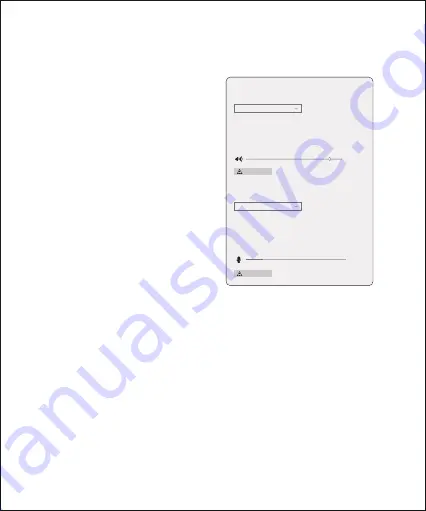
1. Connect the microphone to your
computer using the supplied cable.
2. Go to “Setting”, choose “Sound”.
3. Select “Speaker BY-CM6A” as the
output device.
4. Select “Microphone BY-CM6A” as
the input device.
Setup for Windows 10
Sound
Choose your output device
Choose your input device
Device properties
Device properties
93
Volume
Test your microphone
Input
Some apps are using custom output settings. You can personalize
these in app volume and device preferences below.
Some apps are using custom input settings. You can personalize
these in app volume and device preferences below.
Speaker (BY-CM6A)
Microphone (BY-CM6A)
Troubleshoot
Troubleshoot
7
Summary of Contents for BY-CM6A
Page 1: ...BY CM6A All in one USB Microphone User Manual USB...
Page 5: ...Installation Guide 4...
Page 13: ...BOYA USB BY CM6A USB Windows Mac 1080p BY CM6A 3 5mm LED BY CM6A USB A USB C 1 2m 12...
Page 14: ...1 2 3 LED 3 4 1 2 6 9 10 5 7 8 11 12 13 13...
Page 15: ...4 5 6 7 3 5mm 8 USB C 9 10 11 12 13 14...
Page 16: ...15...
Page 17: ...16 1...
Page 18: ...50 3 4 5 6 LED 2 50 17...
Page 19: ...1 2 3 BY CM6A 4 BY CM6A Windows 10 20 BY CM6A Microphone BY CM6A 18...
Page 20: ...1 2 3 BY CM6A 4 BY CM6A Windows 7 BY CM6A Microphone BY CM6A 19...
Page 21: ...USB Windows Mac 1080p LED 3 5mm 1 2 Apple 3 BY CM6A 4 BY CM6A Mac BY CM6A USB BY CM6A USB 20...























