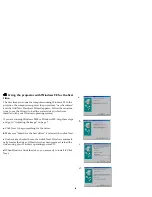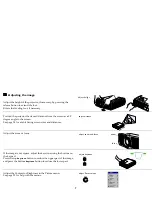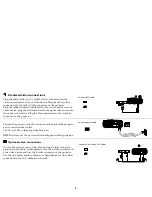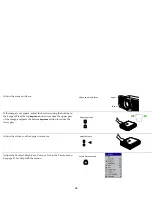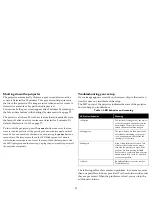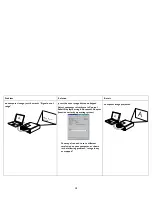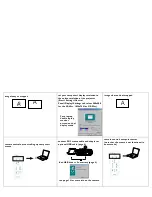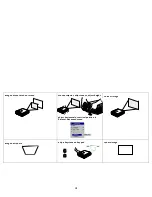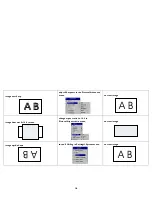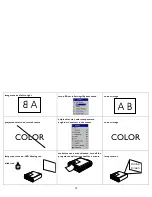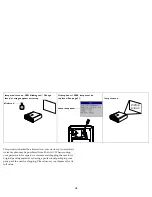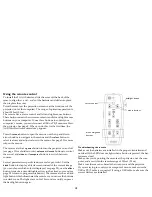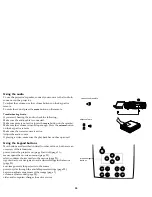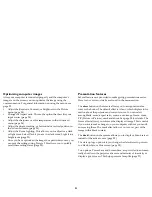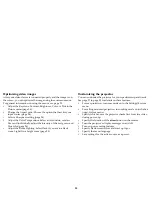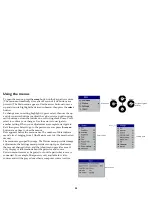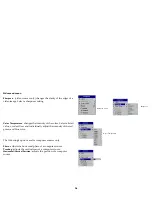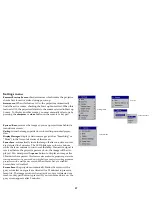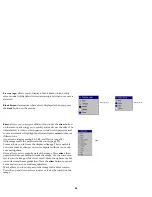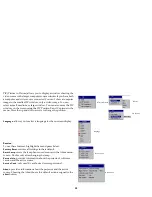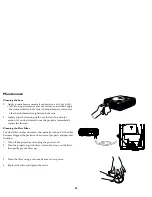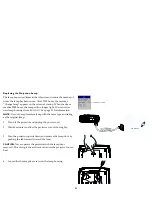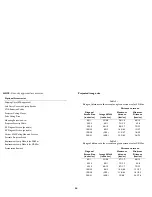20
Using the audio
" '- C' 9 ( " &
" '- :
-" ., " ., " 9 ('
, :
, " ' "
mute
" , :
Troubleshooting Audio
( C" #" " 9" #
9 " :
9 , . E' "
mute
" , F:
9 " ., ' #": "
volume
" 9 (' , :
9 " . :
&-" :
'(#. ,9 " '( 9" ' :
Using the keypad buttons
" "
. . "
' M" '- E'# +FE'# F:
, M' " ) , E'# F:
M," , " , E'# F:
'3M.# - #" ,
E'# F:
,# M " '- " :
' M( "#"" . ' #E'# +F:
9 ( M-; " ,# E'# 8F:
., M-E'# 6F:
. ,' M"# " . :
connect audio cable
adjust volume
menu navigation
buttons
Summary of Contents for SP-45m
Page 1: ...User s Guide 45m XP 55m ...
Page 31: ...30 Maintenance Cleaning the Lens N C C Cleaning the Dust Filter 0 ...
Page 37: ......