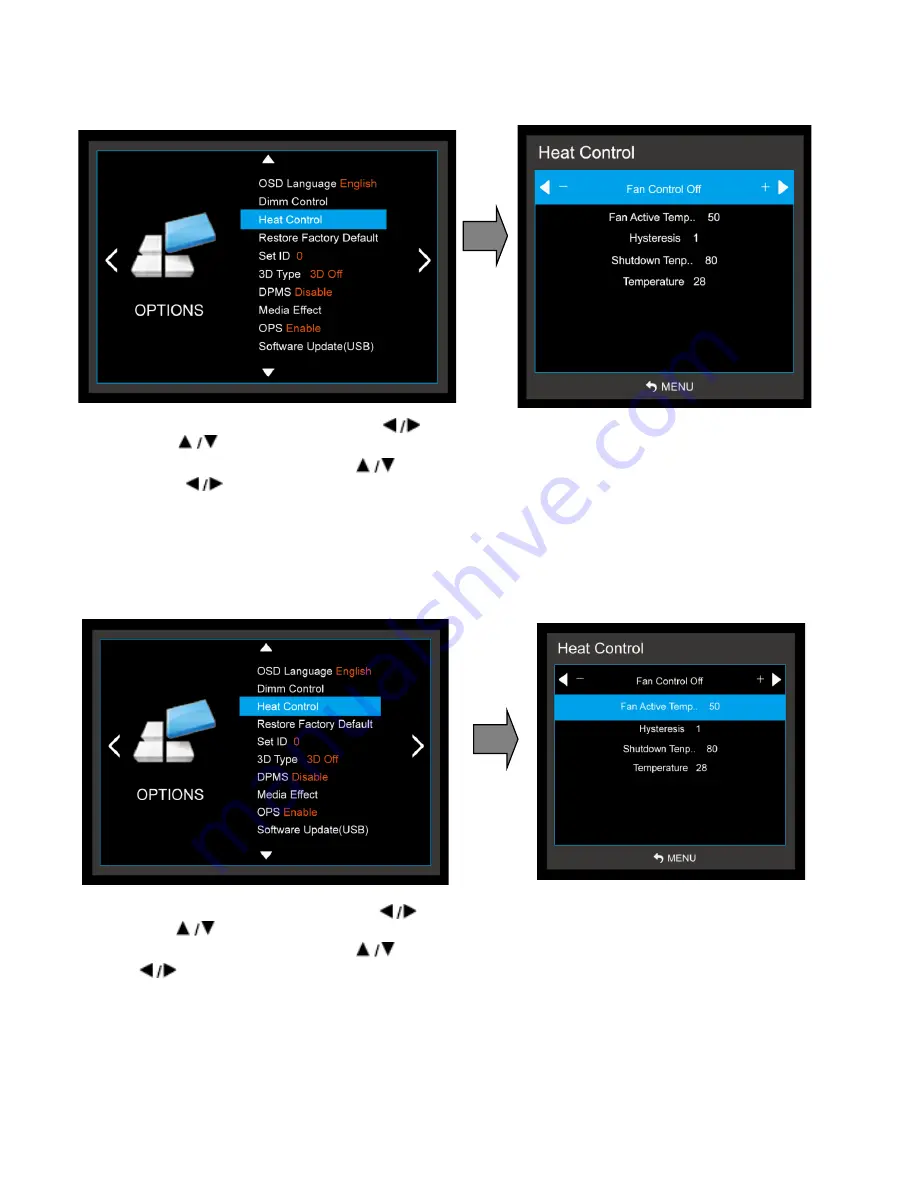
Version 1.0
28
3-1) Heat Control Menu – Fan Control
- Controls fan driving option by temperature sensor / force on / force off
1. Press the
MENU
button and then use button to select the
OPTION
icon.
2. Press the
button to select the
Heat Control
Menu.
3. Press the
OK
button and then use
button to select the
Fan Control
functions.
4. Press the
button to set
Off, On, Auto
options.
5. Press
MENU
to return to the previous menu.
3-2) Heat Control Menu – Fan Active Temperature
- Adjusts fan driving temperature by Celsius degree. It works only when the
Fan Control
setting is
Auto
.
1. Press the
MENU
button and then use button to select the
OPTION
icon.
2. Press the
button to select the
Heat Control
Menu.
3. Press the
OK
button and then use
button to select the
Fan Active Temperature
Menu.
4. Use
button to set fan driving temperature by Celsius degree unit.
5. Press
MENU
to return to the previous menu.

































