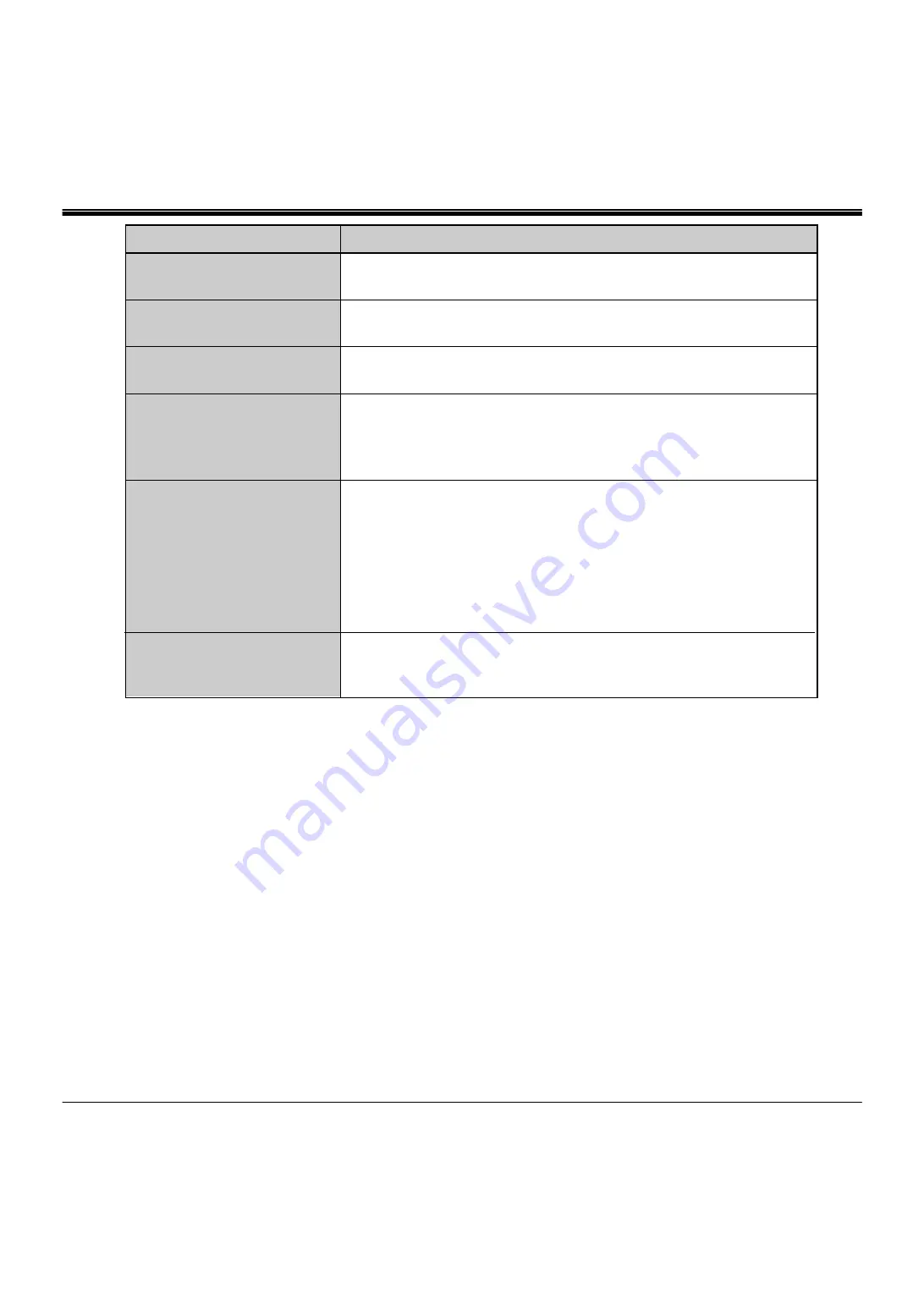
No sound.
52
Problem:
Check Ceiling feature.
(See "OTHER FUNCTION SETTING" section on pages 46 ~ 47).
Picture is L/R Reversed.
Check Ceiling/Rear feature.
(See "OTHER FUNCTION SETTING" section on pages 46 ~ 47).
Picture is T/B inverted.
Check Display feature.
(See "OTHER FUNCTION SETTING" section on pages 46 ~ 47).
Some displays are not seen
during the operation.
●
Check audio cable connection from audio input source.
●
Adjust audio source.
●
Press the VOLUME (+) button.
●
Press the MUTE button.
●
Check the batteries.
●
Make sure nothing is blocking between the remote control sensor and
remote control unit.
●
Make sure you are not too far from the projector when using the remote
control unit. Maximum operate range 16.4 ' (5 m).
●
Check the ALL-OFF switch on the Remote Control Unit is set to "ON".
●
Check the transmitted signal mode from the remote control unit.
(See "OTHER FUNCTION SETTING" section on pages 46 ~ 47).
Remote control unit does not
work.
●
Check the cable connection between the projector and the computer.
●
Check the mouse setting on your computer.
●
Turn on the projector before you turn on the computer.
Wireless mouse function
does not work.
Try these Solutions:
APPENDIX
SERVICE
WARNING: High voltages are used to operate this projector. Do not attempt to open the cabinet.
Boxlight Service is easily obtained. If after following instructions above, you find that service is necessary, contact Boxlight for
assistance at 1-800-762-5757 or 360-779-7901.
Give the model number and explain the difficulty. We will advise you how to obtain service.
Please have the following information available:
●
Serial Number of Projector.
●
Resolution of Computer.
●
Refresh rate of Computer.



































