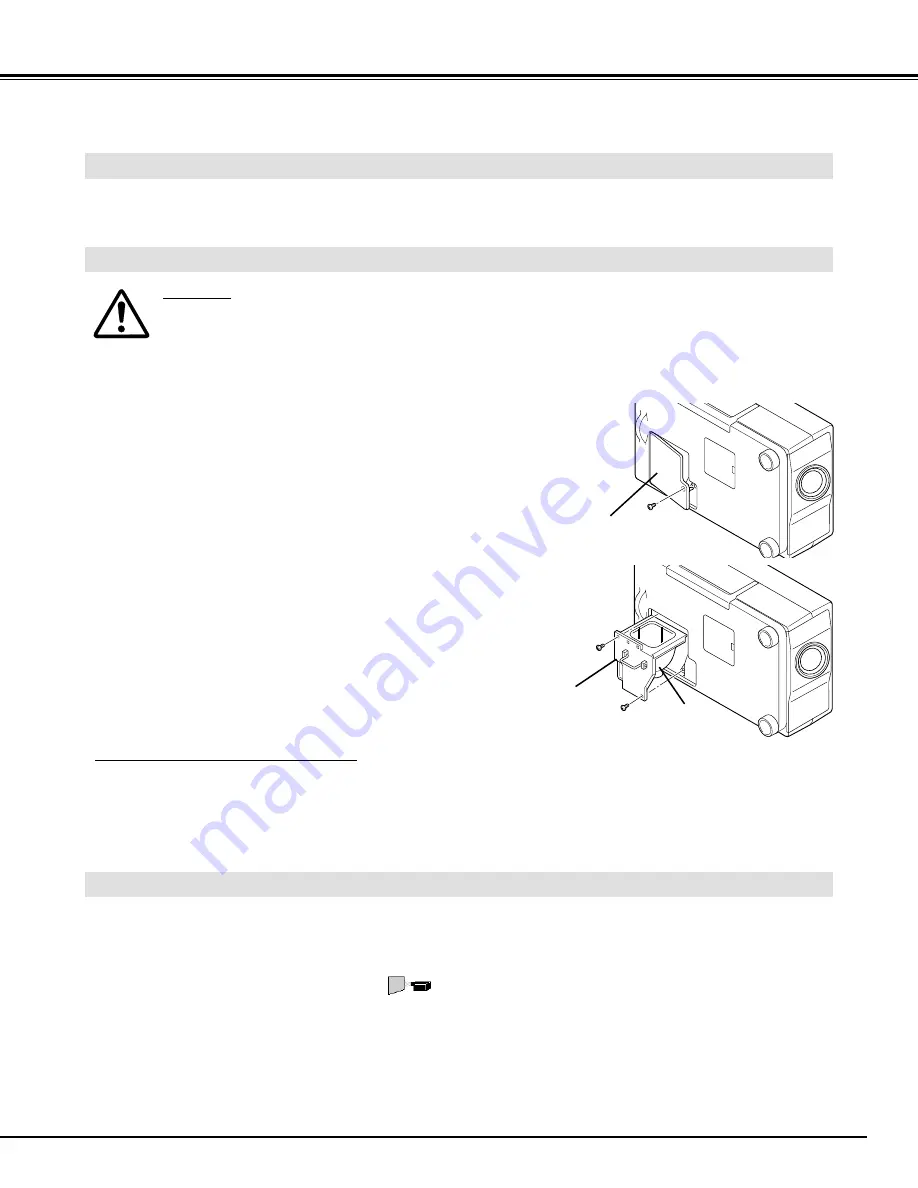
35
APPENDIX
LAMP REPLACEMENT Indicator
When the Lamp of this projector draws to an end, the LAMP REPLACEMENT indicator lights yellow. When the
image become dark or the color of the image becomes unnatural, replacement of the Lamp is required.
Turn off the projector and disconnect the AC plug. Allow the
projector to cool for at least 45 minutes.
Remove 2 screws with a screwdriver and pull out the lamp
assembly by grasping the handle.
1
3
Lamp Replacement Monitor Timer
Replace the Lamp Assembly and tighten 2 screws. Make sure
that the Lamp Assembly is set properly. And replace the Lamp
Cover and tighten a screw.
4
LAMP REPLACEMENT
Remove a screw with a screwdriver and remove the lamp cover.
2
CAUTION
●
For continued safety, replace with a lamp assembly of the same type.
●
Allow the projector to cool for at least 45 minutes before you open the lamp cover. The inside of
the projector can become very hot.
●
Do not drop the lamp assembly or touch the glass bulb! The glass can shatter and may cause
injury.
Be sure to reset the Lamp Replacement Monitor Timer when the Lamp Assembly is replaced. When the Lamp
Replacement Monitor Timer is reset, the LAMP REPLACEMENT indicator stops to lighting.
Turn the projector on, and press the MENU button and the ON-SCREEN MENU will appear. Press the POINT
LEFT/RIGHT buttons to select SETTING
and press the SELECT button (refer to the page 32). Another
dialog box SETTING MENU Menu will appear.
1
Press the POINT DOWN button and a red-arrow icon will appear. Move the arrow to Lamp age, and then press the
SELECT button. The message of "Lamp replace monitor Reset?" is displayed.
2
Do not reset the Lamp Replacement Monitor Timer, except after the lamp is replaced.
Connect the AC Power Cord to the projector and turn the projector
on.
6
Follow these steps to replace the lamp assembly.
Reset the Lamp Replacement Monitor Timer (refer to the section
“Lamp Replacement Monitor Timer” below.)
Select [Yes] to reset the Timer.
3
5
LAMP
ASSEMBLY
HANDLE
LAMP COVER
NOTE : Do not reset the LAMP REPLACEMENT
MONITOR TIMER, when the lamp is not replaced.
ORDER REPLACEMENT LAMP
Replacement Lamp can be ordered through Boxlight at 1-800-762-5757 or 360-779-7901.
●
Model No. of your projector
: BOXLIGHT CP-14t
●
Replacement Lamp Type No. : POA-LMP19J
(Service Parts No. 610 278 3896)






































