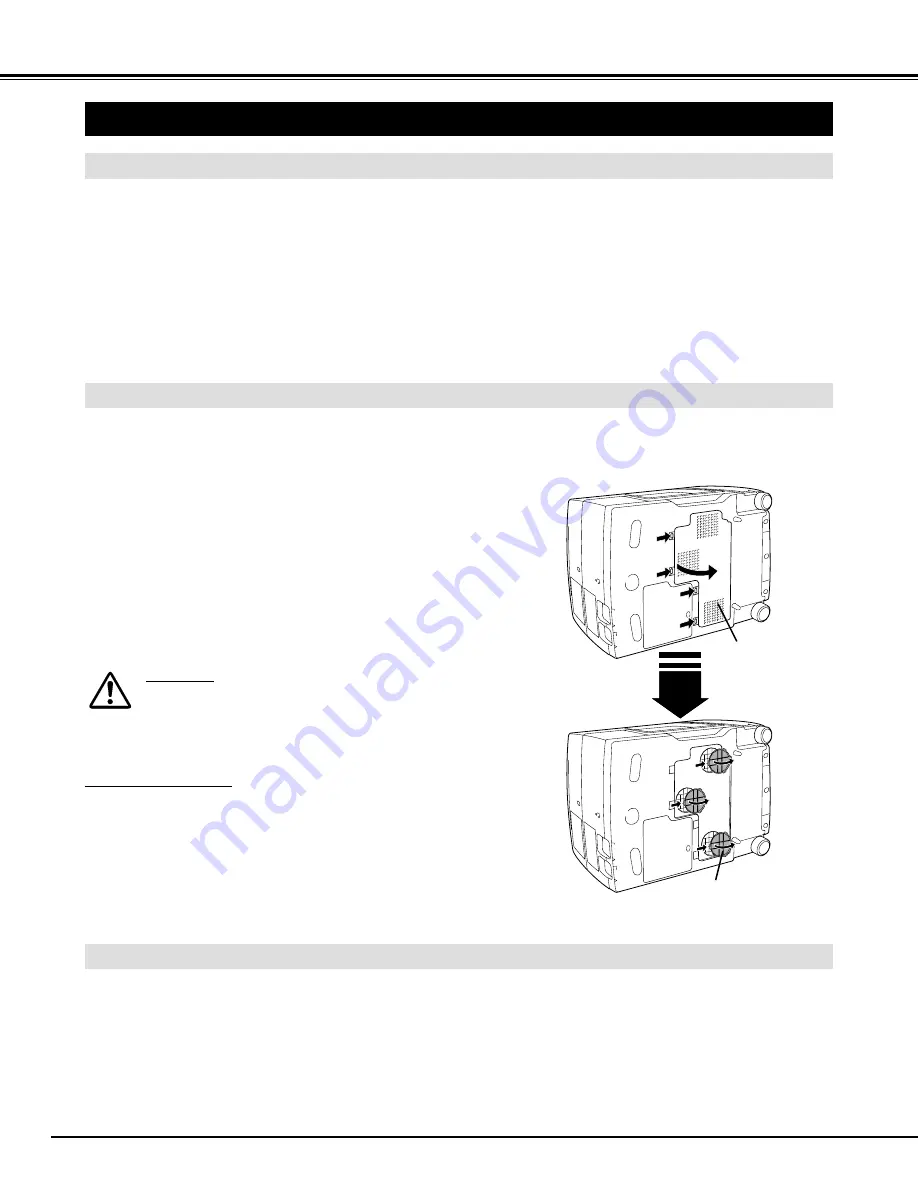
38
APPENDIX
MAINTENANCE
WARNING TEMP. INDICATOR
WARNING TEMP. Indicator flashes red when internal temperature of projector exceeds normal temperature. The Indicator
stops flashing when temperature of projector returns to normal. When WARNING TEMP. Indicator continues to flash, check
the items listed below.
Ventilation slots of projector may be blocked. In such an event, reposition the appliance so that Ventilation slots are
not obstructed.
AIR FILTER CARE AND CLEANING
Air Filters may be clogged with dust particles. Clean Air Filters by following the section AIR FILTER CARE AND
CLEANING below.
1
2
If WARNING TEMP. Indicator remains on after performing the above checks, Cooling Fans or Internal Circuits may be
malfunctioning. Contact a service personnel from an authorized dealer or service station.
3
Turn the power off, and disconnect the AC Power Cord from an
AC outlet.
Turn projector upside down and remove Air Filter Cover by
pressing four latches sideways and pulling up. Remove three Air
Filters by pulling up the latches.
1
2
Removable Air Filter prevents dust from accumulating on the surface of Projection Lens and the Projection Mirror. Should
Air Filter become clogged with dust particles, it will reduce Cooling Fans' effectiveness and may result in internal heat build
up and adversely affect the life of projector. Clean Air Filter following the steps below:
Clean Air Filters with brush or wash out the dust and particles.
Be sure to dry them out.
3
Replace Air Filters and Air Filter Cover properly. Make sure that
they are fully set.
4
CAUTION
Do not operate projector with Air Filters removed. Dust may
accumulate on the LCD Panel and the Mirror degrading
picture quality.
Do not put small parts into Air Intake Vents. It may result in
malfunction of projector.
RECOMMENDATION
We recommend avoiding dusty/smoky environments when
operating projector. Usage in these environments may cause
poor image quality.
When using under dusty or smoky conditions, dust may accumulate
on the liquid crystal panel, Projection Lens, or optical elements inside
it. This condition may degrade the quality of the projected image.
When the above symptoms are noticed, contact your authorized
dealer or service station for proper cleaning.
Air Filter Cover
Press the latches
sideways and pull up.
Air Filters
Remove three Air Filters
by pulling up the latches.
CLEANING THE PROJECTION LENS
Apply a non-abrasive camera lens cleaner to a soft, dry cleaning cloth. Avoid using an excessive amount of cleaner.
Abrasive cleaners, solvents or other harsh chemicals might scratch the lens.
When projector is not in use, replace the lens cover.
1
3
Lightly wipe the cleaning cloth over the lens.
2
Follow these steps to clean the projection lens:







































