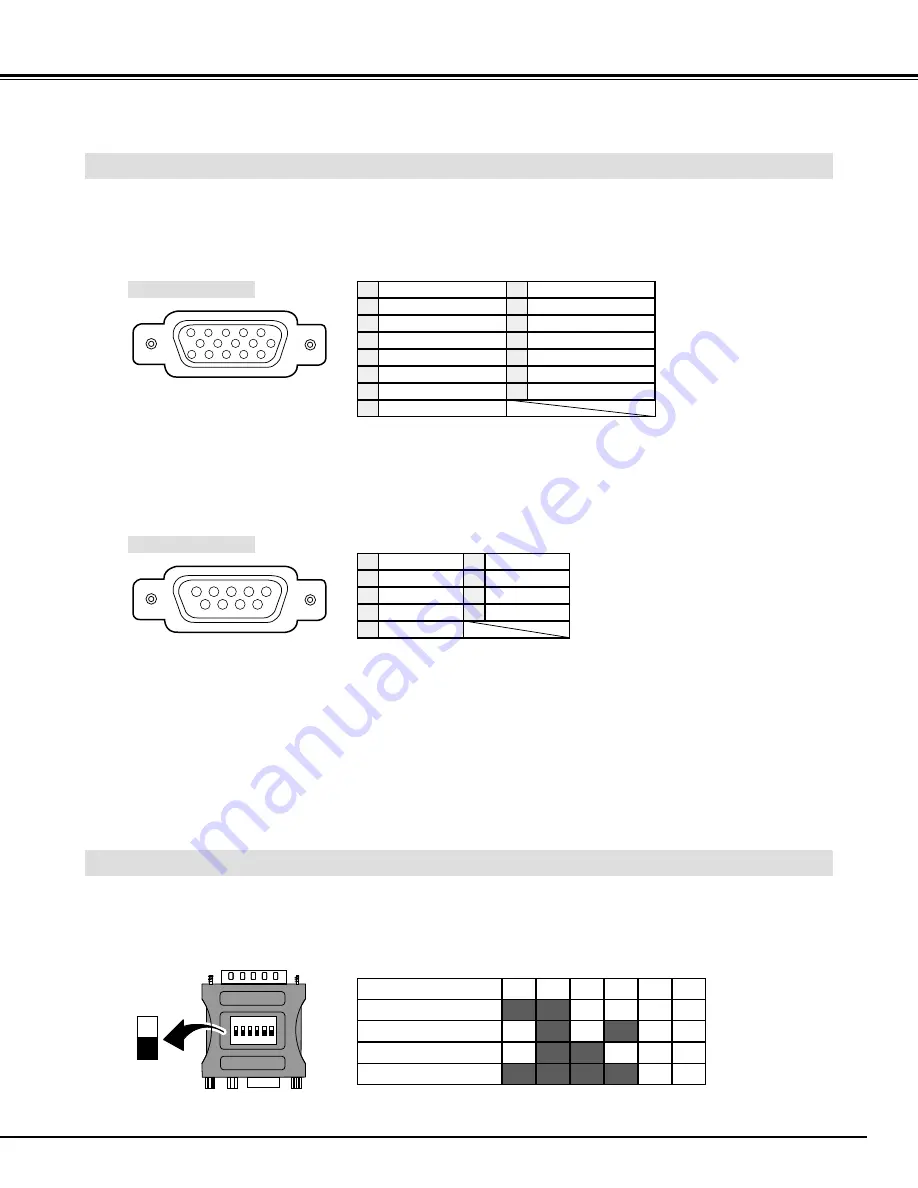
43
APPENDIX
CONFIGURATIONS OF TERMINALS
RGB TERMINAL
Terminal : HDB15-PIN
Connect the display output terminal of computer to this terminal with VGA Cable (not supplied). When connecting the
Macintosh computer, the MAC Adapter (not supplied) is required.
5
1
2
3
4
10
9
6
7
8
15
14
13
11
12
Red Input
Ground (Horiz.sync.)
Green Input
Sense 2
Blue Input
Ground (Red)
Ground (Green)
Ground (Blue)
1
5
2
4
3
6
7
8
No Connect
Horiz. sync.
Ground (Vert.sync.)
Sense 1
Sense 0
Vert. sync.
Reserved
9
13
10
12
11
14
15
Pin Configuration
SERIAL TERMINAL
Terminal : HDB9-PIN
Connect the serial port of computer to this terminal with Serial Cable (not supplied).
3
5
4
2
1
7
9
8
6
No Connect
Ground
R x D
No Connect
T x D
1
5
2
4
3
No Connect
RTS
No Connect
CTS
6
7
9
8
Pin Configuration
MAC ADAPTER (NOT SUPPLIED)
Set Slide Switches as shown in the table below depending on RESOLUTION MODE that you want to use before
you turn-on projector and computer.
ON
1
DIP
ON
OFF
2 3 4 5 6
13” MODE (640 x 480)
16” MODE (832 x 624)
19” MODE (1024 x 768)
21” MODE (1152 x 870)
ON
OFF
OFF
ON
ON
ON
ON
ON
OFF
OFF
ON
ON
OFF
ON
OFF
ON
OFF
OFF
OFF
OFF
OFF
OFF
OFF
OFF
1
2
3
4
5
6
Slide Switches (1 ~ 6)


































