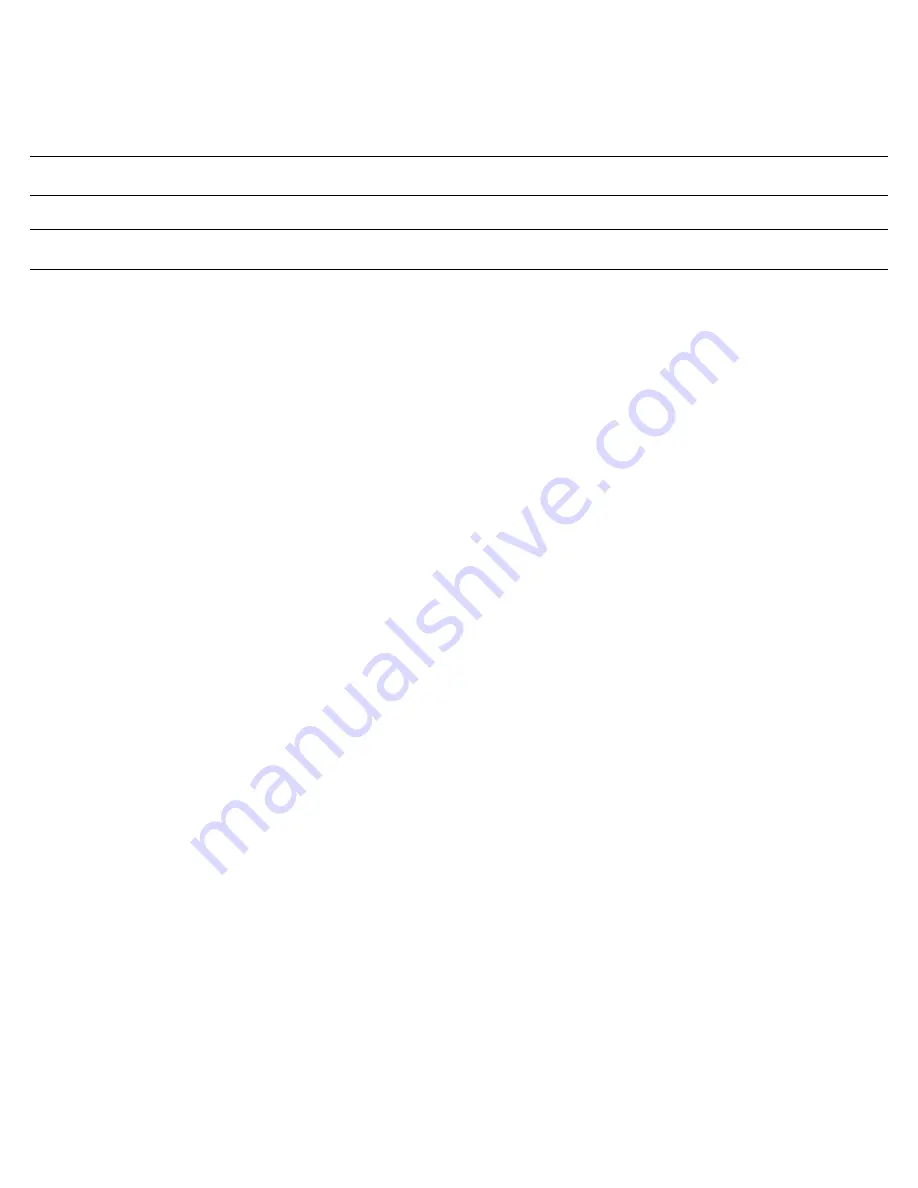
12
STEP 6 – Using Communications Setup
To complete this step, you must recall the letters next to the connections that you made in Step 2. Also, you must be aware of the port/session designations made
in Step 3 (see the Host/Printer Connection diagrams later in this chapter).
The procedures below correspond directly to the individual connections made. Notice that only certain connection procedures are to be followed, not all of them.
For example, if you have made connections “C” and “F” to a modem and a serial printer, then follow connection procedures “C” and “F” below.
Note:
Only follow the steps (A-H) that apply to your connections.
Note:
To access the Setup menu, press
Ctrl+Scroll Lock
on a PC keyboard or
F3
on an ANSI keyboard.
Setting Connection A: Host DCE
1.
Enter the Setup menu. In the Setup Quick (press
F1
) menu, set the Host portion of the “Host/Printer” selection to “EIA” without changing the current
Printer option (“EIA/xxxx”). You can set the printer in a different connection procedure, if necessary.
2.
In the Ports (press
F6
) menu, set the proper communications settings for the EIA Baud, EIA Data Format, EIA Parity Check, EIA Recv, and EIA Xmt
selections. See the Setup chapter for more information on the individual settings.
Setting Connection B: Host DTE
1.
Enter the Setup menu.
2.
In the Setup Quick (press
F1
) menu, set the Host portion of the “Host/Printer” selection to “Aux” without changing the current Printer option
(“Aux/xxxx”). You can set the printer in a different connection procedure, if necessary.
3.
In the Ports (press
F6
) menu, set the proper communications settings for the Aux Baud, Aux Data Format, Aux Parity Check, Aux Recv, and Aux Xmt. See
“Chapter 3: Setup” (page 16) for more information on the individual settings.
Setting Connection C: RS-232 with Modem
1.
Enter the Setup menu. If the EIA port is to be assigned to Session 2, then switch sessions (press
Ctrl+Enter
on the numeric keypad). Remain in session 1, if it
is to be assigned to that session.
2.
In the Setup Quick (press
F1
) menu, set the Host portion of the “Host/Printer” selection to “EIA” without changing the current Printer option
(“EIA/xxxx”). You can set the printer in a different connection procedure, if necessary.
3.
In the Ports (press
F6
) menu, set the proper communications settings for the EIA Baud, EIA Data Format, EIA Parity Check, EIA Recv, and EIA Xmt
selections. See the Setup chapter for more information on the individual settings.
4.
If you are connecting to a modem, set the “EIA Modem Control” parameter to “On” in the Ports (press
F6
) menu.
Setting Connection D: RS-232-C with Modem
1.
Enter the Setup menu. If you need to assign the Aux port to Session 2, then switch sessions (press
Ctrl+Enter
on the numeric keypad) to the session where
you need it to be assigned.
2.
In the Setup Quick (press
F1
) menu, set the Host portion of the “Host/Printer” selection to “Aux” without changing the current Printer option
(“Aux/xxxx”). You can set the printer in a different connection procedure, if necessary.
3.
In the Ports (press
F6
) menu, set the proper communications settings for the Aux Baud, Aux Data Format, Aux Parity Check, Aux Recv, and Aux Xmt. See
“Chapter 3: Setup” (page 16) for more information on the individual settings.
4.
If you are connecting to a modem, set the “Aux Modem Control” parameter to “On” in the Ports (press
F6
) menu.
Setting Connection E: Printer
1.
In the Setup Quick (press F1) menu, set the Printer portion of the “Host/Printer” selection to “EIA” without changing the current Host option
(“xxxx/EIA”). The Host will be set in another connection procedure if needed.
2.
In the Ports (press
F6
) menu, set the proper communications settings for the EIA Baud, EIA Data Format, EIA Parity Check, EIA Recv, and EIA Xmt
selections. See the Setup chapter for more information on the individual settings.
Setting Connection F: RS-232-C Printer
1.
In the Setup Quick (press
F1
) menu, set the Printer portion of the “Host/Printer” selection to “Aux” without changing the current Host option
(“xxxx/Aux”). The Host will be set in another connection procedure if needed.
2.
In the Ports (press
F6
) menu, set the proper communications settings for the Aux Baud, Aux Data Format, Aux Parity Check, Aux Recv, and Aux Xmt. See
“Chapter 3: Setup” (page 16) for more information on the individual settings.
Setting Connections G and H: Parallel Printer
1.
Enter the Setup menu.






























