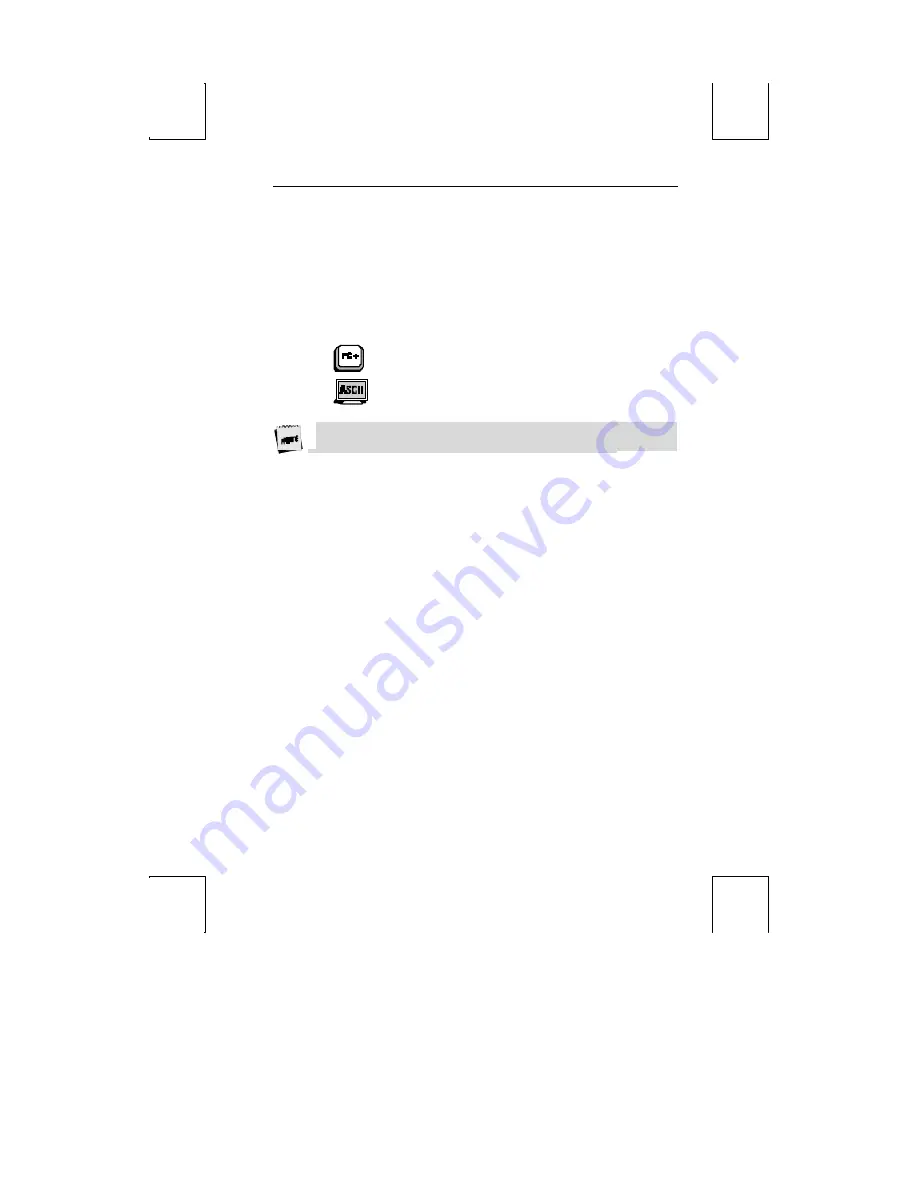
Usage Notes 7
Usage Notes
The following notations and symbols are used in this manual:
þ
Ctrl-F1
: the two keys,
Ctrl
and
F1
, are to be pressed simultaneously.
þ
Ctrl, F1
: the two keys,
Ctrl
and
F1
,
are to be pressed in succession.
þ
1-num
or
1-alph
: specifies that the number must be generated either from the
numeric or alphanumeric keypads.
þ
23h
: the number 23 is represented in hexadecimal (hex) notation.
þ
applies only to the PC+ keyboard.
þ
applies to ASCII emulations
only:
ADDS-VP, Wyse 50+, Wyse 60, PC
Term, and TVI-925.
Unless specifically stated, this guide is written from the perspective that an ASCII
keyboard is attached to the terminal.
Summary of Contents for ADDS 4000
Page 1: ...ADDS 4000 User s Guide ...
Page 4: ......
Page 7: ...Contents iii Appendix 45 Local Hot Keys 45 ...
Page 8: ......
Page 35: ...20 Installation This page is intentionally left blank ...
















































