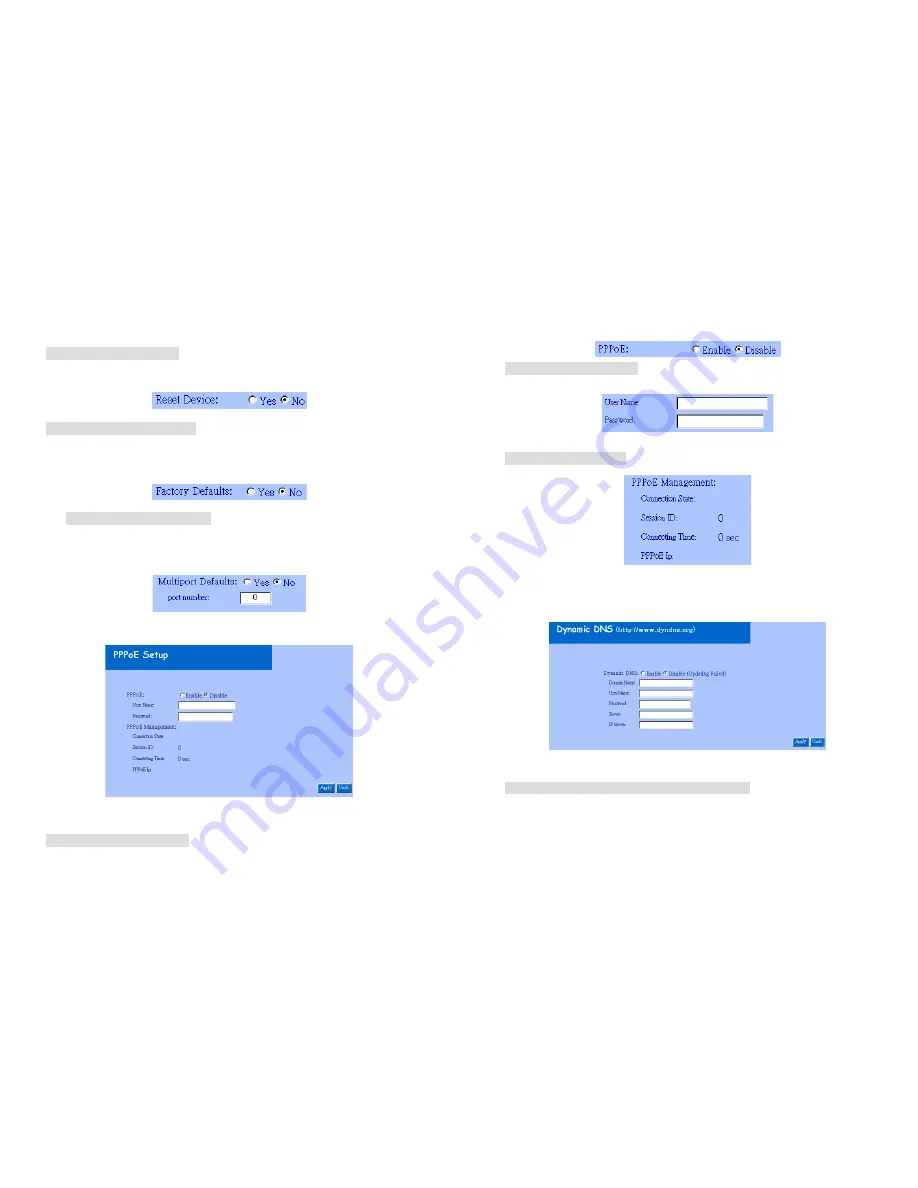
30
Please use the MAC address which was printed in the case.
5. Reset Device: Yes / No:
Allows you to reset your Wi-Fi Camera and
restart without losing any stored information and settings. To enable this
feature, please select
“Yes”
, and then click the
”Apply”
button.
6. Factory Defaults: Yes / No:
Allows you to reset your Wi-Fi Camera and
restart with factory default information and settings. All stored information
and settings will clear. To enable, please select
“Yes”
, and then click the
“Apply”
button. It is the same with the Hardware factory reset.
3.
Multiport Defaults: Yes / No:
Check
“Enable”
to allow you to
configure the broadband router from WAN side. To access the setting
page from external side, enter
”http://<WAN IP Address>: 8080”
in
the web browser
4.2 PPPoE Setup
IP Camera Setting – PPPoE Setup
1. PPPoE: Enable / Disable:
Click
“Enable”
to enable the PPPoE function.
31
Then you can connect the IP Camera with an ADSL modem.
2. User Name / Password:
Input PPPoE User Name and Password for
automatic login PPPoE then click
“Apply”
button to update.
3. PPPoE Management:
Shows current PPPoE status.
4.3 Dynamic DNS Setup
NOTE: You will have to contact your Internet Service Provider (ISP) to
activate a Dynamic DNS program.
IP Camera Setting – Dynamic DNS Setup
1. Dynamic DNS: Enable / Disable (Not Update):
Select
“
Enable
”
or
“
Disable (Not Update)
”
to use or not to use the Dynamic DNS
mechanism. The ISP will dynamically allocate an IP address to your
router, if you dial up to Internet by ADSL/Cable modem. If you want the






















