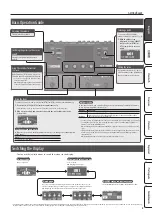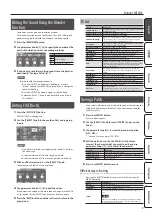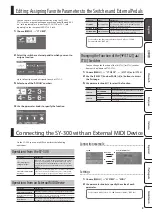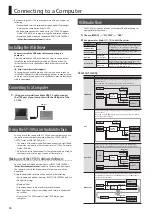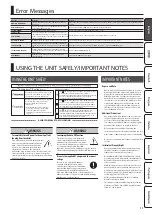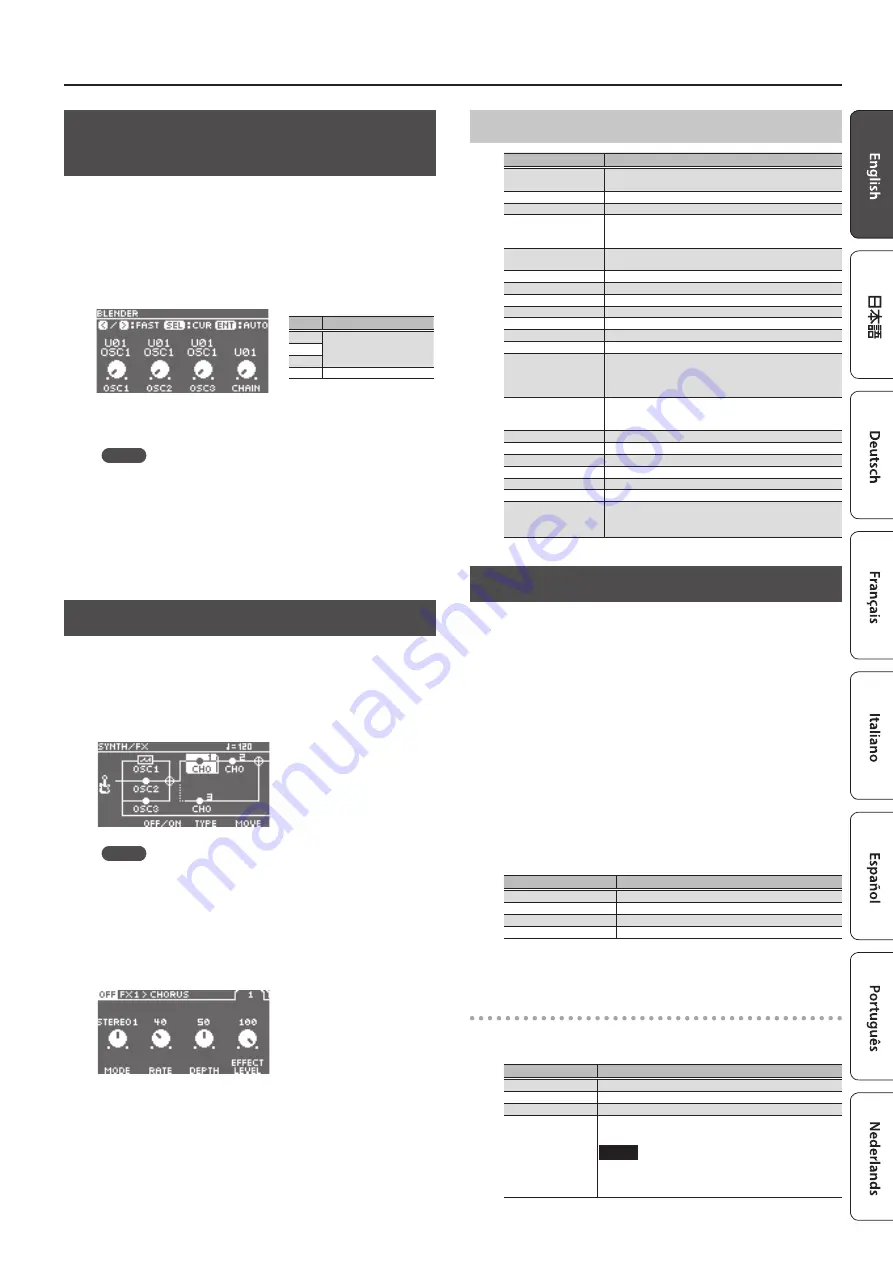
Editing: SYNTH/FX
7
Editing the Sound Using the Blender
Function
Sometimes you can find new sounds by accident.
The Blender function lets you shuffle the OSC and FX settings of a
patch, exchanging them with the settings of a different patch.
1.
Press the [BLENDER] button.
2.
Use parameter knobs [1]–[4] to specify the number of the
patch with which you want to exchange settings.
Knob
Explanation
[1]
OSC1–3 settings
[2]
[3]
[4]
Arrangement of effects
3.
If you want to save the resulting sound, save the patch as
described in “Saving a Patch” (p. 7).
MEMO
You can shuffle the settings randomly.
5
Press the [SELECT] knob to start shuffling for a certain
interval. You can use the PAGE [
K
] [
J
] buttons to change the
speed of shuffling.
5
Press the [SELECT] knob once again to stop shuffling.
5
Rotate the [SELECT] knob to play back the history of up to
100 shuffles.
Editing FX (Effects)
1.
Press the [SYNTH/FX] button.
The SYNTH/FX screen appears.
2.
Use the [SELECT] knob to choose the effect you’re going
to edit.
MEMO
5
If an effect is selected, turning parameter knob [3] switches
the effect type.
5
Use parameter knob [2] to turn the effect on/off.
5
Use parameter knob [4] to move the position of the effect.
3.
With an effect selected, press the [SELECT] knob.
The parameters of that effect are displayed.
4.
Use parameter knobs [1]–[4] to edit the values.
If the parameters extend across more than one page, use the PAGE
[
K
] [
J
] buttons or the [SELECT] knob to move between pages.
5.
Press the [EXIT] button a number of times to return to the
play screen.
FX List
FX Type
Explanation
CHORUS (CHO)
A slightly detuned sound is added to the original sound to add
depth and breadth.
DELAY (C+D)
Combination of CHORUS and DELAY
REVERB (
C+R)
Combination of CHORUS and REVERB
COMPRESSOR (CMP)
Produces a long sustain by evening out the volume level of
the input signal. You can also use it as a limiter to suppress
only the sound peaks and prevent distortion.
DELAY (DLY)
Adds delayed sound to the direct sound, giving more body to
the sound or creating special effects.
DELAY+REVERB (D+R)
Combination of DELAY and REVERB
EQ
Adjusts the tone quality.
FLANGER (FL)
Gives a twisting, jet-airplane-like character to the sound.
ISOLATOR (ISO)
An effect that cuts the sound of the specified region.
LIMITER (LIM)
Attenuates loud input levels to prevent distortion.
LO-FI (LF)
An effect that produces a lo-fi sound.
OD/DS (OD)
Distorts the sound to create long sustain.
PAN
With the volume level of the left and right sides alternately
changing, when playing sound in stereo, you can get an effect
that makes the guitar sound appear to fly back and forth
between the speakers.
PHASER (PH)
By adding varied-phase portions to the direct sound, the
phaser effect gives a whooshing, swirling character to the
sound.
REVERB (REV)
Adds reverberation to the sound.
ROTARY (ROT)
Produces an effect like the sound of a rotary speaker.
SLICER (SL)
Repeatedly cuts the sound to create a variety of slice patterns.
SLOW GEAR (SG)
Produces a volume-swell effect (“violin-like” sound).
TOUCH WAH (TW)
A wah effect is produced according to your picking dynamics.
TREMOLO (TR)
Creates a cyclic change in volume.
UNI-V (UV)
Models a Uni-Vibe.
Although this resembles a phaser effect, it also provides a
unique undulation that you can’t get with a regular phaser.
Saving a Patch
If you select a different patch or turn off the power after editing the
settings, edited settings will be lost. If you want to keep the data,
you must save it.
1.
Press the [WRITE] button.
The save menu appears.
2.
Use the [SELECT] knob to select “WRITE,” and press the
knob.
3.
Use parameter knob [1] to select the save-destination
(U01–U99).
* You can’t save to a preset (P01–P70).
4.
Edit the patch name. Use the PAGE [
K
] [
J
] buttons
to select the character that you want to edit, and use
parameter knobs [2]–[4] to switch the character.
Controller
Operation
Parameter knob [2]
Selects the type of characters.
Parameter knob [3]
Switches you between lowercase/uppercase characters.
Parameter knob [4]
Changes the character.
PAGE [
K
] [
J
] buttons
Moves the cursor.
5.
Press the [WRITE] button to save.
Different ways of saving
Pressing the [WRITE] button lets you use four different types of
WRITE operation.
Type
Explanation
WRITE
Saves the edited patch.
EXCHANGE
Exchanges two patches within the user area.
INITIALIZE
This operation initializes a patch.
INSERT
Inserts the edited patch into the desired location of the user
area.
NOTE
When you use INSERT to save without overwriting an existing
patch, patch U99 “overflows” and is lost, since the number of
user patches cannot exceed 99.