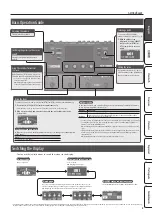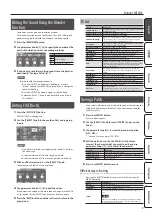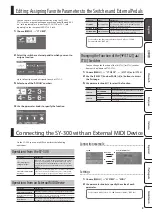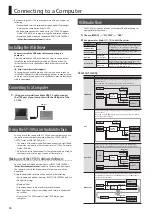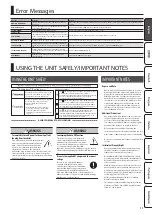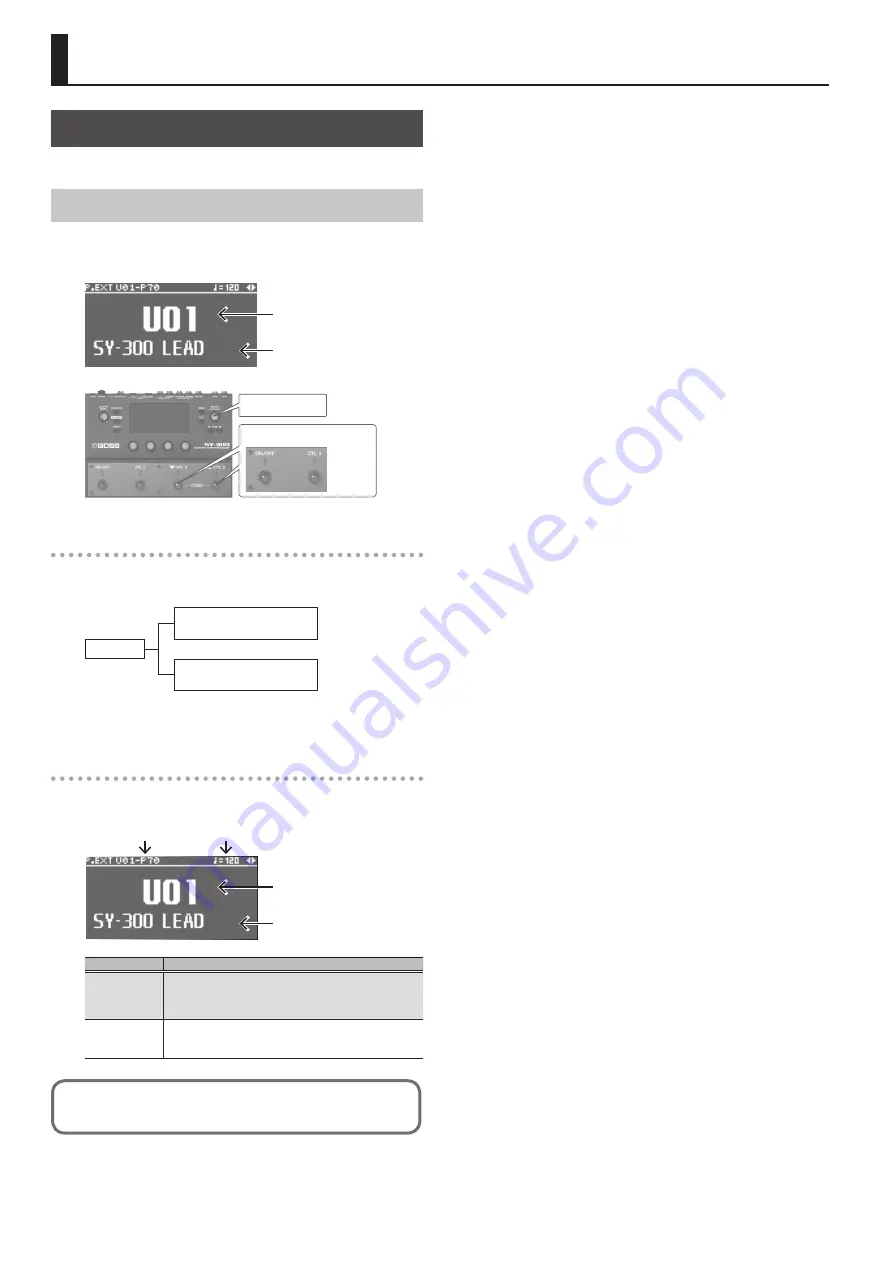
4
Playing
Playing a Patch
Let’s try out the various sounds (patches) that the SY-300 contains.
Selecting a Patch
1.
Use the [
I
/CTL2] [
H
/CTL3] switches or [SELECT] knob to
select a patch.
Patch number
Patch name
[
I
/CTL] [
H
/CTL3] switches
[SELECT] knob
What is a Patch?
The SY-300 contains numerous sounds. A combination of the
settings of a sound is called a “patch.”
Patches
User patch (U01–U99)
Can be overwritten
Preset patch (P01–P70)
Cannot be overwritten
There are two types of patches: preset patches and user patches.
Preset patches cannot be overwritten.
About the Play screen
The screen that appears after you turn on the power is called the
“Play screen.”
MASTER BPM
PATCH EXTENT
Patch number
Patch name
Display
Explanation
PATCH EXTENT
This lets you restrict the range of patches that can be selected from
the Play screen. You can use this to prevent unwanted patches from
being selected during a live performance.
[MENU]
0
“SYSTEM”
0
“PATCH EXTENT”
MASTER BPM
This is the patch tempo to which delay time or the LFO RATE can be
synchronized.
[SYNTH/FX]
0
“MAIN”
For details on PATCH EXTENT and MASTER BPM, refer to “SY-300 Parameter
Guide” (PDF).