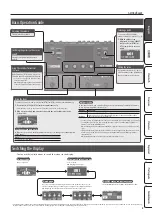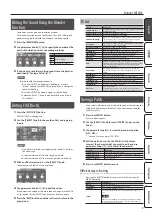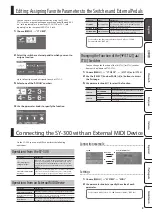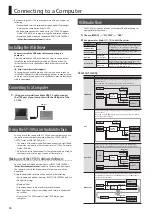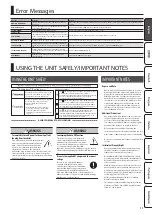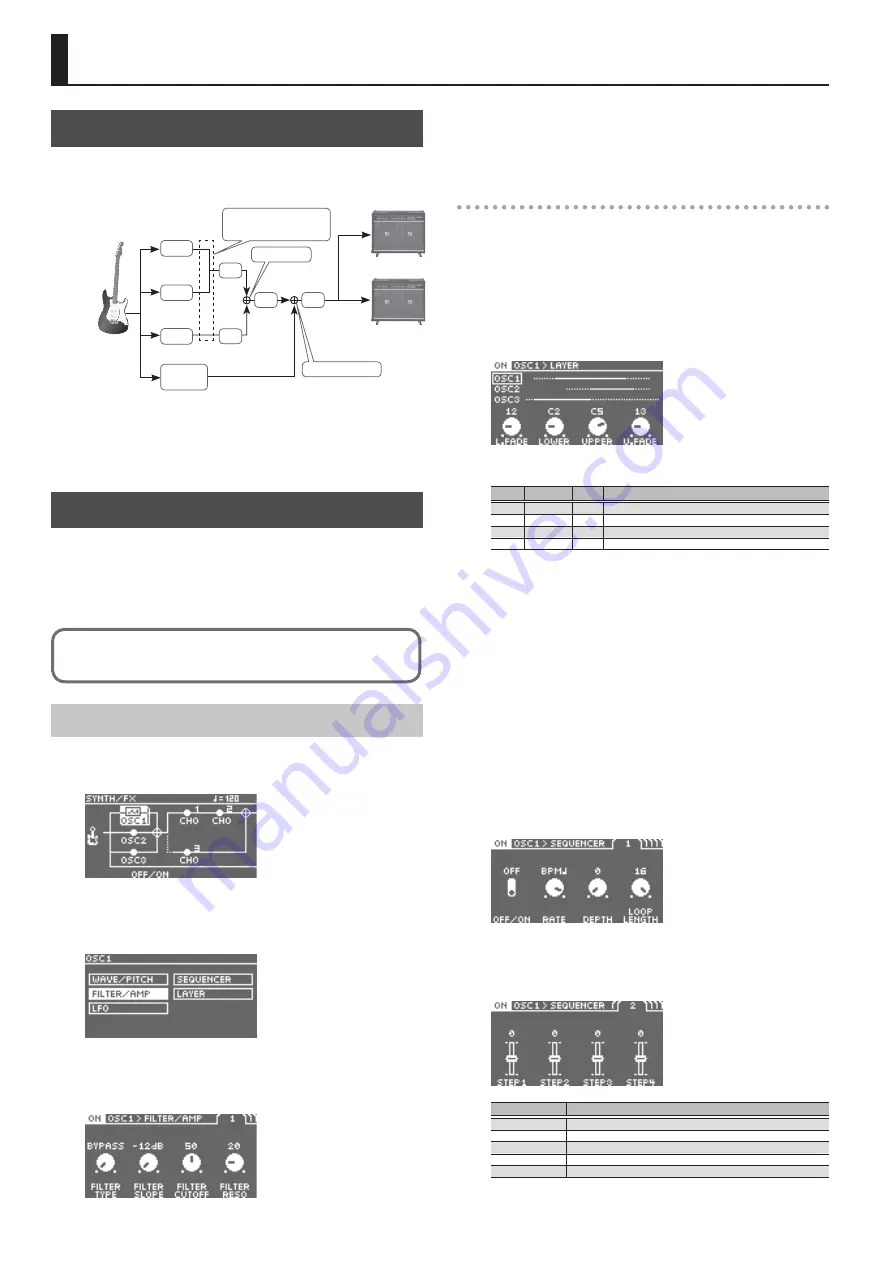
6
Editing: SYNTH/FX
Signal Flow
Each SY-300 patch consists of three OSC (oscillator: a synthesizer’s
sound source) and numerous FX (effects). You can create the sound
of the patch by adjusting and combining these parameters.
FX1
OSC1
OSC2
OSC ASSIGNER
(Routing can be switched)
OSC MIXER
OUTPUT MIXER
FX3
OSC3
FX2
THRU/
RETURN
FX4
MAIN OUT
SUB OUT
* There are up to four FX. FX1–4 and SUB OUT can be placed
anywhere after OSC1–3.
* The direct sound from your guitar is adjusted by the THRU/
RETURN (RTN) parameter “DIRECT LEVEL.”
Editing OSC1–3 (Synth Sound)
Each OSC1–3 contains numerous parameters, including WAVE/
PITCH which determines the waveform and pitch of the synth
sound, FILTER which determines the brightness of the sound, and
AMP which determines the volume. You’ll create a synth sound
by adjusting these basic values and specifying how time-varying
change will occur.
For details on the parameter, refer to the “SY-300 Parameter Guide” (PDF file).
Selecting and Editing Parameters
1.
Press the [SYNTH/FX] button.
The SYNTH/FX screen appears.
2.
Use the [SELECT] knob to select one of “OSC1”–“OSC3,”
and then press the knob.
A list of the OSC parameters appears.
3.
Use the [SELECT] knob to select the parameter that you
want to edit, and then press the knob.
The edit screen appears.
4.
Use parameter knobs [1]–[4] to edit the values.
5.
Press the [EXIT] button a number of times to return to the
play screen.
Sound editing tips
Layer function
The SY-300 lets you individually specify the range of pitches in
which OSC1–3 produce sound. As on a keyboard synthesizer, you
can play different sounds in different pitch ranges, or layer different
combinations of sounds.
1.
Choose [SYNTH/FX]
0
“OSC1”
0
“LAYER.”
The edit screen appears.
2.
Use parameter knobs [1]–[4] to edit the values.
Knob
Parameter Value Explanation
[1]
L.FADE
1–60
Specifies the area over which the low range will fade out.
[2]
LOWER
A0–E6 Specifies the lowest note of the range that will sound.
[3]
UPPER
A0–E6 Specifies the highest note of the range that will sound.
[4]
U.FADE
1–60
Specifies the area over which the high range will fade out.
* Hold down the [SELECT] knob and turn it to switch among
OSC1, OSC2, and OSC3.
3.
Use the same procedure to specify the pitch range for
OSC2 and OSC3.
4.
Press the [EXIT] button a number of times to return to the
play screen.
Sequence function
This is a step sequencer function that plays up to 16 steps of pitches
that you specify. By specifying the note length and pitch for each
step, you can automatically produce melodies and arpeggios simply
by playing a single note on your guitar.
1.
Choose [SYNTH/FX]
0
one of “OSC1”–“OSC3”
0
“SEQUENCER.”
The edit screen appears.
2.
Use parameter knobs [1]–[4] to edit the values.
Use the PAGE [
K
] [
J
] buttons or the [SELECT] knobs to move
between pages.
Parameter
Explanation
OFF/ON
Turns the sequence function on/off.
RATE
Specifies the rate at which the sequence pattern repeats.
DEPTH
Adjusts the depth of pitch change.
LOOP LENGTH
Specifies the length (number of steps) that is repeated.
STEP1-STEP16
Specify each pitch to be sounded.