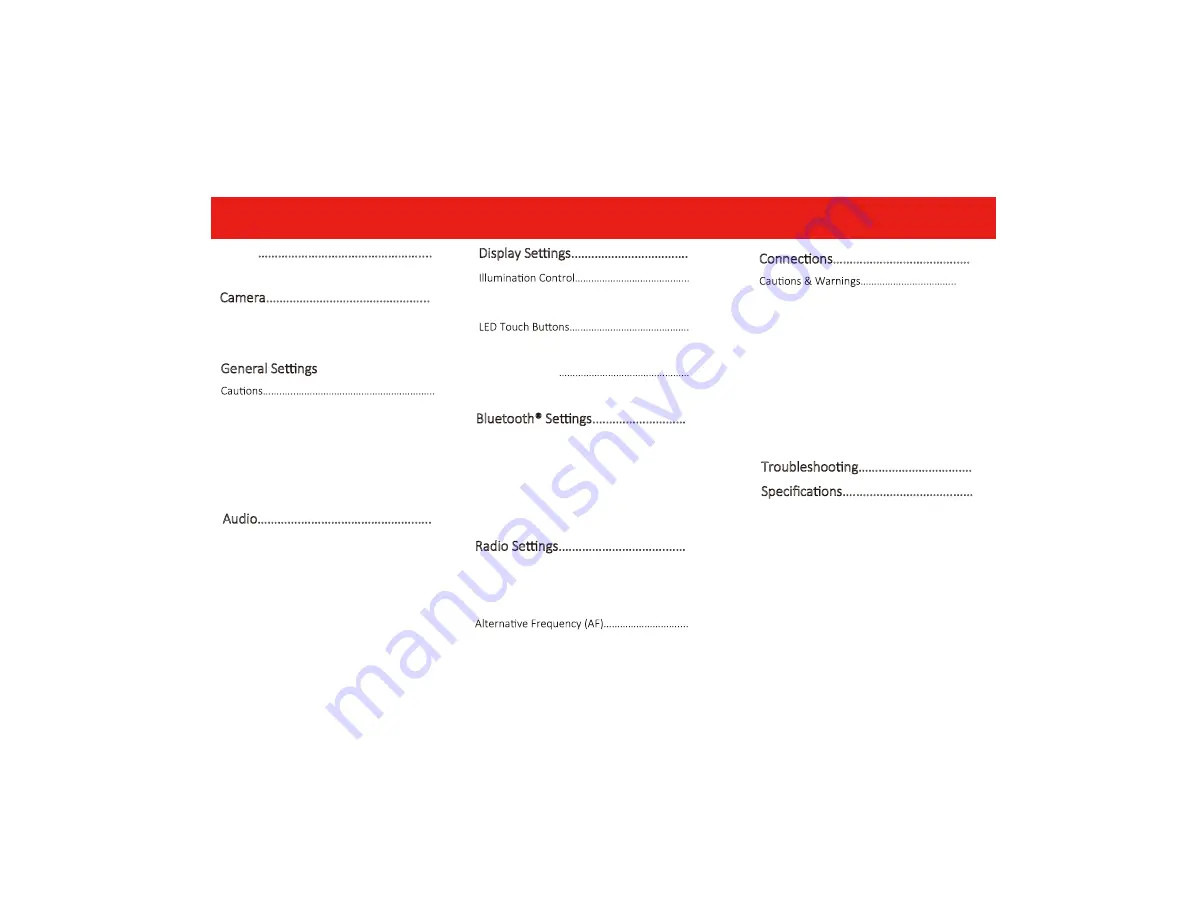
Audio………….…………………………….…..
25
EQ.………………………………………………………….…..25
Balance/Fader……………………………………………..25
3
Contents
Internal Amp…………………………………………….…25
Loudness……………………………………………………..25
Subwoofer……………………………………………….….25
Volume……………………………….....……………….….25
Source level……………………………...…………….….25
Display Se ngs.…………………………….
26
Gamma……………..……………………………………….26
LED Brightness…..……………………………………….26
User Interface…..……………………………………….26
Bluetooth® Se ngs.………………………
.27
Camera.........................................27
Device Name………………………………………….……27
Rear Camera input………………....…………….……27
Rear View pelay…………………………………….……27
Radio Se ngs.………………………….……
Region……………………………….………………………..27
RBDS……………………..………………………………….…27
Tra
ffi
c Announcement (TA)………………………....27
Troubleshoo ng…………………………….
Speci
fi
ca ons…..……………………….……
Camera.………………………………………...
23
Warnings….……………………………………………..….23
Reverse View……………………………………………..23
AV IN
…………………………………………....
23
Playback…….…………………………………………….….23
General Se ngs.……………………….…..
24
Date & Time…..………………………………………..….24
Auto Adjust Daylight Saving…..………...…….….24
System Tone…..……………………………………...….24
System Language.………………………………….…….24
Time Zone……………………………………………........24
Power O
ff
Delay…………………………………………..24
24
26
26
26
LED Animation...
27
34
36
27
Connec ons……………………………….….
28-33
Power/SWC/MIC …………………….…………….…..28
Speaker…….………………………………………………...29
Audio Pre-amp/AV IN/ Radio………………...…....30
Camera/USB………………………………………………...31
Parking Brake…………………………………………….…32
Hands-free Mic……………………...............………..33
28
Summary of Contents for ELITE ELPC40B
Page 1: ......
Page 2: ...1 ...
Page 10: ...9 1 2 3 4 5 Front Detail Power Home Volume Control Mute Screen Off System Reset 2 3 4 5 1 ...
Page 15: ...14 CarPlay Radio Media Camera Hands free EQ AV IN Home Android Auto 10 30 AM ...
Page 38: ...37 User s Notes ...
Page 39: ......





































