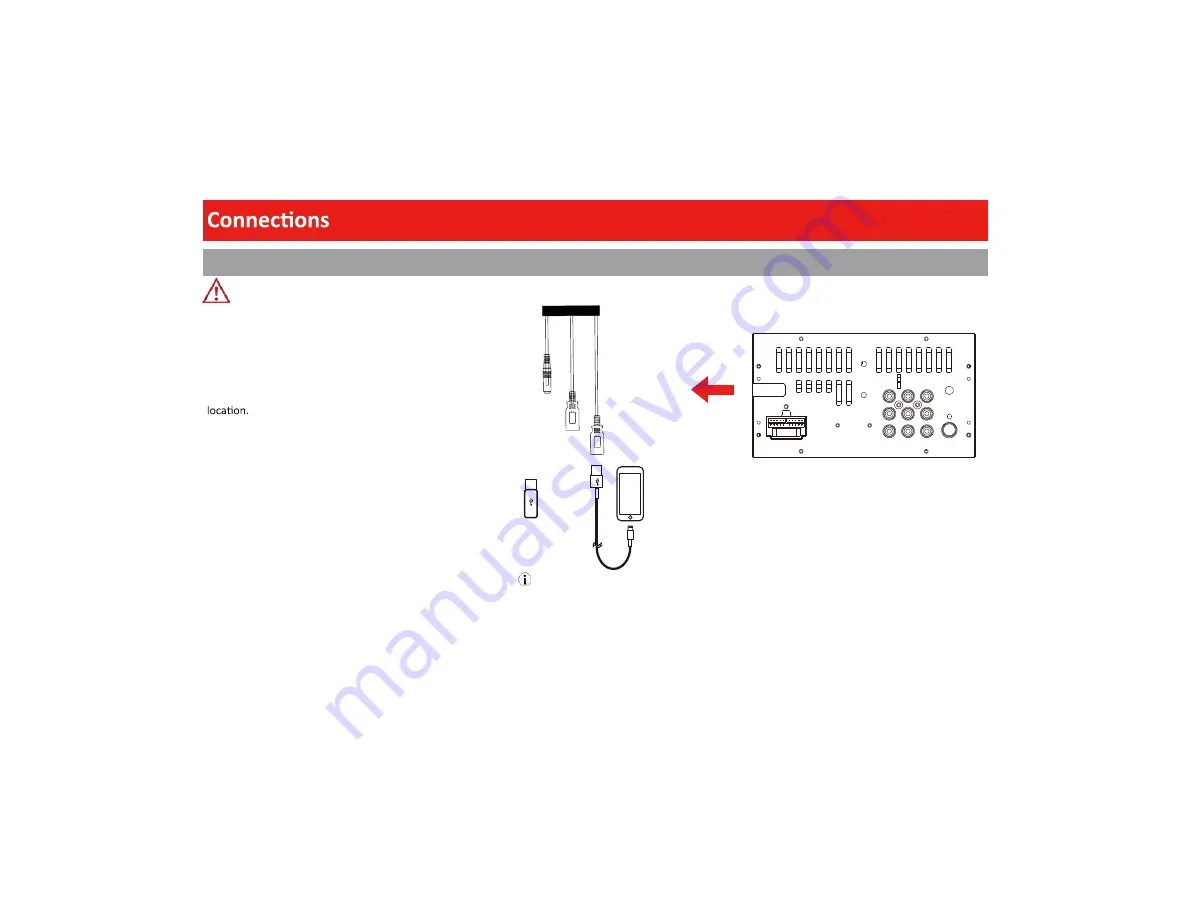
31
Camera / USB
Never rely solely on the rear view camera;
always check your surroundings before
proceeding.
Images may appear reversed
Do not use a feature of this product if it
cannot be operated safely and legally in your
WARNING
RADIO
V-IN
SUB2
SUB1
RL
RR
R-IN
L-IN
FR
FL
USB1
Charging/
Playback
Camera Input
USB2
Apple CarPlay
/Android Auto
Cable
(not included)
Note
Android device & IOS device playback is not supported
from USB port 1.
Summary of Contents for ELITE ELPC40B
Page 1: ......
Page 2: ...1 ...
Page 10: ...9 1 2 3 4 5 Front Detail Power Home Volume Control Mute Screen Off System Reset 2 3 4 5 1 ...
Page 15: ...14 CarPlay Radio Media Camera Hands free EQ AV IN Home Android Auto 10 30 AM ...
Page 38: ...37 User s Notes ...
Page 39: ......








































