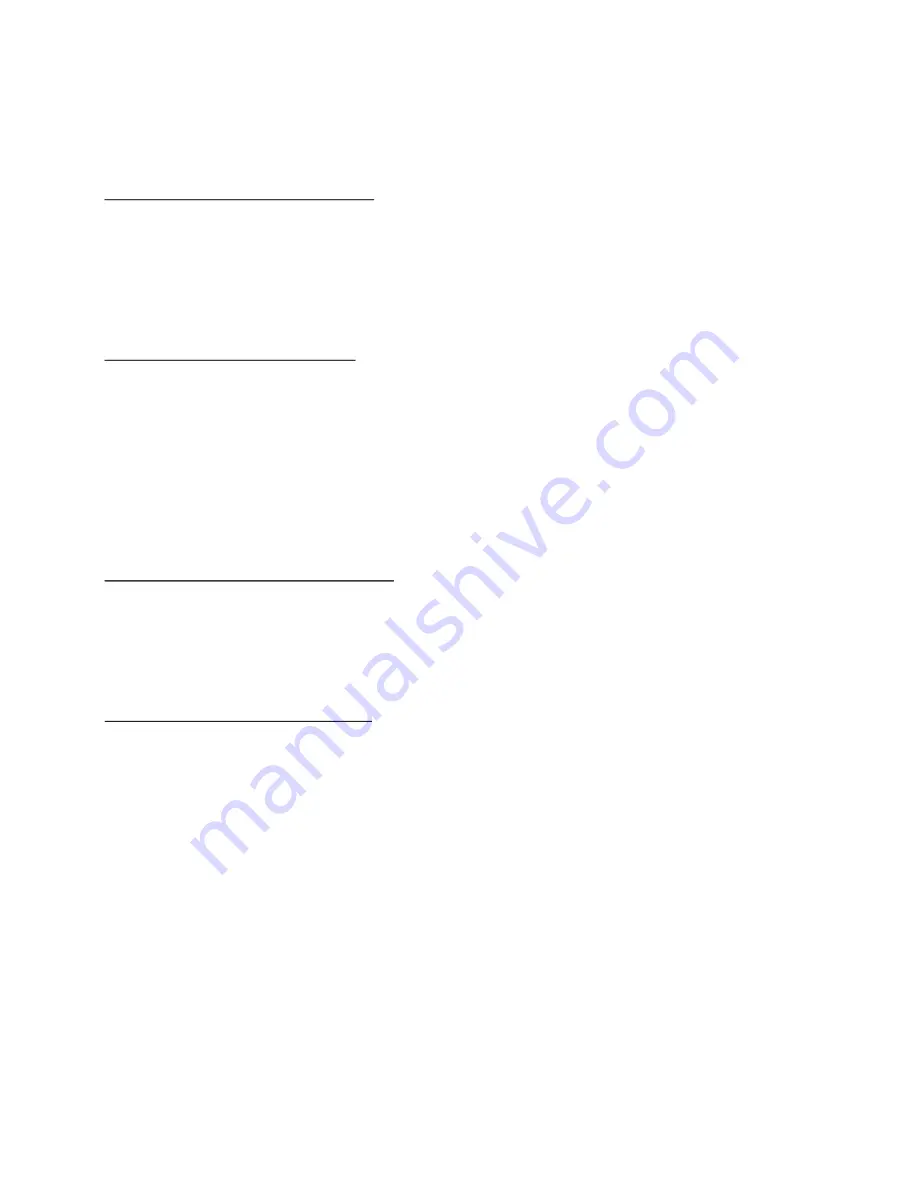
ZOOMx2,ZOOMx3,ZOOMx4,ZOOMx1/2,ZOOMx1/3,ZOOMx1/4,ZOOM OFF.
Press one of the ^/v/>/< buttons to select the area you want to enlarge.
16. Change Caption Language
When playing DVD , press the SUBTITLE button repeatedly to select the
language of the caption or turn off the caption.(depend on the media used.)
When playing VCD/MP3/WMA/CD , the button is not available.
17. Change Audio Language
1. When playing DVD , press the AUDIO button repeatedly on the IR remote
control to select the desired language type. (depend on the media used)
2. When playing VCD , press the AUDIO button repeatedly to select the sound
mode of the MONO L, MONO R, MIX MONO and Stereo, no language function.
3. When playing CD/WMA/MP3 , the AUDIO button is disabled.
18. Change Video Signal System
During playback of DVD/VCD , press the BAND(P/N) button on the front
panel or on the remote control repeatedly to change the VIDEO SIGNAL
SYSTEM mode .
19. Look over Playback Status
1. When playing DVD , press the OSD button repeatedly on the remote control
to turn on/off the playback status. When it is on, it will display the information
such as: the serial number of the playing title, the serial number of the playing
chapter, the elapsed time of the playing chapter, the remained time of the
playing chapter, the elapsed time of the playing title, the remained time of the
playing title, etc.
2. When playing VCD/CD , press the OSD button repeatedly on the remote control
to turn on/off the playback status. When it is on, it will display the information
such as: the serial number of the playing track, the elapsed time of the playing
track, the remained time of the playing track, the elapsed time of the disc, the
remained time of the disc.
3. When playing MP3/WMA , press the OSD button repeatedly on the remote
control to turn on/off the playback status. When it is on, it will display the
information such as: the serial number of the playing track, the elapsed time
of the playing track, the remained time of the playing track.
-20-
Summary of Contents for BVI9994
Page 1: ......

























