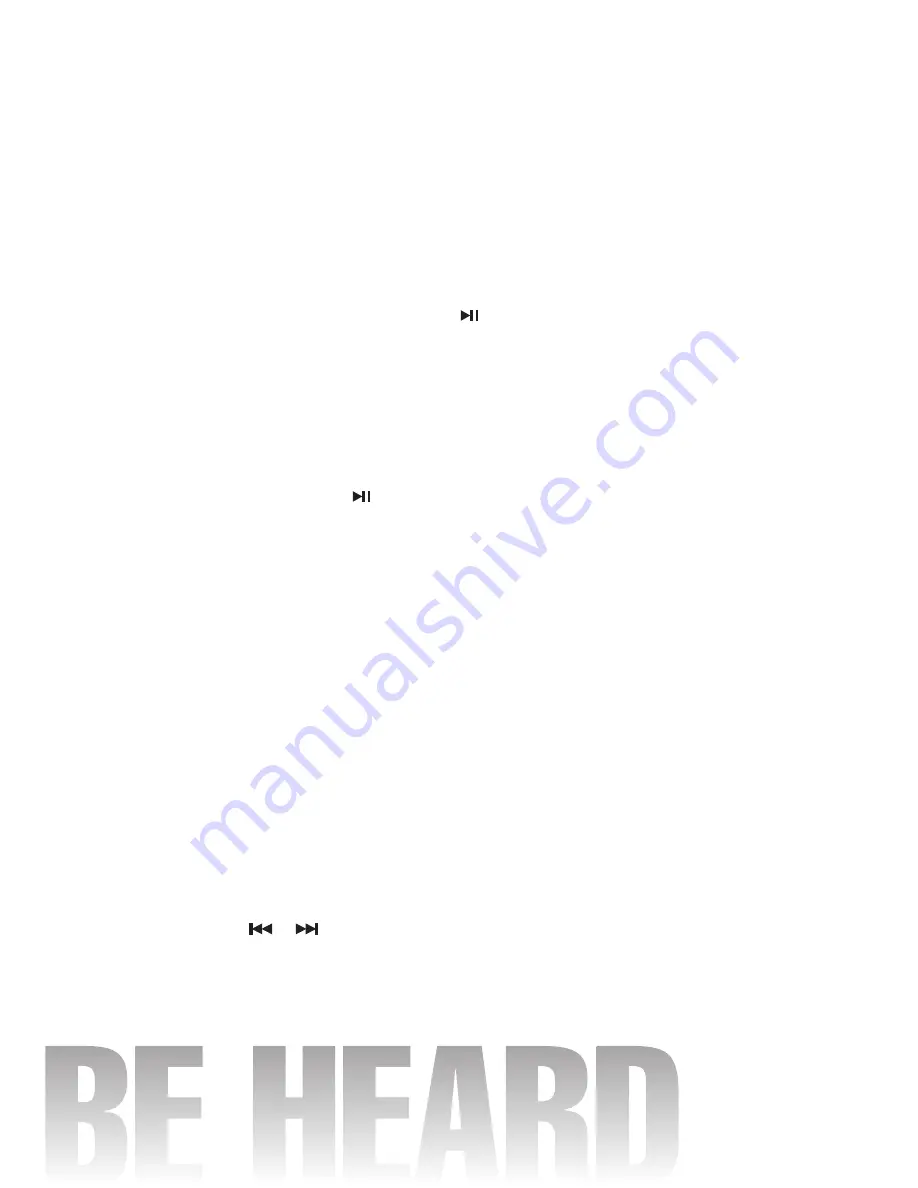
1
Changing the viewing angle during playback (Multi-angle) – (DVD only)
With DVDs featuring multi-angle (scenes shot from multiple angles) recordings, you can switch among
viewing angles during play-back.
1. Press and hold
Angle
on the remote control during playback of a scene.
Title (DVD only)
During DVD playback, press
Title
on remote control to return to FIRST title.
Return to Root Menu (DVD only)
During DVD playback, press MENU on remote control to return to root menu.
Note: Some DVD may not contain root menu.
Slow motion playback
This feature lets you slow down playback.
1. Press
Slow
on the remote control during playback.
2. Pressing it repeatedly will switch you to the following steps: 1/2 - 1/ 3 - 1/4 - 1/5 - 1/6 - 1/7.
Note:
• To resume normal playback, press PLAY/PAUSE (
).
• There is no sound during slow motion playback.
• With some disc, slow motion may be unclear during slow motion playback.
Zooming in During Playback
You can zoom in into the picture during playback.
1. Press
ZOOM
on the remote control during playback.
2. Every time you press this button, the unit will zoom 2 - 3 - 4 - 1/2 - 1/3 - 1/4 times and OFF.
Frame-by-frame playback
This lets you move ahead one frame at a time during playback.
1
.
Each time you press and hold
Step
button on remote control, you move ahead one frame.
To return to normal playback, press
.
PAL / NTSC (P/N)
Press and hold
P/N
button to switch between PAL, NTSC system.
Return / Go Back
Press
MENU
on remote control to go back one level or return to previous menu.
HOW TO USE BLUETOOTH IN YOUR CAR AUDIO
HOW TO PERFORM PAIRING
Before you can dial out from the car stereo, you must first perform PAIRING. Pairing is a procedure used
to connect 2 Bluetooth devices together
1. On Main Menu, tap
PHONE > Pairing
.
2. Turn on Bluetooth feature of your mobile phone. Perform “Add Bluetooth device” from your mobile
phone. The mobile will search for any Bluetooth devices within the range. Select
“CAR-BT”
and
enter Passkey:
“0000”
to connect. (Please refer to the instruction manual of your mobile phone for
Bluetooth Pairing).
3. After successful pairing, connect the Bluetooth function of your mobile with the car stereo. A
Bluetooth logo will appear on top of phone menu screen.
Note:
“CAR-BT” is the Bluetooth device name of the car stereo.
Audio Streaming
If your phone is “A2DP” format compatible, then you can play music in your mobile and the sound will
be transferred to car head unit.
1. Make sure your mobile and the unit is properly paired and connected.
2. Play the music through your mobile music player software.
3. Press
PHONE > MUSIC
on head unit. The sound will be transferred to the head unit.
4. You can press the
/
button on head unit to play previous / next song stored in mobile.
Making Calls
Important:
Before you make calls, make sure that the devices are properly paired and connected.
1. On Main Menu, tap
PHONE > DIAL
.
2. To make calls via the touch screen, tap those number keys on screen and press
CALL
button to dial
out.
3. Press
END CALL
button to end call.


































