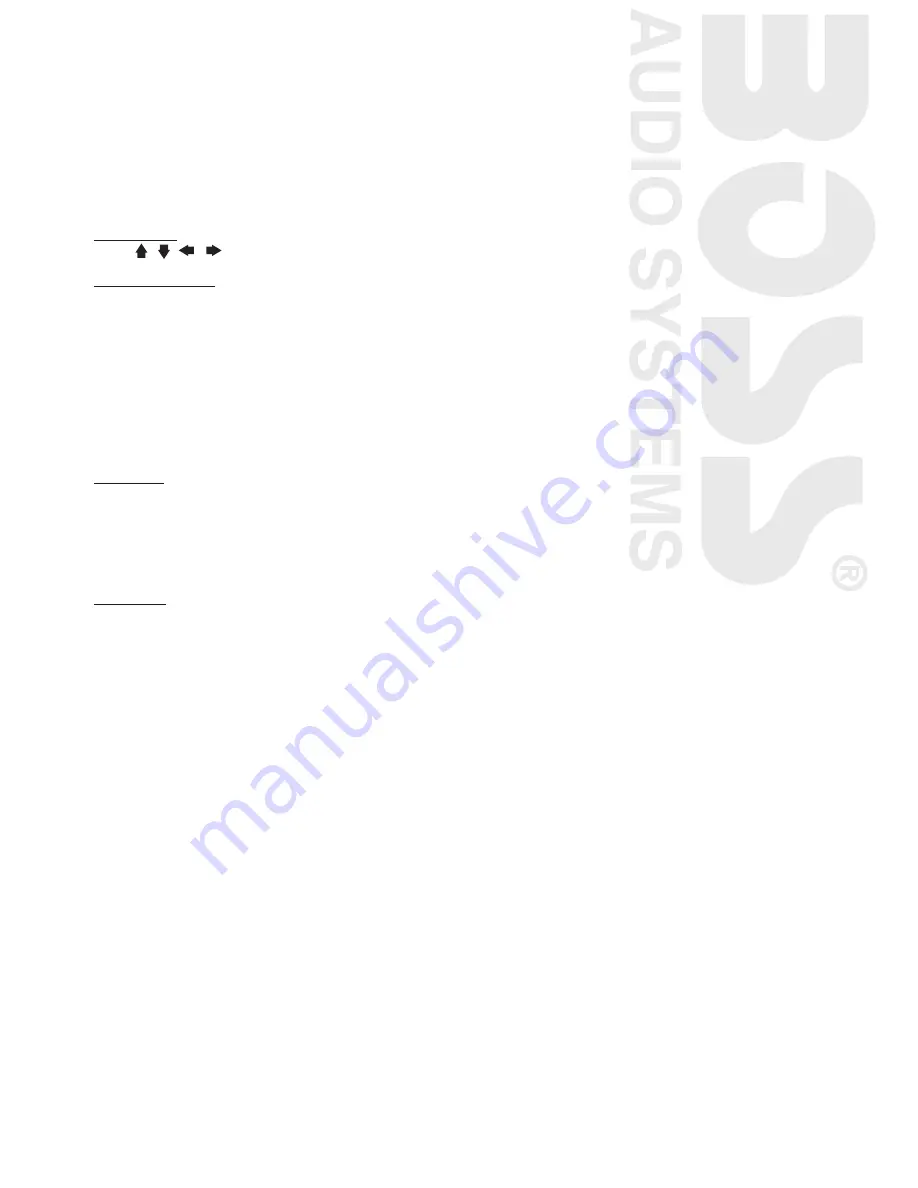
11
PLAYING DVD/VIDEO CD/MP
Playback
1. Insert a disc. When the disc offers a menu, the menu is displayed. When a disc already inserted, press
MODE
to switch to disc mode.
2. On DVDs and video CDs with playback control (PBC), menu screens may appear automatically. If this
happens, perform the operation described below to start playback.
CAUTION:
Make sure that the Video TV system settings is set correctly according to your disc your
playing. If you are not sure, leave it set to “
Auto
”. Improper setup of TV system might cause the video to
stop/skip/pause playing although audio might continue to play. You can setup video TV settings using
the
SETUP
feature of the remote control. Refer to
“SETTING UP THE DVD PLAYER”
section.
DVD menu
Press
, ,
,
to select the desired item, then press
Enter
.
Video CD menu
Use the number keys (“0” to “9”) to select the desired number, then press
Enter
. The menu screen does not
appear when the PBC function is turned off. In this case, press and hold button to turn on PBC feature.
Turning PBC ON/OFF (VCD only)
PBC (Playback Control) is a feature found on VCD 2.0 and SVCD 1.0. PBC allows control of the playback of
play items and the possibility of interaction with the user through the remote control or some other input
device available. If it’s on, the player won’t auto start after inserting the disc because it will take time to
select program on disc; if it’s off, the player will auto playback the program on disc one by one.
1. To turn ON PBC function, press
PBC
on the remote control. To turn OFF, press the button again.
Note:
Not all VCD/SVCD disc have PBC functions.
Repeat Playback
FOR VCD
1. Press
REPEAT
on the remote control during playback.
2. Every time you press this button, the unit switches to the following settings:
Repeat 1
– Repeat the current playback track.
Repeat All
– Repeat all folders and tracks.
Repeat Off
– Turn OFF repeat function.
Note:
PBC feature in VCD disc needs to be STOP in order to use Repeat playback.
FOR DVD
You can choose between repeat playback of a title or chapter.
1. Press
REPEAT
on the remote control during playback.
2. Every time you press this button, the unit switches to the following settings:
Repeat Title
– Repeat the current playback title.
Repeat Chapter
– Repeat the current playback chapter.
Repeat All
– Repeat all folders and tracks.
Repeat Off
– Turn OFF repeat function.
Searching for particular track using GOTO
You can use the GOTO function to search for a desired track number or particular point of a track to play.
1. Press
GOTO
on the remote control during playback. Time and track number search appears.
2. Enter the minutes and seconds for the currently played track if you want to search by time. Press
Enter
.
3. Enter track number if you want to search by tracks. Press
Enter
.
Changing audio language during playback (Multi-audio)
DVDs can provide audio playback with different languages and different systems (Dolby Digital, DTS
etc.). With DVDs featuring multi-audio recordings, you can switch between languages/audio systems
during playback.
VCD can provide different audio languages usually divided into left and right channels.
1. To choose different audio, simply press
Audio
on the remote control repeatedly during playback.
Note:
• With some DVDs, switching between languages/audio systems may only be possible using a menu
display.
• You can also switch between languages/audio systems using SET-UP MENU or tap the screen then
press Audio
Changing the subtitle language during playback
(Multi-subtitle)
With DVDs featuring multi-subtitle recordings, you can switch between subtitle languages during
playback.
1. Press
SUBT
on the remote control during playback. Press repeatedly until the supported desired
subtitle appears.
Note:
• With some DVDs, switching between subtitles may only be possible using a menu display.
• You can also switch between subtitles using SET-UP MENU or tap the screen then press Subtitle.
















