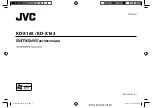FEATURES
INSTRUCTIONS
INSTRUCTIONS
DVD PLAYER
1. MPEG-4 Decoder Technology
2. Compatible with MP4 (AVI/5.X), DVD (DVD-R/DVD-RW), VCD,
SVCD, CD-RW, WMA, MP3, JPG
3. Supporting Multiple Subtitles, Angles, Languages
4. Child lock function
5. 4-Channel Audio Output
6. Pause, Play, Up/Down, Stop, Zoom, PBC Function
RADIO
1. AM/FM Radio Tuner
2. 30 Radio Preset Stations (18FM, 12AM)
BULETOOTH FUNCTION
1. Bluetooth wireless transfers
2. Displaying bluetooth paring and connection status, call status,
and caller's ID
3. Fast performance, fast connection, accurate and sensible search of
devices in range
4. Support A2DP, AVRCP, HS/HF for handing calls and playing music
LCD DISPLAY
1. 7” - 16:9 TFT LCD Display
2. Touchscreen
WIRING DIAGRAM
This player is equipped with ISO standard connector, please follow below instruction:
●
Yellow – 12 V Constant
●
Black – Ground wire
●
Blue - Power Antenna / Remote Amp Turn On
●
Orange – Back-Up Camera Trigger (+)
●
Pink – Parking Brake (-)
●
White/White black - Left front speaker (+-)
●
Purple/Purple black - Right rear speaker (+/-)
●
Green/Green - Left rear speaker (+/-)
●
Red - ACC ON (+12V)
●
Grey/Grey black - Right front speaker (+/-)
Note:
The “PARKING BRAKE” wire must be connected to the parking brake system
of your car. When the parking brake is engages, the LCD will be allowed to view
your video. If not, the screen will produce an image saying, “PARKING BRAKE”.
This is a safety feature designed for the driver not to watch a video while driving.
The video output on this unit will not be affected by this.
Summary of Contents for BV9560B
Page 1: ......