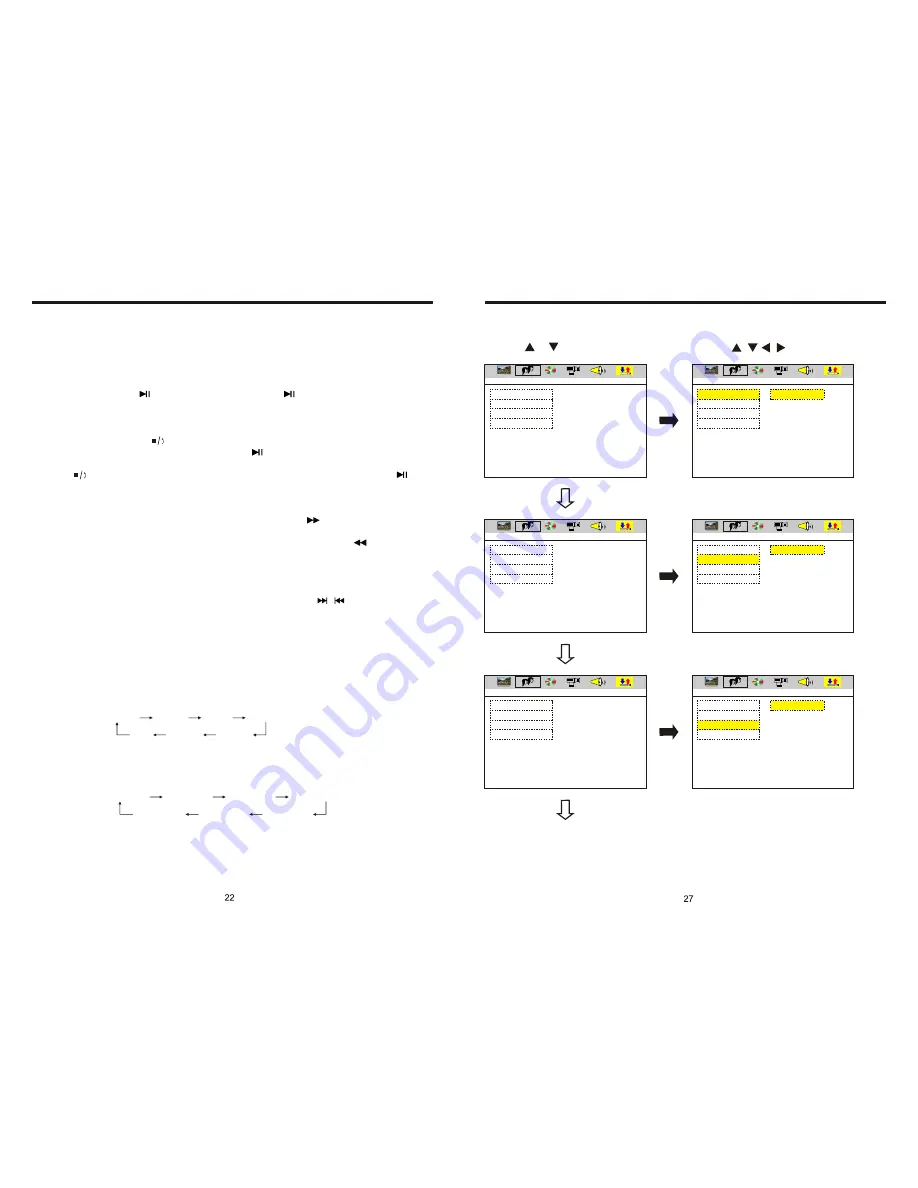
INSTRUCTIONS
INSTRUCTIONS
Slide in DVD disc, unit will play it automatically. If disc is in slot, press DVD touch button
on main menu to play disc.
1. Pause Play
In playing mode, press
button on remote control, or
on the display to pause.
Press again to go back to normal play.
2. Stop Play
In playing mode, 1) Press
button on remote control to enter the pause mode, the
position will be stored in unit. At that time, press
button on remote control or touch
button on display to resume playing at the stored position.
2) Press
button on remote control twice to enter into stop mode, here, press
button on remote control or touch button on display, unit will play from the first song.
3. Fast Forward/Fast Backward Play
In playing mode, press SEEK + button on remote control, or
touch button on display
to speed play.
When you need quick back, press SEEK - button on remote control, or
touch button
on display to quick back play.
Note: Hold above button a bit longer to operate.
4. Previous/Next Song Play
In playing mode, press SEEK + / SEEK - on remote control, or
/
touch button on
display to choose previous/next song.
5. Switch System
In playing mode, short press the BAND/P/N button on remote control, to select PAL,
AUTO, NTSC TV system.
Note: This function can only be worked by the remote control.
6. Slow Play
Press SLOW button on remote control to slow play. The level of slow playing is as follows.
Sequence is :
Note: This function can only be worked by the remote control.
7. Zoom In/Zoom Out
Press ZOOM button on remote control to zoom in / zoom out the picture. The levels are
as follows:
Note:
1. This function can only be worked by the remote control.
2. Image which is zoomed in can be moved by up/down/left/right cursor to move.
3. Image which is zoomed out cannot be moved.
DVD BASIC OPERATION (Please link with touch operation at pic 4)
SLOW
1/2
SLOW
1/3
SLOW
1/4
SLOW
1/5
SLOW
1/6
SLOW
1/7
PLAY
ZOOM
IN
2
ZOOM
IN
3
ZOOM
IN
4
ZOOM
IN
1
/
2
ZOOM
IN
1
/
3
ZOOM
IN
1
/
4
ZOOM
IN
OFF
LANGUAGE SETUP
EXIT SETUP
OSD LANGUAGE
AUDIO LANG
SUBTITLE LANG
MENU LANG
EXIT SETUP
OSD LANGUAGE
AUDIO LANG
SUBTITLE LANG
MENU LANG
ENGLISH
GERMAN
SPANISH
FRENCH
PORTUGUESE
EXIT SETUP
OSD LANGUAGE
AUDIO LANG
SUBTITLE LANG
MENU LANG
EXIT SETUP
OSD LANGUAGE
AUDIO LANG
SUBTITLE LANG
MENU LANG
ENGLISH
GERMAN
SPANISH
FRENCH
PORTUGUESE
EXIT SETUP
OSD LANGUAGE
AUDIO LANG
SUBTITLE LANG
MENU LANG
EXIT SETUP
OSD LANGUAGE
AUDIO LANG
SUBTITLE LANG
MENU LANG
ENGLISH
GERMAN
SPANISH
FRENCH
PORTUGUESE
LANGUAGE SETUP
LANGUAGE SETUP
LANGUAGE SETUP
LANGUAGE SETUP
LANGUAGE SETUP
LANGUAGE SETUP
1. Press or button
2. Press / / / button, then to enter.
Summary of Contents for BV9560B
Page 1: ......



































