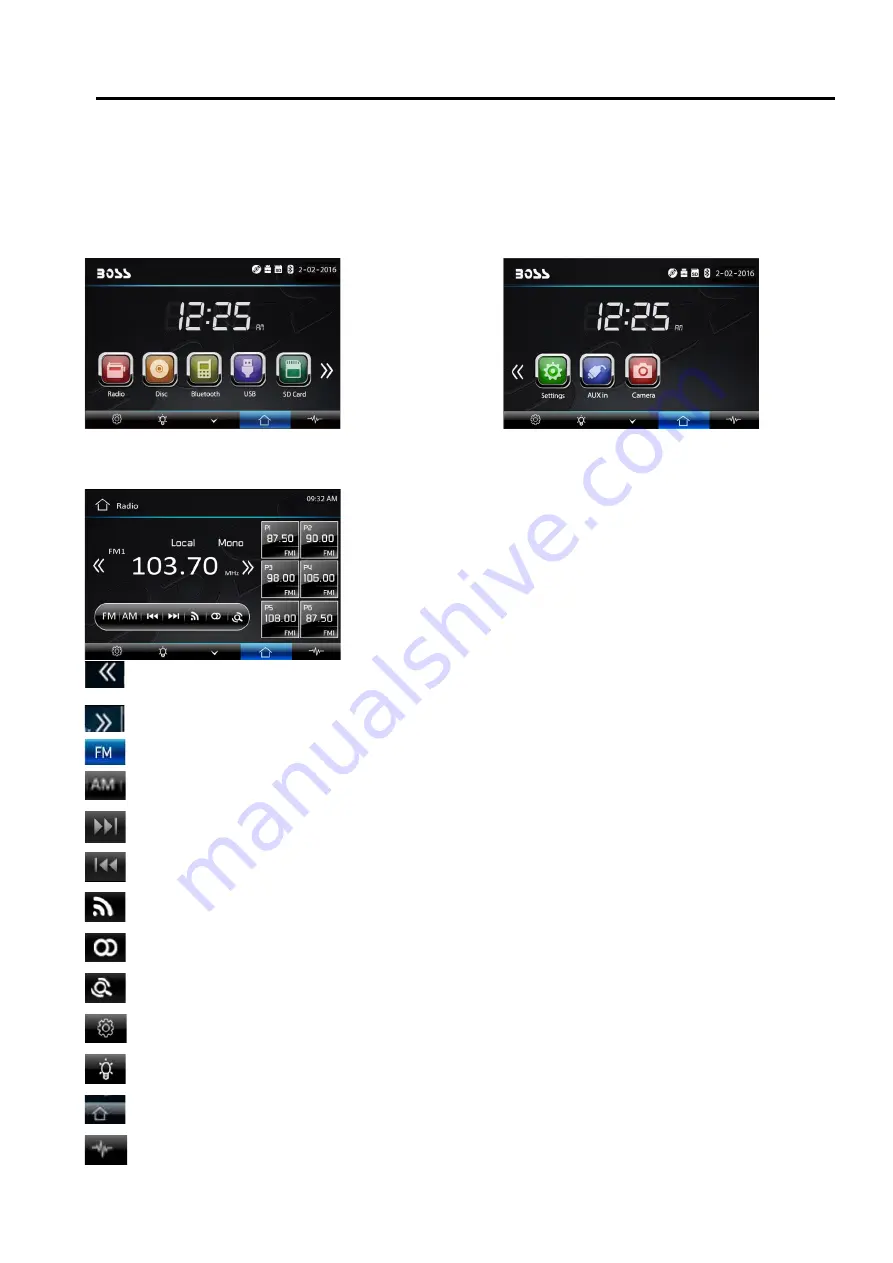
Main Menu
The best way to discover the program is to explore each screen in detail, and to find out how to move
from one to another. Read this chapter for a guided tour.
Unit starts by displaying the main menu.
This is the root of the screen hierarchy, and you can simply access all features by tapping on the touch
screen buttons.
Tap the icons to enter a desired mode.
Slip the screen left and right to switch between the 3 menu
pages.
Page 1
page 2
Radio Operation
To start radio, tap radio button on main menu screen.
Touch it to select station backward manually, touch and hold this icon to select station backward
automatically.
Touch it to select station forward manually, touch and hold this icon to select station.
forward automatically.
Touch it to select FM1—>FM2—>FM3.
Touch it to select AM1—>AM2.
Touch it to select station forward automatically. Touch again will stop select station.
Touch it to select station backward automatically. Touch again will stop select station.
Touch this button can turn on or turn off Local function.
Touch this button to select mono sound reception.
Touch this button can scan the stations from 1-6, Long Touch it to save the stations with
good reception automatically and scan each station for about 5 seconds.
Touch this button go to setting mode.
Touch this button to adjust the brightness of TFT panel.
Touch this button to return to main menu.
Touch button go to EQ setting.
09







































