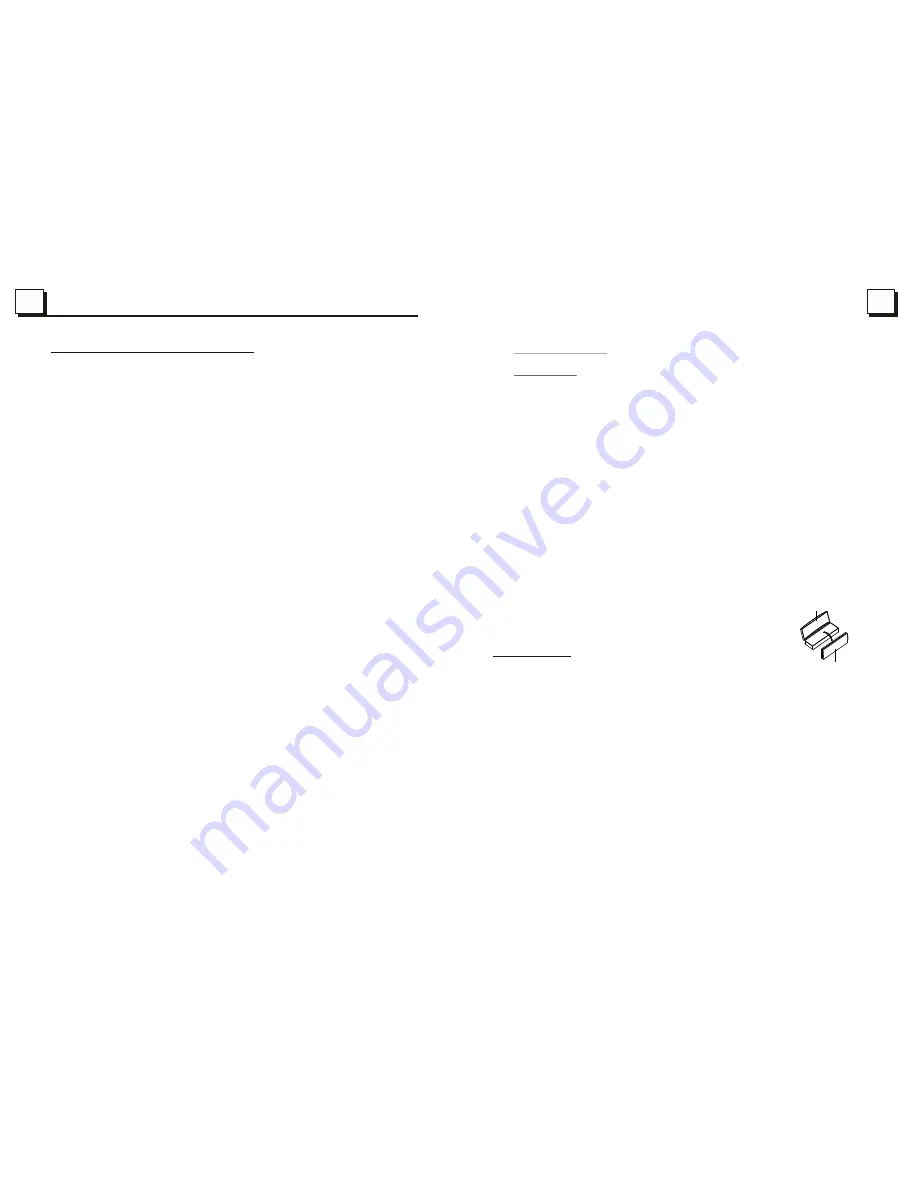
4
27
27
1. Before Operation
1.1 Glossary
PBC (playback control)
It is a kind of signal(menu) recorded in the disc with SVCD or VCD2.0
format used for the playback control. For the discs contained PBC, It can
playback interactive software with the menu displayed on TV.
Title
Generally, the title is the important part of DVD disc. for example, the
theme part of movie is title 1, the part described how to make movie is title
2, the cast is title 3, etc. Every title contain a serial number that is easy to
lookup.
Chapter
A title can be divided into several blocks, so that every block can be operated
as a unit, the unit is called chapter. The chapter contain a unit at least.
Track
It is the biggest component of VCD. Generally, every song of a disc
is a track.
1.2 Precautions
Safety
1. The unit is designed for negative terminal of the battery which is
connected to the vehicle metal. Please confirm it before installation.
2. Do not allow the speaker wires to be shorted together when the unit is
switched on. Otherwise it may overload or burn out the power amplifier.
3. Do not install the detachable panel before connecting the wire.
4. The protective case is to safely keep the front panel(see the photo).
Environment
1. Do not use this unit when water and moisture is near it.
2. If moisture forms inside the Lens, it may not operate properly. To correct
this problem, wait about one hour for the moisture to evaporate.
3. If the car interior is extremely hot, do not use the player until the car has
been driven for a while to cool off the interior.
FRONT PANEL
PROTECTIVE CASE
5. BLUETOOTH HANDFREE SYSTEM(Option)
1. Pairing and connection
1) Turn on the Bluetooth mode of the mobile phone;
3) For some mobile phones, they can automatically connect with the BT device of the
car audio system after pairing is ok; for some mobile phones, they need to select the
paired BT device and press the CONNECTION button . When connection is ok, the
LCD of the car audio system will show LINK OK.
* when pairing is failed, long press the MODE button on the front panel or PAIR button
on the remote control to enter pairing mode, then the LCD will display PAIR STAR,
then pair and connect with mobile phone again.
*
2.
In the connection status, find the paired and connected Bluetooth Device, then press
the disconnection button to disconnect.
In the disconnection status, find the paired and disconnected Bluetooth Device, then
press the connection button to connect.
3. In the connection status: Mobile phone transfers to the car audio whenever a dialling
takes place; Mobile phone transfers to the car audio whenever receiving a call.
4. Dialling when in connection status
4.1 Dial with the mobile phone directly.
4.2 Dial with remote control with the following procedures:
(1) Short press TEL button, then a line will appear on LCD.
(2) Input telephone number with number buttons 0-9
* Short press CLEAR button to cancel the wrongly input number if necessary
(3) Short press TEL to execute the dialling.
2) Select the item of Finding the BLUETOOTH Device and press enter. Once the device
and unit are paired, the unit will display the name of the device. Select the device and
press enter, and the unit will ask for a password which is 0000. After entering 0000,
press enter and after the pairing is complete the unit will display "Pairing is OK".
In Disc mode, press and hold the PAIR button for 3 seconds to enter Pairing mode.
Using the mobile phone for connecting and disconnecting.
Summary of Contents for BV7342B
Page 1: ......


































