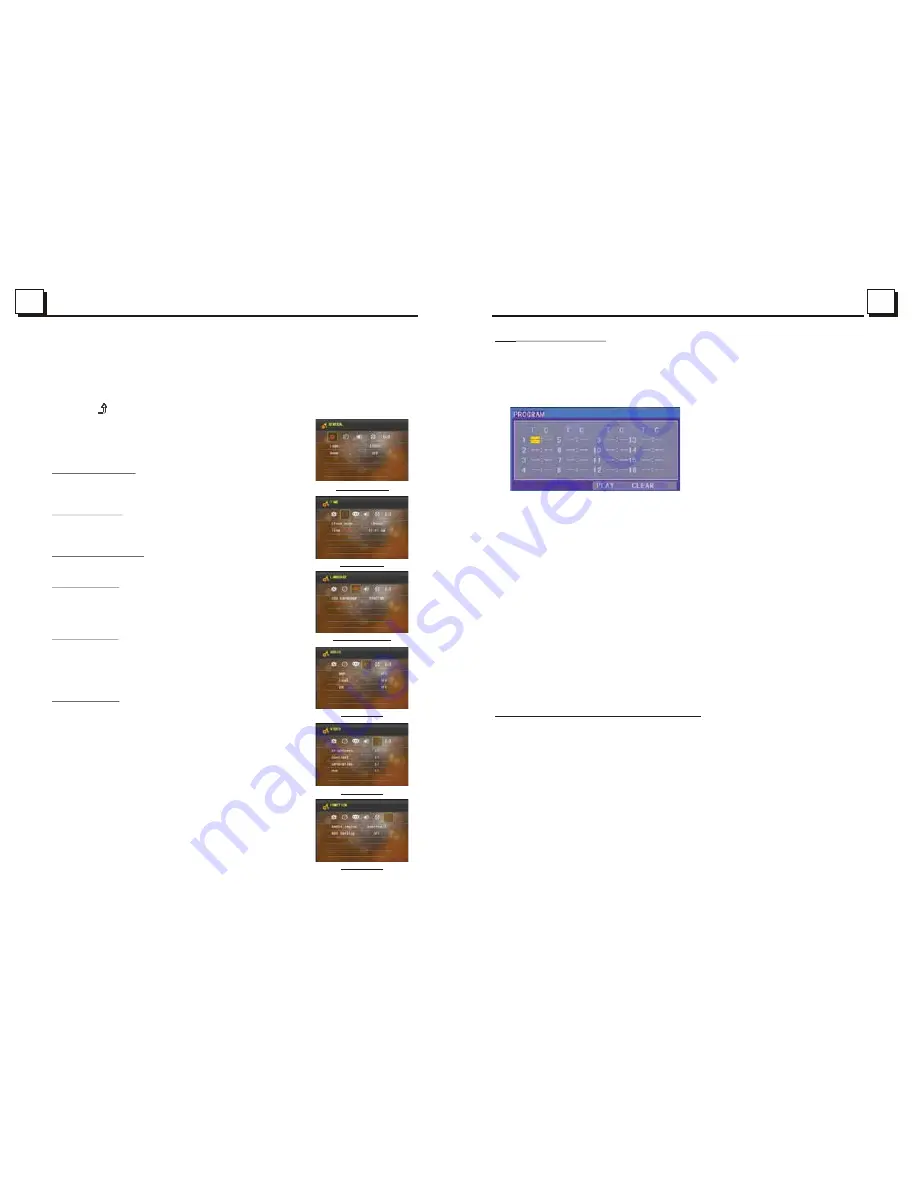
11
11
10.To adjust sound modes
To adjust the sound modes, briefly and repeatedly press the SEL button
on the front panel to select one of the sound modes such as : VOL, BAS
(without preset EQ), TRE (without preset EQ), BAL, FAD and EQ.
Note: this function except in play mode select.
11. Return control
Press the button or MENU button to up to the previous menu.
12. To do setup
In setup mode, select the GENERAL, CLOCK,
OSD LANGUAGE, AUDIO, VIDEO, RADIO as follow:
GENERAL SETUP
Logo: this function allows to choose the starting screen.
Beep: choose the buttons' sound on/off.
CLOCK SETUP
Clock mode: select 24 HOUR or 12 HOUR.
Clock time: adjust the clock.
LANGUAGE SETUP
OSD Language: only be English.
AUDIO SETUP
MBP:choose between MBP LEFT/RIGHT/OFF.
Loud: choose between Loudness ON/OFF.
EQ: choose between the different types of EQ.
VIDEO SETUP
Brightness
Contrast
Saturation
Hue
RADIO SETUP
Radio region: choose the radio zone.
RDS setting: ON/OFF
CLOCK SETUP
LANGUAGE SETUP
AUDIO SETUP
VIDEO SETUP
RADIO SETUP
GENERAL SETUP
20
4.19
Program Playback
It allows you to enter the order in which you want some chapters/tracks in
DVD/VCD/MP3/WMA/CD disc to play.
1 During playback, press the PROG button to enter a program interface as
follows:
2 Use the direction buttons to move cursor onto the desired place for inputting
the sequence number.
3 Use the number button to input desired sequence number of title/chapter/
track with desired sequence.
4 Use the direction button to move cursor onto Play item, then press the OK
button to play the programmed titles/chapters/tracks in programmed order;
only pressing the PLAY button also can play the programmed titles/chapters
/tracks in programmed order.
* To exit program playback, firstly press the STOP button, then press the PLAY
button to enter sequence playback; or press the PROG button twice again.
* To remove the all programmed sequence numbers, move the cursor onto
Clear item, then press the OK button.
* To change the programmed sequence, move the cursor onto the item you
want to change, input the desired sequence number.
* During VCD playback, if it is in PBC ON mode, at the same time of entering
the state of program playback, it turns off PBC mode.
4.20 Playback Picture CD in JPEG Format
1. The root menu is displayed on the monitor when beginning to switch on
DISC mode. At the time, it plays MP3/WMA file.(the TITLE or MENU button
is not available).
In the root menu, the left file sort icon is for MP3/WMA file; the middle file sort
icon is for JPEG file; the right file sort icon is for VIDEO file. If one of these 3
file sort does not exist, you can not move cursor onto the file sort icon.
2. When displaying the root menu, press the direction buttons to select your
desired FOLDER, file or file sort icon, then press the OK or PLAY button to
open the FOLDER, or play the selected file, or play only this sort of file.
When displaying the root menu, you can also use the number buttons to
select the serial number of the file and play the file.
Summary of Contents for BV7342B
Page 1: ......
















