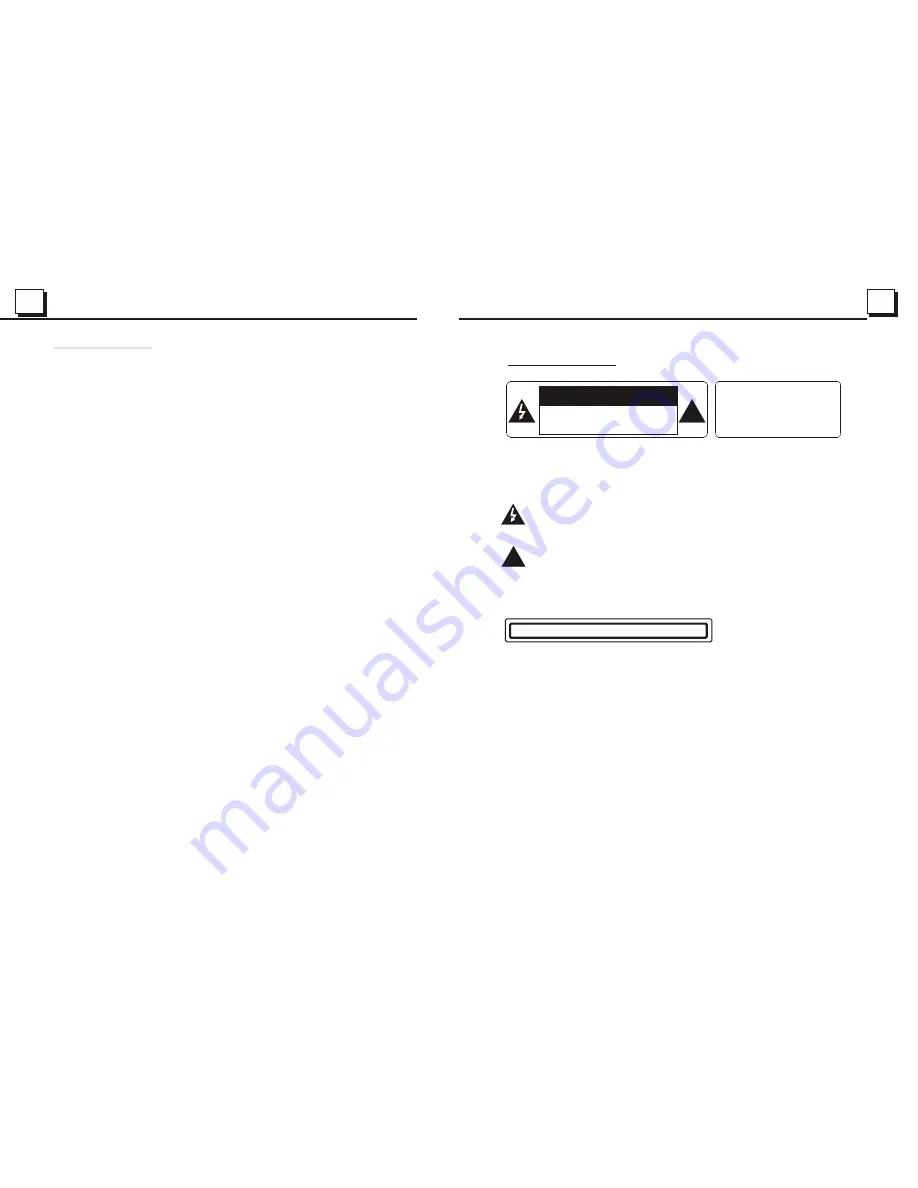
2
29
29
!
CAUTION
RISK OF ELECTRIC SHOCK
DO NOT OPEN
!
CAUTION: TO REDUCE THE RISK OF ELECTRIC SHOCK, DO NOT REMOVE
COVER (OR BACK). NO USER SERVICEABLE PARTS INSIDE. REFER
SERVICING TO QUALIFIED SERVICE PERSONNEL.
The lightening flash with arrowhead symbol, within an equilateral triangle, is
intended the alert the user to the presence of uninsulated dangerous voltage
within the products enclosure that may be of sufficient magnitude to constitute
a risk of electric shock to persons.
The exclamation point within an equilateral triangle is intended to alert user to
the presence of important operating and maintenance (servicing) instructions
in the literature accompanying the appliance.
CLASS 1 LASER PRODUCT
Laser product symbol: located on the rear panel of the unit, indicate this player is a class
laser product, only use weak laser and no hazardous radiation outside of the unit.
1.Read through this instruction manual before installation and use.
2.Do not open the cover or touch any of the components exposed out of the unit, only for
qualified technicians.
3.Do not expose the unit under direct sunlight or nearby objects that radiate heat to avoid
damage the unit.
4.Do not place the unit in moist and humid conditions, which effect the pick-up of the unit
lead to out of work.
5.Place the unit on a flat surface and ventilative condition. Please ensure the ventilation
holes are not covered to avoid overheating and malfunction.
6.Clear the panel and case with soft dry cloth only, do not apply any kind of thinner,
alcohol or sprays.
WARNING: TO REDUCE THE
RISK OF FIRE OR ELECTRIC
SHOCK, DO NOT EXPOSE
THIS APPLIANCE TO RAIN OR
MOISTURE.
PRECAUTION
6. Trouble Shooting
Please read the user manual carefully before using the DVD player. If you have any trouble
in using this player, try to troubleshoot by using the recommended suggestions mentioned
below . If you are still having difficulty, please contact the company or the technical service
center authorized by us. For your safety, do not open the cover and attempt to repair the player
by yourself, if that. It will cause electrical shock and harm.
NO PICTURE, SOUND AND INDICATION
* Ensure that the power switch is on.
* Ensure that the power cable is not damaged or the fuse is not blown.
* Ensure that the power is connected properly.
NO SOUND BUT PICTURE OK
* Ensure that the player audio output has a good connection with the TV audio input.
* Check whether the audio connector is damaged.
* Check whether you have turned down the volume.
* Ensure that you have set the right AUDIO setup of the player.
* Ensure that the audio is not under mute.
NO PICTURE BUT SOUND OK
* Ensure that the player video output has a good connection with
video input.
* Ensure that you have turned your TV to the AV input channel connecting to your player.
* Check whether the video connector is damaged.
* Ensure that you have set the right VIDEO settings of the player.
BLACK AND WHITE PICTURE OR SCREEN ROLLING
* Ensure that you have set the right TV SYSTEM (e.g. PAL, NTSC) setting.
FLAWS OF PICTURE OR SOUND
* Check whether the AUDIO
is right.
* Check whether the disc is scratched or stained.
* Check whether the AV connector and the output terminal is stained.
* Check whether there is condensation inside the Lens. If so, leave the player off for an hour
or so, then try again.
* Check whether the installation angle is less than 30.
DISPLAY NO DISC OR BAD DISC
* Ensure that you have put the disc on the tray.
* Check whether the disc is put in the reverse side.
* Check whether the disc is distorted.
* Check whether the disc is stained or scratched badly.
* Ensure that the disc format is compatible to the player.
* Ensure that the temperature inside the car is not too high. If so, cool off until the ambient
temperature returns to normal.
* Replace another disc to insert it into the disc compartment.
REMOTE CONTROL HAS POOR RESPONSE RANGE OR DOES NOT WORK
* Check the batteries of remote control and make sure that they are not flat.
* Direct the remote control to the IR sensor of the player.
* Check whether there are some obstacles between the remote control and IR sensor.
SOME FUNCTION BUTTONS DO NOT WORK
* Turn off the power, then turn on again.
* Reset the unit to zero, then turn on again.
* Remove the front panel from the unit, then install it again and then turn on again.
THE RADIO DOES NOT WORK
* Check whether the antenna cable is connected firmly. Or manually tune for a station.
the TV
setting
Summary of Contents for BV7342B
Page 1: ......


































