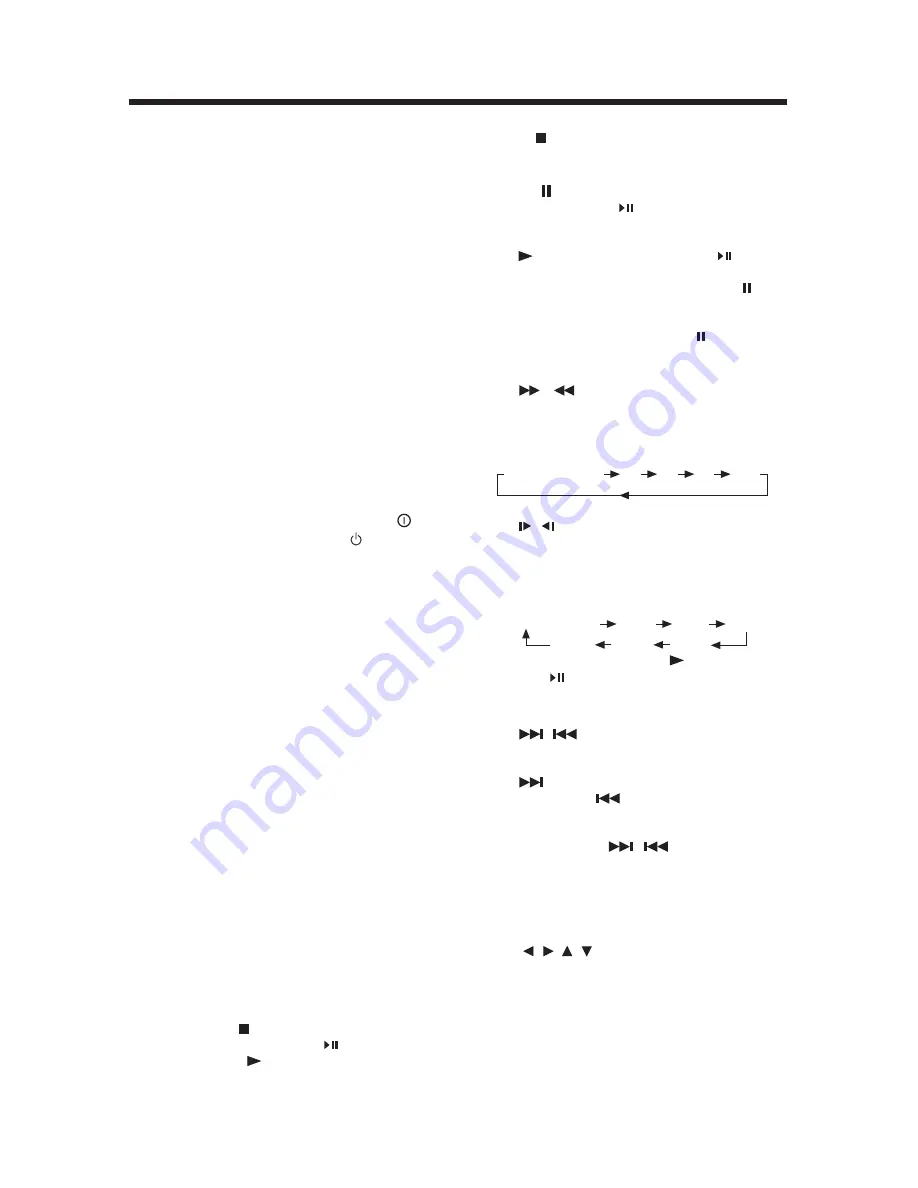
16
GENERAL OPERATION
- Press (Stop) button twice to stop the
playback and go back to DVD LOGO.
Pausing Play/Step Play
Pressing on the remote control for the
first time or presing
on the front panel
during playback will stop playback
temporarily. To return to normal playback,
press on the remote control or on the
front panel.
If you play a DVD/VCD/SVCD, press on
the remote control again to stop at the next
picture (step function). If you play a
CD/MP3/Picture CD, pressing
on the
remote control again is ineffective.
Rapid Forward/Rapid Reverse
Press
&
during playback.
Each time the button is pressed, the speed
of rapid forward /reverse changes according
to the disc as follows.
DVD/VCD/CD/MP3:
Slow Motion Playback (For DVD Only)
Press
/
button on the remote control
during play.
Each time the button is pressed, the speed
of slow forward/reverse changes according
to the disc as follows.
DVD:
In slow motion state, press on the remote
control
or on the DVD unit
to recover
normal playback.
Skipping Track
Press
/
buttons on the remote
control or
T-UP/T-DN
buttons on the front
panel during playback.
Press
to or
T-UP
to skip to the next
track, and press
or
T-DN
to skip to the
previous track.
Note:
For some VCD2.0 discs (PBC-
playback control),
/
buttons or
T-
UP/T-DN
buttons may be unavailable.
DVD VIDEO MENU PLAY
When playing a DVD disc in the DVD player:
1) The disc will be played automatically and
stop at menu picture.
2) Use
/ , /
cursor buttons to move
between the highlight bars in the menu.
3) Press
OK
button to confirm the selected
item.
MENU FUNCTION
Press the
MENU
button on the remote
control during DVD mode will return to
the menu stored in the current disc.
(DVD/VCD/CD/MP3) play mode and AV IN
mode.
LIQUID CRYSTAL DISPLAY
Exhibit current frequency and activated
functions on the display of the front panel.
RESET FUNCTION
RESET
button is placed on the front panel
and must be activated with either a
ballpoint pen or thin metal object. The reset
button is to be activated for the following
reasons:
- Initial installation of the unit when all
wiring is completed.
- All the function buttons do not operate.
- Error symbol on the display.
Note: if press
RESET
button, the unit
can’t work yet, please use a cotton swab
soaked in isopropyl alcohol to clean the
socket on the front panel.
LAST PLAY MEMORY
• During disc playback, if you press
button on the front panel or (POWER)
button on the remote control to turn off
the unit and then press the button again
to turn on the unit, the DVD unit will
resume playing from the point that just
interrupted.
• During disc playback, if you press
MODE
button to switch to radio mode, TV mode
or AV mode, then return to DVD mode
again, the unit will resume playing from
the point that just interrupted.
• During disc playback, press
REL
button
to release the front panel, the unit will
enter into standby state. Then install the
front panel again, the unit will resume
playing from the point that just interrupted.
If in AV mode or radio mode, release the
panel then install again, the unit will remain
in the previous mode.
• Switch the ignition key to “ACC OFF” then
switch to “ACC ON”, the unit will remain
in the previous mode. If in disc play mode,
it will resume playing from the point that
just interrupted.
BASIC PLAY OPERATION
Stopping Playback
- Briefly press
(Stop) button to pre-stop
the unit playback, when button on the
front panel or (Play) button on the
remote control is pressed, normal
playback will continue.
Normal Playback
X2
X4
X8
X20
Normal Playback
SF1/2
SF1/3
SF1/4
SF1/7
SF1/6
SF1/5








































