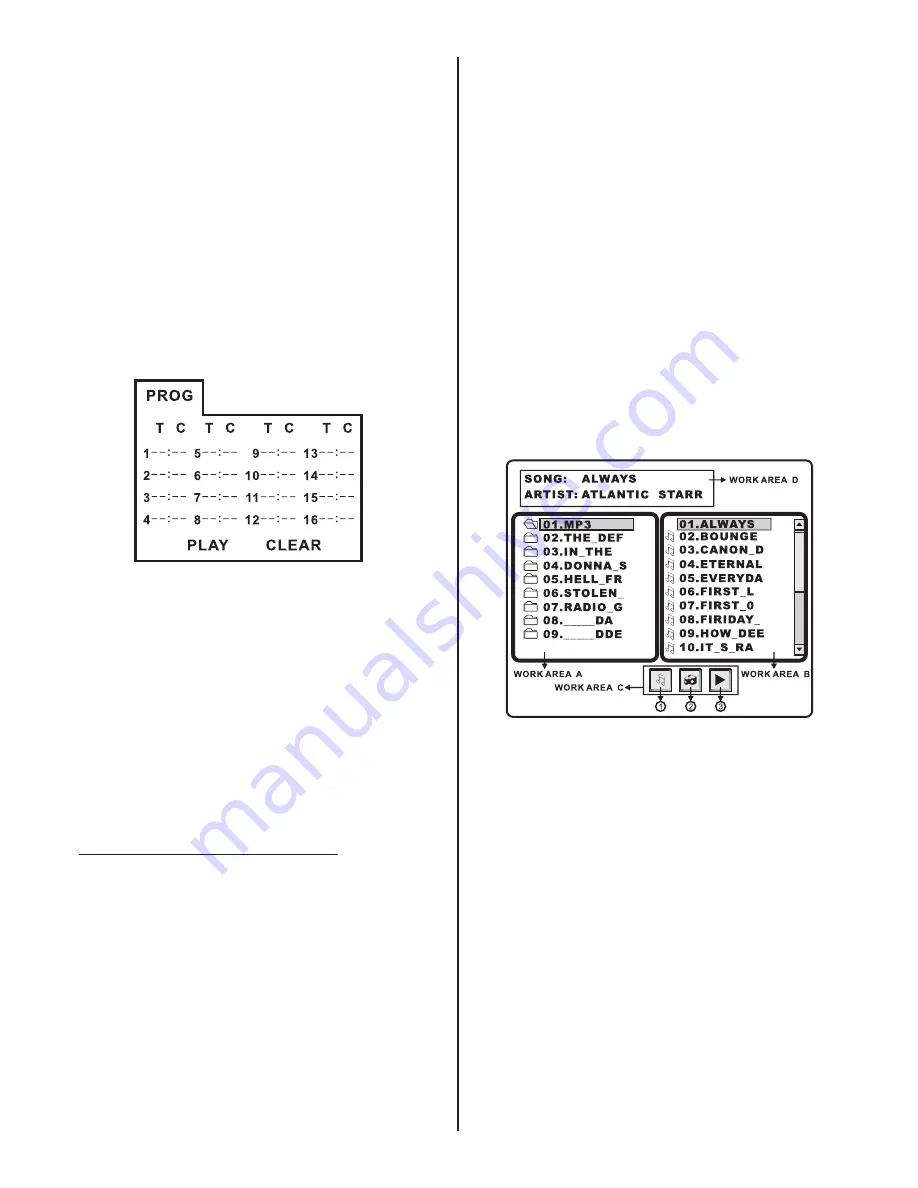
BV2950TU User ’s Manual - page 15
Use
◄ ► cursor button to select
the item that you want to program.
1) The item you selected will become
highlighted.
2) Input the track number that you want to
program by numeric buttons (0~9) on the
remote control.
3) Press
◄ ► cursor buttons to
move to “PLAY” operation button and
then press
button (18) to
program the playback.
- In DVD/MP3 playback mode, press
button (32) to activate the
program edit interface as follow:
Use
◄ ► cursor button to select
the item that you want to program.
1) The item you selected will become
highlighted.
2) Input the track number that you want to
program by numeric buttons (0~9) on the
remote control.
3) Press
◄ ► cursor buttons to
move to “PLAY” operation button and
then press
button (18) to
program the playback.
DVD players and discs all have “REGION
CODES”. If the region code number on
the DVD disc does not correspond to the
region number of this DVD player, the
unit cannot play the disc.
▲/▼/
▲/▼/
▲/▼/
▲/▼/
/
/
/
/
ENTER
PROG
ENTER
- I inserted a DVD disc, but it cannot be
played. The message “REGION
ERROR” is displayed.
- When I insert a DVD disc, there is a
window shown on the screen that
requires entering 4 characters
Frequently asked questions
password. Why?
NOTE:
The current disc has a “Parental Control”
level, and the player’s parental level is
set below the level of the disc. To view
this disc, you should enter the correct
password to play the disc normally.
For how to set the “Parental Control”
level, please refer to “Parental Control”
on page 18.
When you insert a data disc including
audio (MP3), movie (MPEG4) or picture
(JPG) files into the disc slot, the following
media play window will be shown on the
screen:
(1):
(2):
(3):
1. Press ◄ ► button to move between
work area A, B and C.
2. Press
button to select the desired
folder or file of this work area.
3. Press ENTER button (18) to confirm
the selected item.
4. In picture view or movie playback
mode, if you want to return to the
previous menu, press the
(STOP)
button.
D a t a D i s c P l a y O p e r a t i o n
Work area A:
Work area B:
Work area C:
Work area D:
folder list
files list
playback audio mode (default)
viewing picture mode
playback movie mode
file information display
/
▲/▼
■
Summary of Contents for BV2950TU
Page 1: ......
Page 2: ......
Page 8: ...BV2950TU User s Manual page 6 Operation Features and Controls Front panel Remote Control...
Page 25: ...Notes...
Page 26: ...IB 005303 07 01 Notes...
Page 27: ......
Page 28: ......


























