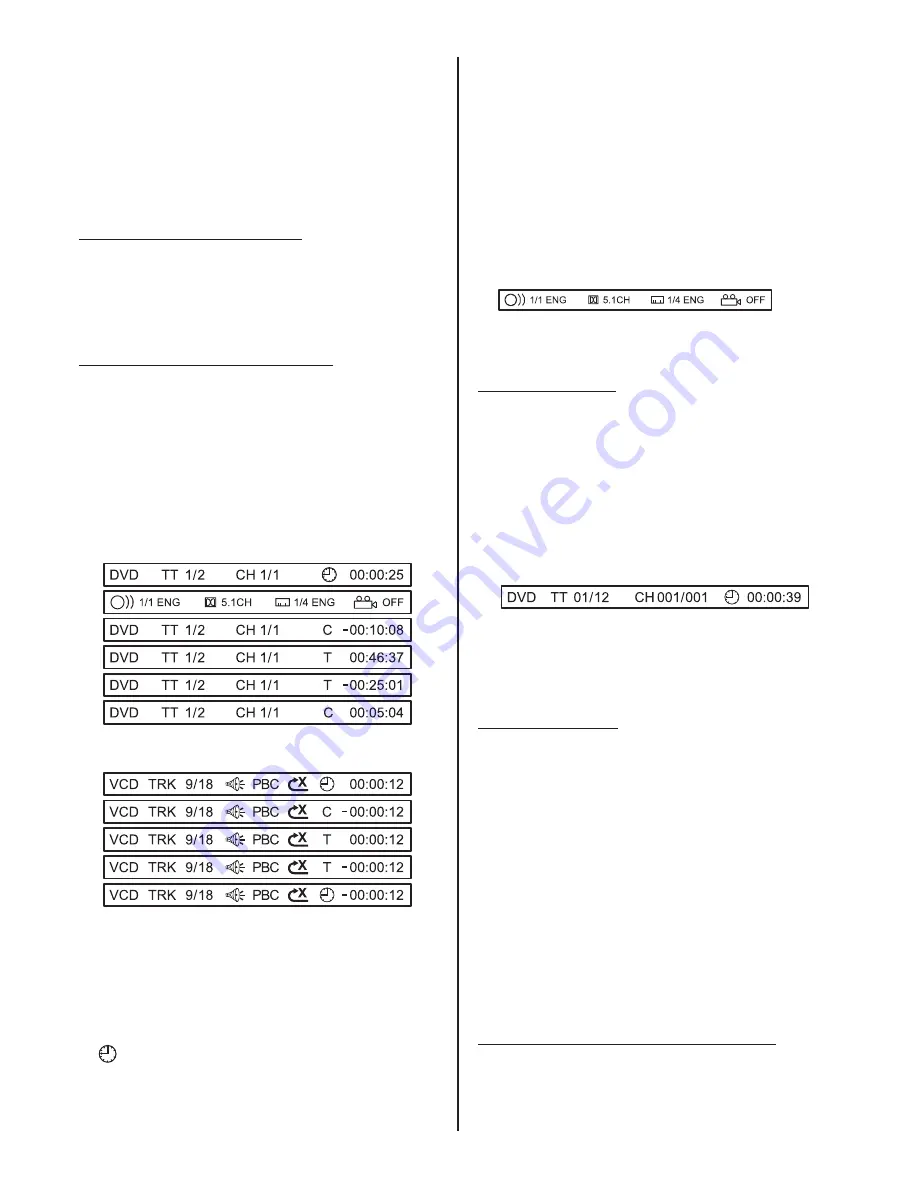
BV2950TU User ’s Manual - page 13
2. Waite a moment for the player locate
the track.
Playback starts from the selected
chapter or track.
*
Press
button (33) to switch the
random mode on/off. If the random mode
is on, tracks (files) on the disc will be
played in a random order.
Press the
button (13) on the remote
control during playback to display on
screen information about the current
disc.
For DVD:
Pressing and holding
button (13) on
the remote control to display information
in the following manner.
For VCD:
Displays the current title number and
total number of titles.
Displays the current chapter number and
total number of chapters.
Displays the playing time for the entire
disc.
This function is only available for discs
on which chapter numbers are recorded.
Playing in random order
On Screen Display function
RDM
DISP
DISP
1) TT
2) CH
3)
4)C-:
Displays the remaining playback time for
the current chapter.
Displays the total playback time for the
current title.
Displays the remaining playback time for
the current title.
Displays the total playback time for the
current chapter.
Displays the current disc language, audio
type, subtitle language and play angle.
The GO TO function allows you to select
a specific place in the program where you
want to begin playback. The function is
displayed slightly differently between
DVD and VCD modes.
Press
button (30), the screen will
display the following message:
FOR DVD:
Use the number keys (21) to input the
Track and Time then press
button
(18) to confirm.
Press ZOOM button (16) to increase or
decrease the size of the image. Please
note that the ZOOM function is only
available on discs which support it.
In zoom mode, press
◄/►buttons
(17) to move pictures up/down/left/right
direction in order to find the area of the
picture that you want to zoom into.
Some DVDs have multiple subtitle
languages. The subtitle language can be
changed or subtitles hidden during
playback.
5)T:
6)T-:
7)C:
8)
GOTO
ENTER
ZOOM 2
ZOOM 3
ZOOM 4
ZOOM
1/2
ZOOM 1/3
ZOOM 1/4
ZOOM
OFF
GOTO function
ZOOM function
Multi-subtitle language function
Æ
Æ
Æ
Æ
Æ
Æ
▲/▼/
Summary of Contents for BV2950TU
Page 1: ......
Page 2: ......
Page 8: ...BV2950TU User s Manual page 6 Operation Features and Controls Front panel Remote Control...
Page 25: ...Notes...
Page 26: ...IB 005303 07 01 Notes...
Page 27: ......
Page 28: ......




























