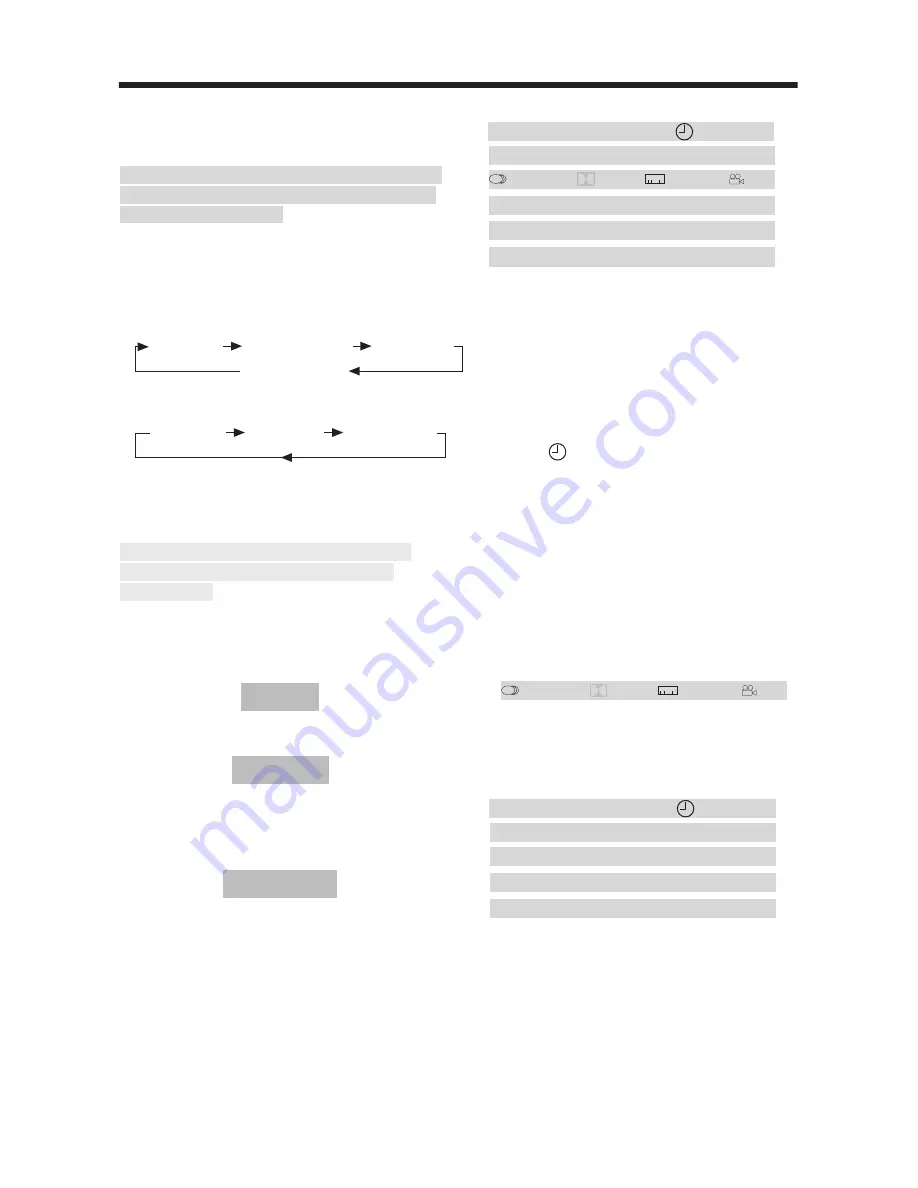
1/1 ENG
5.1CH
1/4 ENG
OFF
DVD TT 1/2 CH 1/1
00:00:01
DVD TT 1/2 CH 1/1
00:13:53
C-
DVD TT 1/2 CH 1/1
00:00:03
T
DVD TT 1/2 CH 1/1
00:29:27
T-
DVD TT 1/2 CH 1/1
00:01:02
C
1) Item: TT
Function: Display the current title
number and total title
number.
2) Item: CH
Function: Display the current chapter
number and total chapter
number.
3) Item:
Function: Display the played time of
the whole disc.
4) C-: Display the remaining time of the
current chapter.
5) T: Display the player time of time
current title.
6) T-: Display the remaining time of the
current title.
7) C: Display the played time of the current
chapter.
8)
Display the current disc’s LANGUAGE,
AUDIO TYPE, SUBTITLE LANGUAGE
and PLAY ANGLE.
For VCD:
VCD TT 1/2 CH 1/1
00:03:15
VCD TT 1/2 CH 1/
00:13:53
C-
VCD TT 1/2 CH 1/1
00:00:03
T
VCD TT 1/2 CH 1/1
00:29:27
T-
DVD TT 1/2 CH 1/1
00:01:02
C
The meaning of the menu is the same
with the DVD menu above.
GOTO FUNCTION
FOR DVD:
Press
GOTO
button, the screen will display
the following message:
Use the number keys to input the desired
Title, Chapter or Time, then press
ENTER
key to confirm.
FOR VCD (WITH PBC OFF)/CD/MP3:
ADVANCED OPERATION
REPEAT PLAY/ PARAGRAPH REPEAT
PLAY
Repeat play: When you want to repeat
playing the whole disc or a track or a
chapter in the disc.
1) Press
REPEAT
button repeatedly to
select different repeat modes.
2) For different kinds of disc, pressing
REPEAT
button has different effects.
For DVD:
For VCD/SVCD/CD/MP3:
Note:
REPEAT feature does not support
VCD2.0 (with PBC ON).
Paragraph Repeat Play: When you
want to repeat playing a desired
paragraph.
A-B repeat allows a passage to be
repeated continuously.
1) Press
A-B
button first at the start of
the required passage.
REPEAT A -
2) Press
A-B
button again at the end of
the passage.
REPEAT A - B
3) Then the unit will repeat playing the
passage you just set from A to B.
4) To revert to normal playback, press
A-
B
button again.
REPEAT CANCEL
ON-SCREEN DISPLAY FUNCTION
Press the
DISP
button during playback
to display the console information of the
current disc on the screen.
For DVD:
Once you press DISP button you will
see the information as the following
order.
11
REP:[OFF]
REP:[CHAPTER]
REP:[TITLE]
REP:[REP ALL]
REP:[OFF]
REP:[REP1]
REP:[REPALL]
1/1 ENG
5.1CH
1/4 ENG
OFF



































