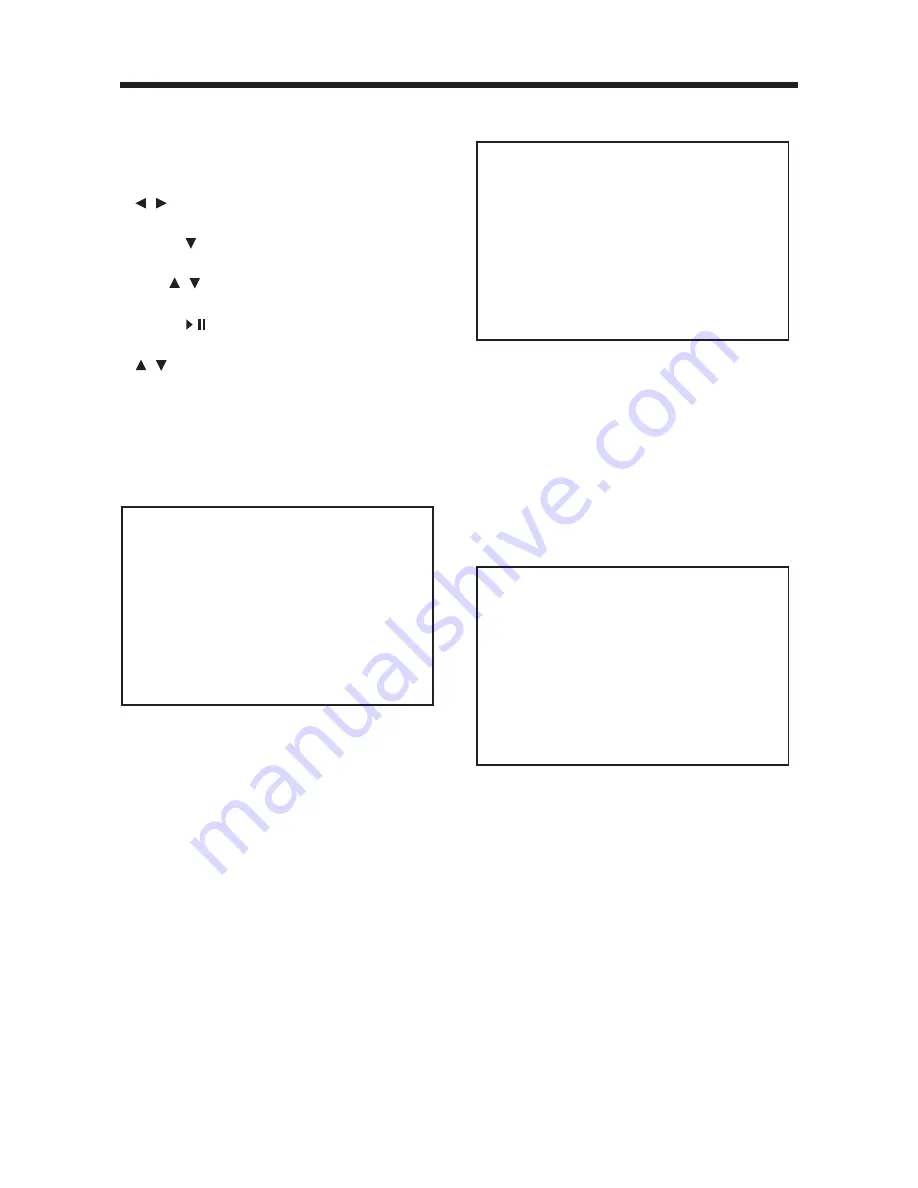
In DVD mode, when the disc is playing or
in the stop mode, press
SETUP
on the
remote control to enter setup menu.
• When the cursor is on the topside, use
/
buttons to move between the
different pages.
• Press button to move the cursor to
the setup page below and then you can
use
/
buttons to move between the
different setup options.
• Press
/
button to display the choice
list for each setup option and then use
/
buttons and
ENTER
button to
change your selection.
SYSTEM SETUP
When you open the setup menu, you will
see the system setup page at first, see
below:
1) TV SYSTEM: Change the TV mode
among NTSC, PAL and AUTO.
2) SCREEN SAVER: Change the SCREEN
SAVER on or off.
3) TV TYPE: Change the TV TYPE among
4:3PS, 4:3LB and 16:9.
4) PASSWORD: Change the PASSWORD
lock or unlock, the default PASSWORD
is “3308”.
5) RATING: Change the parental RATING
among 1KID SAFE, 2G, 3PG, 4PG13,
5PG-R, 6R, 7NC-17, 8ADULT.
6) DEFAULT: Restore the system setup to
the default setup.
LANGUAGE SETUP
• When you open the setup menu, you
will see the language setup page :
14
SETUP
You can change the OSD / AUDIO /
SUBTITLE / MENU language between
ENGLISH /GERMAN / SPANISH /
FRENCH / PORTUGUESE / ITALIAN /
(RUSSIAN) (RUSSIAN only for MENU
LANG).
AUDIO SETUP
• When you open the AUDIO menu, you
will see the following picture:
1) AUDIO OUT: Change among
SPDIF/OFF, SPDIF/RAW and
SPDIF/PCM.
2) KEY: Change among -4, -2, 0, +2, +4.
TV SYSTEM
S C R E E N S AV E R
TV TPE PASSWORD
RATING
DEFAULT
EXIT SETUP
SYSTEM SETUP
OSD LANGUAGE
A U D I O L A N G
SUBTITLE LANG
M E N U L A N G
EXIT SETUP
LANGUAGE SETUP
AUDIO OUT
KEY
EXIT SETUP
AUDIO SETUP

















