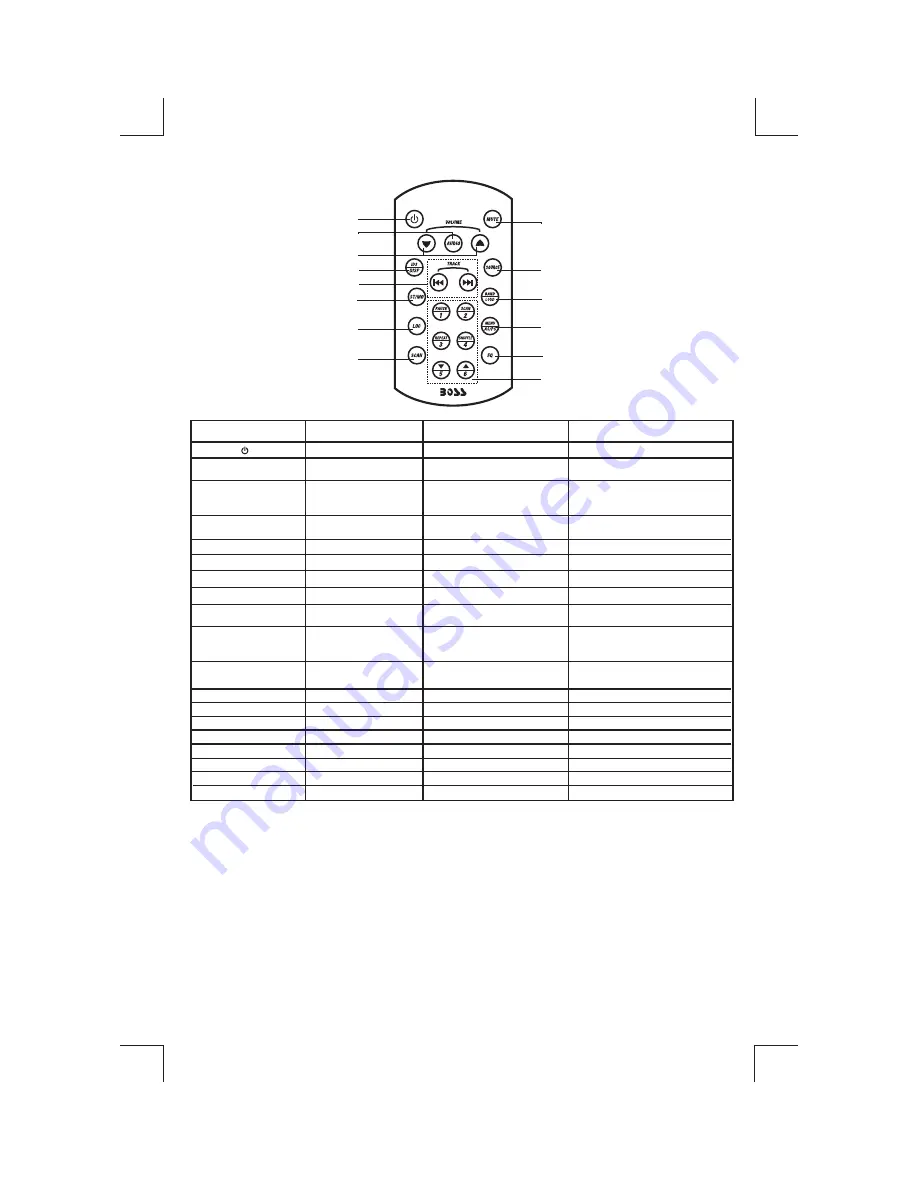
17
14. REMOTE CONTROL
OPERATIONS:
2. Volume Up/Down
1. Power
9. Audio
Key
6. LOC
( )
7. Scan
5. Tuning Up/Down
8. Mute
Radio Mode
Power On/Off
Select Vol, Bas,
Tre, Fad, Bal
Adjust Vol,Bas,
Tre,Fad,Bal
Station Scan
Tuning/Seek Up/Down
Local/Distant
Mute
MP3 Mode
Power On/Off
Adjust Vol,Bas,
Tre,Fad,Bal
Track Up/Down/ Numeric key 8*9*
No Function
No Function
Mute
CD Player Mode
Power On/Off
Select Vol, Bas,
Tre, Fad, Bal
Adjust Vol,Bas,
Tre,Fad,Bal
Track Up/Down
No Function
Mute
No Function
14. Numeric Key(1)
(2)
(3)
(4)
(5)
(6)
Preset station 1
Preset station 2
Preset station 3
Preset station 4
Preset station 5
Preset station 6
Auto Store/Preset Scan
Preset EQ
Preset EQ
Folder Down
Folder Up
Pause
CD scan
Repeat
Shuffle
Pause
CD scan
Repeat
Shuffle
No Function
No Function
Preset EQ
3. ID3/DISP
Display Clock
ID3 tag information
Display Clock,
Numeric key 0*
Stereo/FM Mono
No Function
No Function
4.Stereo/Mono
Select Vol, Bas,
Tre, Fad, Bal,
10. Source
Change to CD/MP3 or
AUX IN
Change to Radio or AUX IN
Change to Radio or AUX IN/
Numeric key 7*
11. Band/Loud
Band/Loudness
Loudness
Loudness
12. AS/PS/Menu
Menu function
13. EQ
Display Clock
No function
1
8
4
2
14
13
12
11
10
9
3
5
6
7
Summary of Contents for 0791489116046
Page 1: ...4 10 R 02 0896...



































