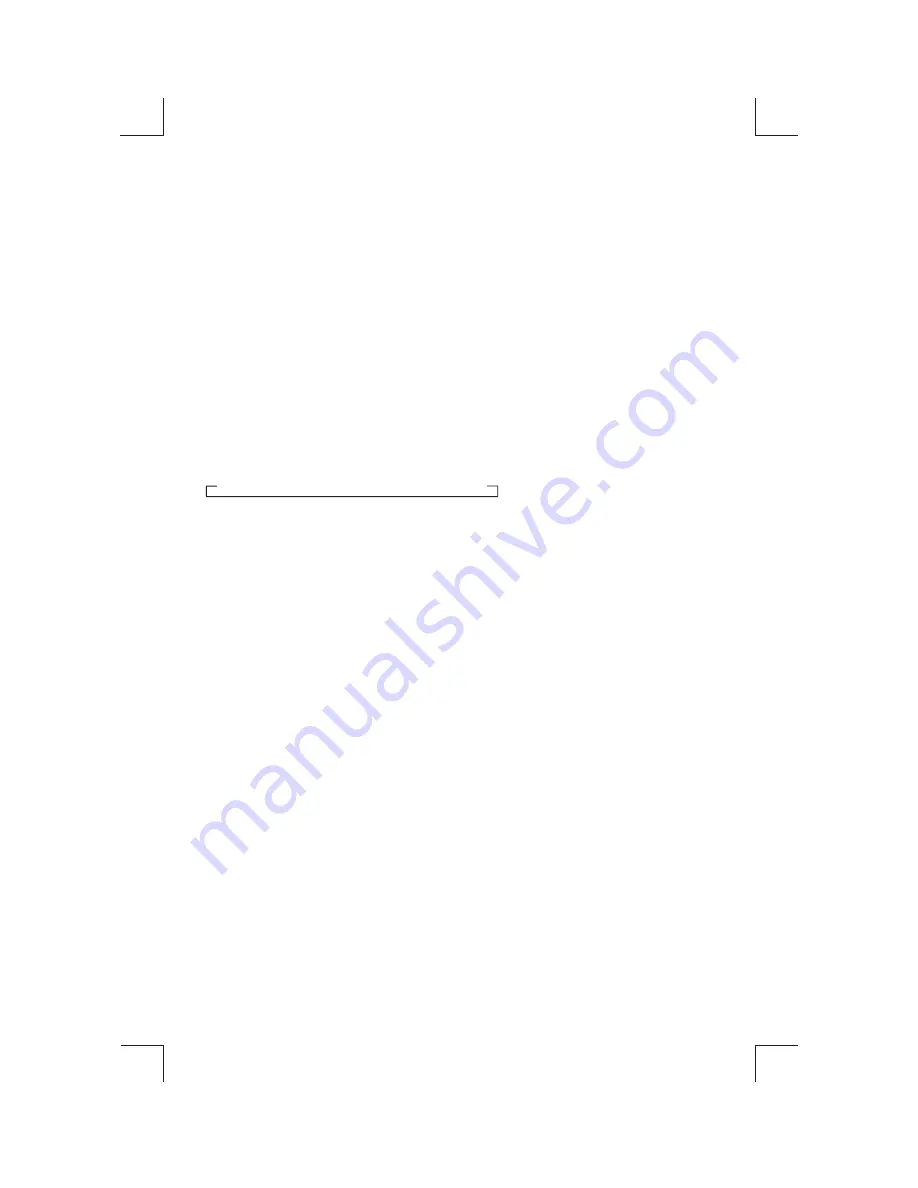
8. AUDIO OPERATIONS
4) AUDIO BUTTON
Press this button to select desired audio function.
While the selected function is displayed, turn Volume Knob to adjust the level within 5 seconds,
otherwise the unit will return to volume adjustment mode.
2) MUTE BUTTON (MUTE)
Press this button to mute the sound. Press it again to resume listening.
17) PRESET EQUALIZER BUTTON (EQ)
Press this button to toggle the following EQ settings:
At DSP OFF mode, EQ will be controlled by Bass/Treble setting.
13) BAND/LOUDNESS BUTTON (BAND/LOUD)
Press the Band/Loudness Button for couple of seconds to switch the loudness on or off. When
Loudness is on, display will show 'Loud On' for a few seconds.
ORDER OF FUNCTION:
VOLUME(VOL) -> BASS(BAS) -> TREBLE(TRE) ->BALANCE(BAL) ->FADER(FAD)
FLAT->CLASSICS->POP M->ROCK M->DSP OFF
10) VOLUME KNOB
10
Turn this knob to adjust desired volume level.
Press and hold SELECT button to determine how the beep sound is generated when the keys
are pressed,using V-UP/V-DN to select the desires settings:
BEEP 2ND Beeps only when the second function of the dual function button is selected (long
press).
BEEP ALL Beeps when any buttons is pressed.
BEEP OFF To disable the beep option.
BEEPS 2ND,BEEP ALL ,BEEP OFF
Summary of Contents for 0791489116046
Page 1: ...4 10 R 02 0896...






































