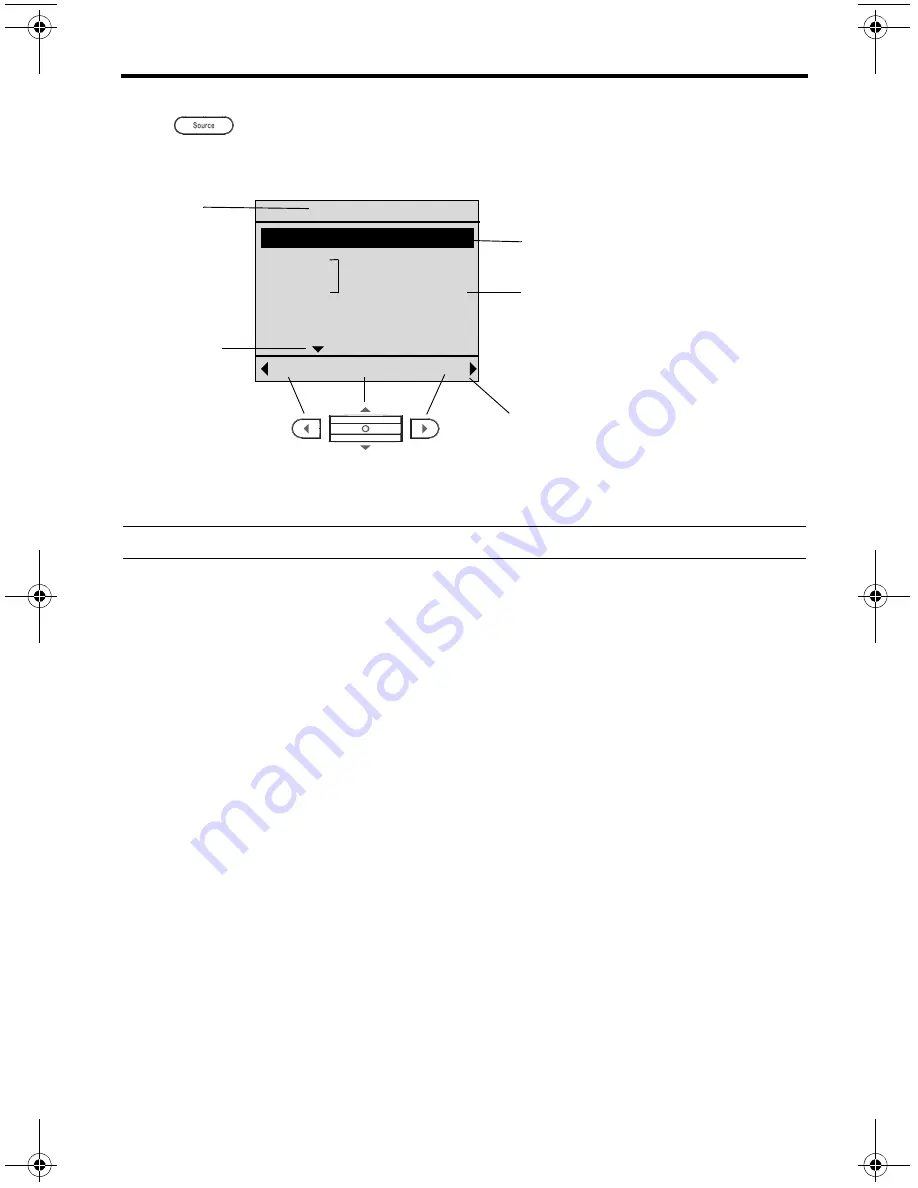
English – 11
P
REPARING
FOR
USE
Source display
Press
to see the list of the available sources.
Your list may look different, depending on the devices you have connected to your
LIFESTYLE
®
system, and what type of system it is.
Audio 2, the audio stream selected to deliver sound to the expansion room speakers,
appears briefly in place of the Room label whenever you enter the source select display.
Note:
To understand more about audio streams, refer to “Reference” on page 25.
What you can do in the source display:
• Tilt the navigation bar up or down to highlight a preferred source.
• Press the navigation bar to confirm your new choice.
• Press the left arrow button to cancel the current activity and return to a previous
display.
• Press the right arrow button to select Party and synchronize all expansion room
speakers (that are on) to the main room audio.
When you confirm a choice, the display shows information about the source that is
currently playing.
Cancel
[Ok]
Bedroom
Party
Indicates
more choices
are available
Audio stream and source
in use in the main room
Audio stream and source in use
here and in other rooms
Room
label
Sets all expansion rooms that
are on to play the same
source as in the main room
Cable
On Audio 2
Blu-ray
FM
AM
On Audio 1
iPod
Local
PMC III.book Page 11 Wednesday, June 29, 2011 3:45 PM












































