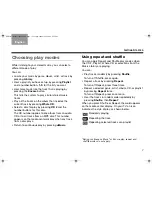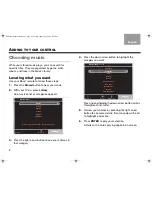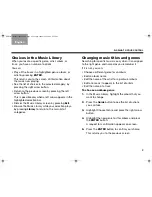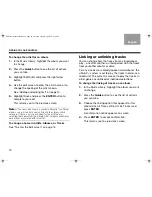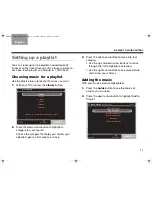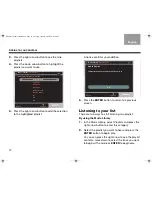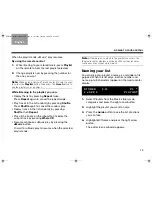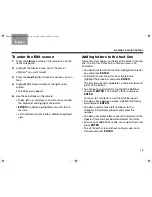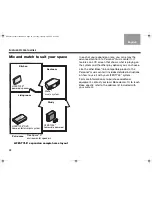21
U
SING
INTELLIGENT
PLAYBACK
TAB 5
TAB 4
TAB 6
TAB 8
TAB 7
English
TAB 3
TAB 2
Rating entire categories of music
You can also rate an entire album or multiple tracks in
the Music Library. This provides accelerated training for
your uStation
TM
.
1.
In the Music Library, highlight an album or track
and press the
Guide
button to see the actions you
can take.
2.
Highlight either Rate this sel or Rate this
selection – and press the right arrow button.
3.
Select a uStation and press the
ENTER
button,
which applies the track rating.
You can select another uStation from the list and
apply the same track rating, if you like.
Music Library:
Album Actions
Play this Selection
Add to Playlist
Rate this Sel
Rate this Selection –
Change Genre
Edit Name
Edit Artist
Delete this Selection
CD Playback
Reload Album Information
Navigate
Information
Music Library:
Rate +
Navigate
Actions
Information
Rate this sel in a uStation Preset
u1 Mark
+ u2 Jo
u3 Dinner
u4 Braden
u5 Early am
u6
u7
u8
u9
NuMusic booklet book.book Page 21 Tuesday, January 20, 2009 4:16 PM